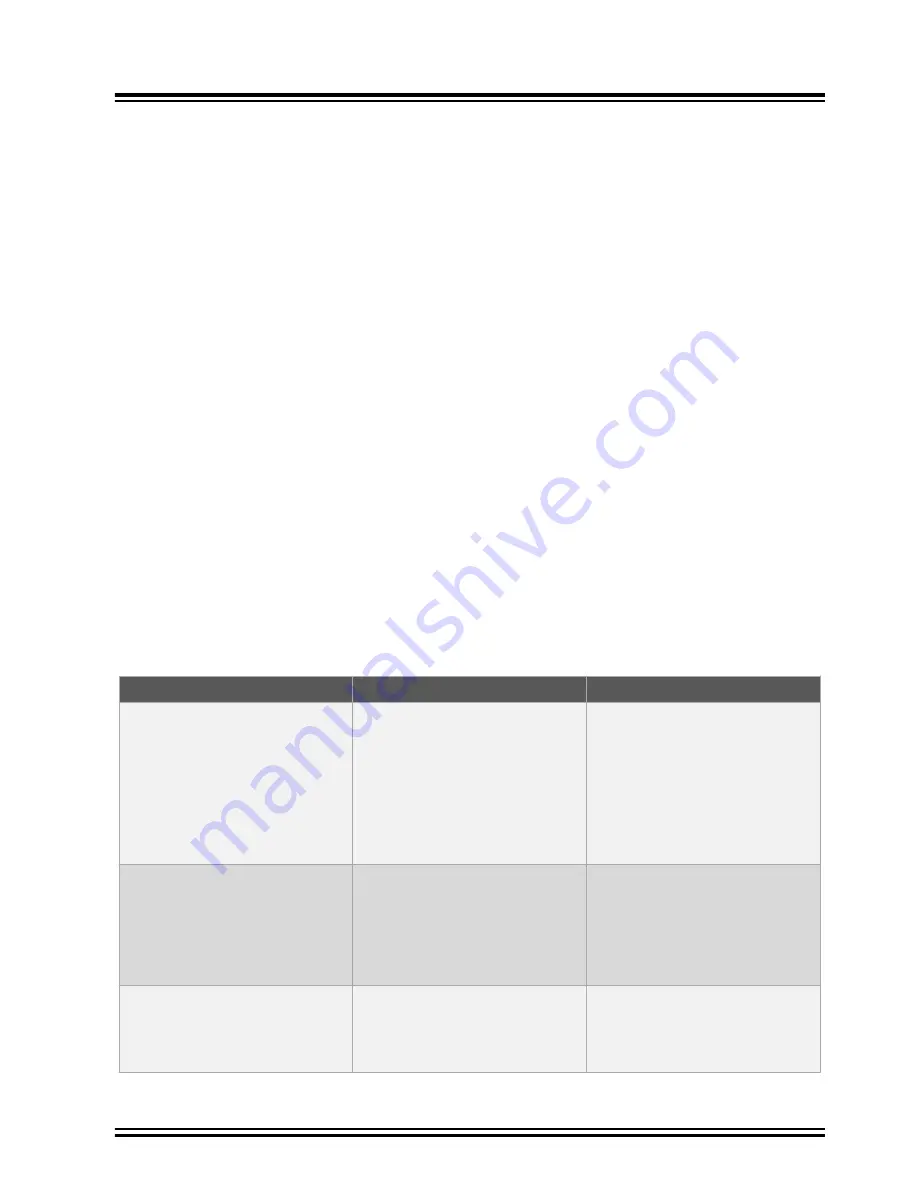
See
for the delay values of the Microchip supplied antenna accessories, and further
guidance on setting up the delay compensation value.
6.8
Powering the GridTime 3000
This section describes how to power up the GridTime
™
3000 GNSS Time Server once all signal connections have
been established.
The GridTime 3000 does not have a power switch; the device will power up as soon as power is applied to its P1A
port or P1B port. Power application monitoring and switching must be done externally to the device.
6.8.1
Powering Up
This section summarizes the key power up steps for the GridTime 3000.
1.
If the power supply to the device is controlled by a switch, check the switch is in the off position.
2.
Connect a power supply cable to the device’s P1A power port, and to its P1B power port if it has a dual power
supply configuration
3.
Turn on the supply to the unit if the supply is switch controlled.
6.8.1.1
Normal Power Up Indicators
This section describes the key indicators that should be observable after a successful power up of the GridTime
3000.
Once power has successfully been applied to the GridTime 3000, its LCD backlight will illuminate blue, and its
start-up sequence will begin. Refer to
Table 2-2-1 Start Up LCD Tab Information
A counter will appear on the LCD which shows the progression of the start-up sequence. Refer to
Once the start-up sequence has finished, the LCD’s dashboard screen will load up. Refer to
If the power up sequence is successful, the following front panel indicators can be observed.
Table 6-13. Normal Power Up Indicators
Indicator
Expected Behavior
Conditions
ALM LED
Will initially flash red to indicate
that alarms are active. The following
alarms will be active at start-up until
cleared:
• Out of sync alarm
• Low sats alarm
• GNSS no Fix alarm
• No First sync alarm
Flashing Red
— at least one alarm
is active
Off
— no alarms are active
ADMIN Ethernet port
If a cable is connected, LNK LED will
give link speed color, and ACT LED
will flash as traffic passes through
if the port has a live Ethernet link
connected
LNK LED (Right)
— off for 10Mbps
link, orange for 100 Mbps link, green
for 1 Gbps link, off for no active link
ACT LED (Left)
— sold orange and
flashes with traffic, off for no active
link
ETH1-ETH10 ports
Enabled LEDs will go green if port is
enabled, and the ACT LED will flash
as traffic passes through if the port
has a live Ethernet link connected
Enabled LED
– green when port is
enabled, off if disabled
ACT LED
– sold orange and flashes
with traffic, off for no active link
Installation
©
2022 Microchip Technology Inc.
and its subsidiaries
Manual
DS00004572A-page 54






























