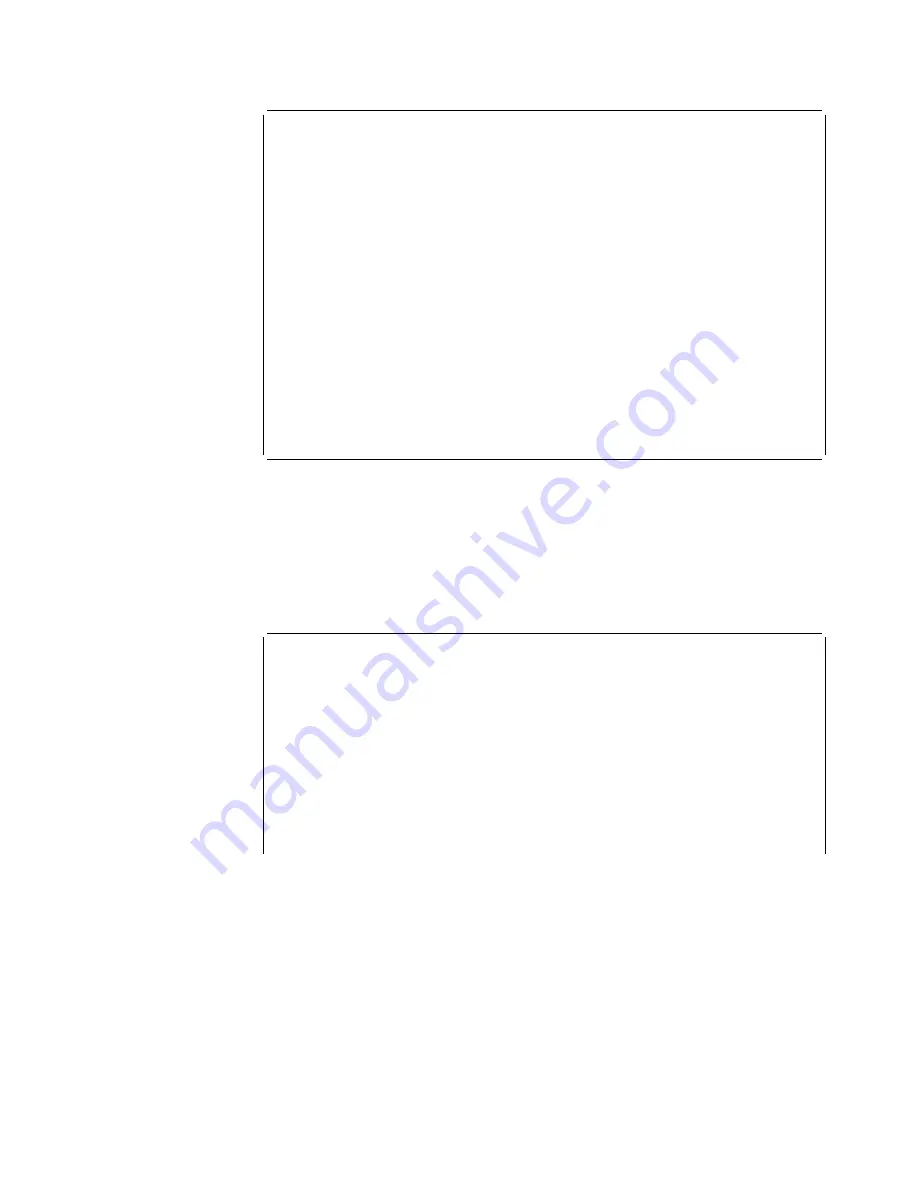
|
|
|
DIAGNOSTIC MENU
|
Select from the following list of functions:
|
<1. The Device List>
|
shows operational and diagnostic status for each of the installed devices.
|
From this page you can also link to the Device Status and Control page
|
for each adapter.
|
<2. The Diagnostic Test History Log>
|
contains a summary of recent diagnostic testing activity.
|
<3. The Diagnostic Error Log>
|
contains error information for recent diagnostic tests that have
|
detected errors.
|
First time users should review the <4.Introduction> to using the diagnostics.
|
Select (1-4 or E=Exit Diagnostics):
|
|
|
Figure
2-32. Diagnostics Main Menu
|
13. Select
<
1. The Device List
>
to view a list of installed devices.
|
14. Select your modem device from the list of installed devices.
|
15. If your device has not been disabled, select the
<
1.Disable Device
>
option.
|
16. Select the
<
2. Run Test One Time
>
option. The following menu is displayed.
|
|
|
Screen 1 of 1
|
Select Test Setup
|
10/100 Mb Ethernet PMC Adapter, Slot 5, Net # 0
|
Operational Status
Diagnostic Status
Fault Status
Network Connection
|
DIAGNOSTICS
MESSAGE
OK
UNKNOWN
|
This device may be tested with or without a wrap plug.
|
* < 1. Start testing without a wrap plug. >
|
* < 2. Start testing with a wrap plug installed. >
|
Select (1-2 or
B=Back ):
|
Figure
2-33. Select Test Setup Menu
|
17. If you can locate your wrap plug, install the external wrap plug and run the test
|
with the wrap plug. If you can not locate your wrap plug select the
<
1. Start
|
testing without a wrap plug.
>
option.
|
18. This is a long-running test. The Device Status and Control Menu is displayed
|
again. Note that the Diagnostic Status is TESTING. This indicates that the tests
|
are running and will take about three minutes to complete.
|
19. Wait until a message similar to the following is displayed:
Diagnostic Test for
|
Digital Modem - E1 has status available.
Then reconnect the network cable
|
to the adapter. Select r to refresh and view the results of the test. In this
Chapter 2. Removal and Replacement Procedures
2-49
Содержание Cloud Object Storage System Slicestor 2212...
Страница 1: ...2212 Access Utility Service and Maintenance Manual GY27 0362 02...
Страница 8: ...viii 2212 Service and Maintenance...
Страница 28: ...1 20 2212 Service and Maintenance...
Страница 86: ...3 8 2212 Service and Maintenance...
Страница 98: ...5 4 2212 Service and Maintenance...
Страница 110: ...Testing the Adapters 6 12 2212 Service and Maintenance...
Страница 112: ...Assembly 1 Final Assembly IBM 2212 Models 10x A 2 2212 Service and Maintenance...
Страница 114: ...Assembly 2 Final Assembly IBM 2212 Models 15x A 4 2212 Service and Maintenance...
Страница 116: ...Assembly 3 Final Assembly IBM 2212 Models 1xx A 6 2212 Service and Maintenance...
Страница 118: ...Assembly 4 Final Assembly IBM 2212 Models 1xx A 8 2212 Service and Maintenance...
Страница 120: ...Assembly 5 Final Assembly IBM 2212 Models 40x A 10 2212 Service and Maintenance...
Страница 122: ...Assembly 6 Final Assembly IBM 2212 Models 45x A 12 2212 Service and Maintenance...
Страница 124: ...Assembly 7 Final Assembly IBM 2212 Models 4xx A 14 2212 Service and Maintenance...
Страница 126: ...Assembly 8 Final Assembly IBM 2212 Models 4xx A 16 2212 Service and Maintenance...
Страница 130: ...A 20 2212 Service and Maintenance...
Страница 136: ...1 2 3 4 5 6 7 8 9 10 Figure C 1 AC Power Cord Plugs by Country C 4 2212 Service and Maintenance...
Страница 138: ...D 2 2212 Service and Maintenance...
Страница 166: ...E 28 2212 Service and Maintenance...
Страница 195: ......
Страница 197: ...Spine information 2212 Access Utility Service and Maintenance Manual...
















































