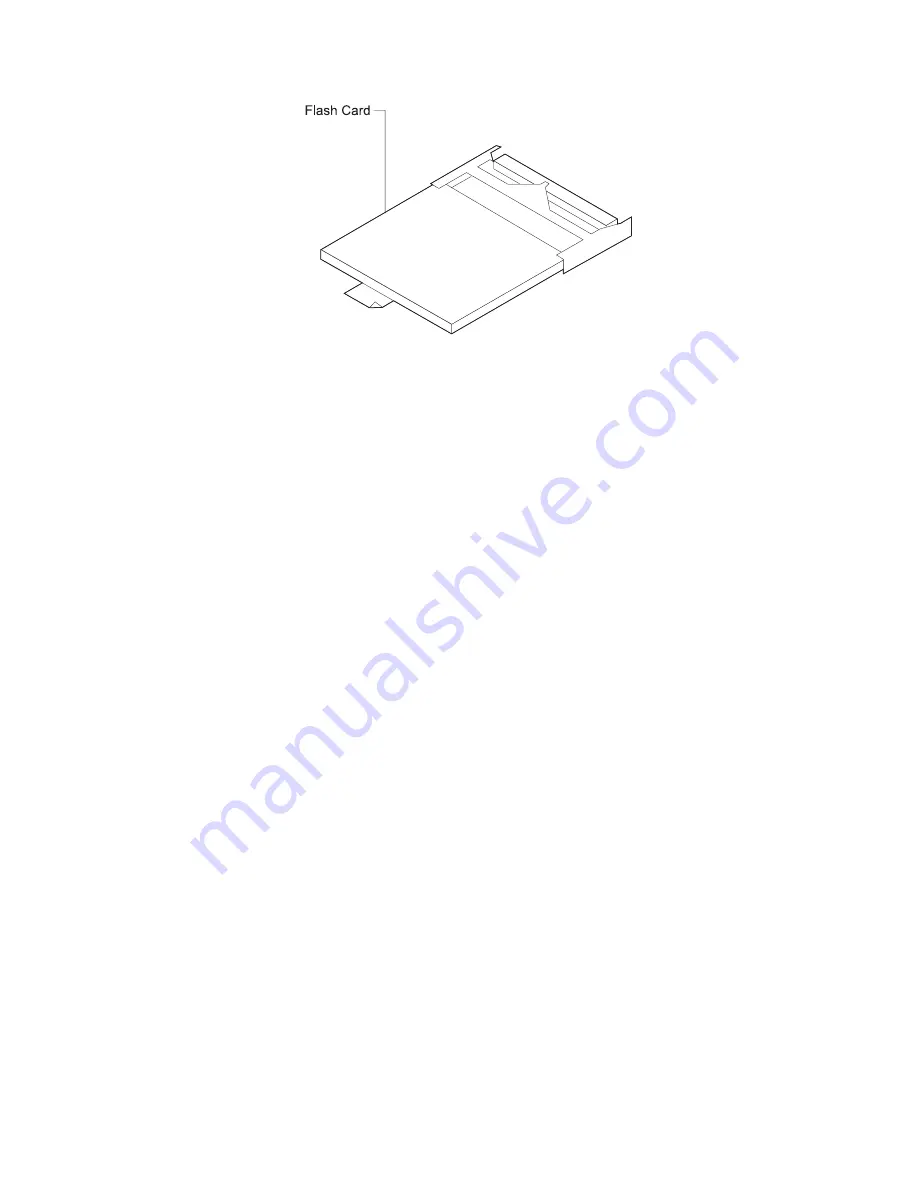
Figure
2-15. Compact Flash Feature
4. Remove the cables from the system card. You may want to label each cable as
you disconnect it for ease of reconnection.
5. The system card is secured with two levers. To remove this adapter, release
both levers by pushing outward on them.
Remove the card from the IBM 2212.
6. Depending on the compact flash model, the compact flash may have a wire
latch securing the compact flash feature. Raise the wire latch securing the
compact flash feature.
7. Grasp the tab attached to the compact flash feature and pull the card from its
socket.
8. Disconnect the dc power cable, and blower and fan connector cables from the
backplane.
Note: The dc power cable connects to the backplane at the 6-pin connection.
The blower and fan connector cables connect to the backplane at either
2-pin connection. Use a flat-head screwdriver and gently pry the cable
from the backplane.
Do not pull on the wires.
|
9. Remove from the top of the blower the two screws that attach the blower to the
|
chassis. Depending on the blower model, the blower may have a wired
|
connector on one screw. Remove the screw and washer from the connector.
|
Life out the screws and washers and set them aside.
|
10. Route the hard drive IDE (flat ribbon) cable as shown in Figure 2-14 on
|
page 2-28.
|
a. Connect the IDE cable to the backplane.
|
b. Route the IDE cable over the power supply and under the blower.
|
c. Reinstall the blower to the chassis with the screws and washers. If the
|
blower has a connector, reattach the connector to the screw before
|
reinstalling the blower.
11. Reconnect the DC power cable to the backplane at the 6-pin connection.
Reconnect the blower and fan connector cables to the backplane at either 2-pin
connection.
12. Verify that the new hard drive jumper is set to master. See the labeling on the
hard drive for help on verifying that the jump is set to master.
Chapter 2. Removal and Replacement Procedures
2-29
Содержание Cloud Object Storage System Slicestor 2212...
Страница 1: ...2212 Access Utility Service and Maintenance Manual GY27 0362 02...
Страница 8: ...viii 2212 Service and Maintenance...
Страница 28: ...1 20 2212 Service and Maintenance...
Страница 86: ...3 8 2212 Service and Maintenance...
Страница 98: ...5 4 2212 Service and Maintenance...
Страница 110: ...Testing the Adapters 6 12 2212 Service and Maintenance...
Страница 112: ...Assembly 1 Final Assembly IBM 2212 Models 10x A 2 2212 Service and Maintenance...
Страница 114: ...Assembly 2 Final Assembly IBM 2212 Models 15x A 4 2212 Service and Maintenance...
Страница 116: ...Assembly 3 Final Assembly IBM 2212 Models 1xx A 6 2212 Service and Maintenance...
Страница 118: ...Assembly 4 Final Assembly IBM 2212 Models 1xx A 8 2212 Service and Maintenance...
Страница 120: ...Assembly 5 Final Assembly IBM 2212 Models 40x A 10 2212 Service and Maintenance...
Страница 122: ...Assembly 6 Final Assembly IBM 2212 Models 45x A 12 2212 Service and Maintenance...
Страница 124: ...Assembly 7 Final Assembly IBM 2212 Models 4xx A 14 2212 Service and Maintenance...
Страница 126: ...Assembly 8 Final Assembly IBM 2212 Models 4xx A 16 2212 Service and Maintenance...
Страница 130: ...A 20 2212 Service and Maintenance...
Страница 136: ...1 2 3 4 5 6 7 8 9 10 Figure C 1 AC Power Cord Plugs by Country C 4 2212 Service and Maintenance...
Страница 138: ...D 2 2212 Service and Maintenance...
Страница 166: ...E 28 2212 Service and Maintenance...
Страница 195: ......
Страница 197: ...Spine information 2212 Access Utility Service and Maintenance Manual...
















































