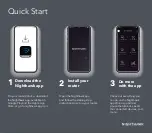|
The Device Status and Control Page displays status and a menu of actions for
|
the selected device. The status fields that are displayed are dependent on the
|
characteristics of the device.
|
The menu items that are active on the Device Status and Control panel are
|
dynamically determined depending on the state of the device (that is, whether it
|
is enabled, disabled, or testing).
|
In this example, the device is enabled. The Disable Device choice and all of the
|
choices to start a test are active and can be selected. If the device were
|
enabled, it would need to be disabled before testing.
|
¹
When the Device Status and Control panel is displayed (and the status for
|
the device is ENABLED), you can disable the device by selecting the
|
Disable option.
|
¹
When testing is complete, the device can be enabled using the diagnostic
|
menus or using the router’s talk 5 commands.
|
¹
After the message:
Diagnostic Test for adapter_x has status available
|
appears, select Refresh to show the status information for a device.
|
The status fields which are displayed for most devices have the following
|
meanings:
|
¹
|
Operational Status
|
ENABLED
|
The device will be enabled for normal operation. For multi-port
|
devices this means that at least one port is enabled.
|
ENABLED PENDING
|
Waiting for completion of Enable request.
|
See Note
|
The device is in a special state that is explained on the Page.
|
DISABLED
|
The device is Disabled. Diagnostic testing can now be performed.
|
For multi-port Devices this means that all ports are disabled.
|
DISABLE PENDING
|
Waiting for completion of Disable request.
|
DIAGNOSTICS
|
A configured device is being used by the diagnostics.
|
NOT CONFIGURED
|
The device is not configured for normal operation.
|
MIS CONFIGURED
|
The configuration does not match the physical device.
|
HARDWARE ERROR
|
A hardware error has been detected that prevents further use of
|
the device.
|
|
¹
|
Diagnostic Status
Chapter 6. Using Diagnostics
6-5
Содержание Cloud Object Storage System Slicestor 2212...
Страница 1: ...2212 Access Utility Service and Maintenance Manual GY27 0362 02...
Страница 8: ...viii 2212 Service and Maintenance...
Страница 28: ...1 20 2212 Service and Maintenance...
Страница 86: ...3 8 2212 Service and Maintenance...
Страница 98: ...5 4 2212 Service and Maintenance...
Страница 110: ...Testing the Adapters 6 12 2212 Service and Maintenance...
Страница 112: ...Assembly 1 Final Assembly IBM 2212 Models 10x A 2 2212 Service and Maintenance...
Страница 114: ...Assembly 2 Final Assembly IBM 2212 Models 15x A 4 2212 Service and Maintenance...
Страница 116: ...Assembly 3 Final Assembly IBM 2212 Models 1xx A 6 2212 Service and Maintenance...
Страница 118: ...Assembly 4 Final Assembly IBM 2212 Models 1xx A 8 2212 Service and Maintenance...
Страница 120: ...Assembly 5 Final Assembly IBM 2212 Models 40x A 10 2212 Service and Maintenance...
Страница 122: ...Assembly 6 Final Assembly IBM 2212 Models 45x A 12 2212 Service and Maintenance...
Страница 124: ...Assembly 7 Final Assembly IBM 2212 Models 4xx A 14 2212 Service and Maintenance...
Страница 126: ...Assembly 8 Final Assembly IBM 2212 Models 4xx A 16 2212 Service and Maintenance...
Страница 130: ...A 20 2212 Service and Maintenance...
Страница 136: ...1 2 3 4 5 6 7 8 9 10 Figure C 1 AC Power Cord Plugs by Country C 4 2212 Service and Maintenance...
Страница 138: ...D 2 2212 Service and Maintenance...
Страница 166: ...E 28 2212 Service and Maintenance...
Страница 195: ......
Страница 197: ...Spine information 2212 Access Utility Service and Maintenance Manual...