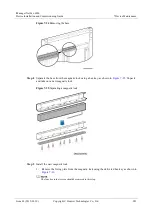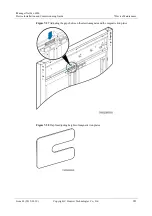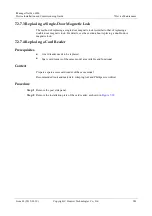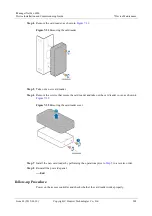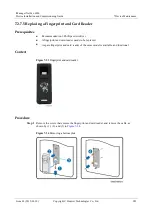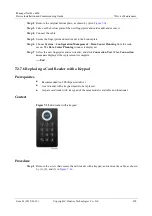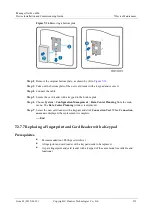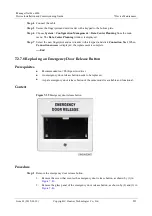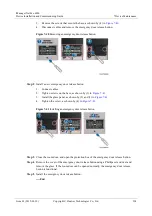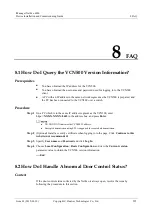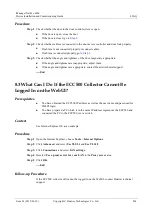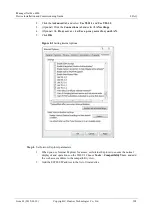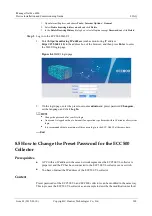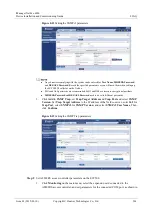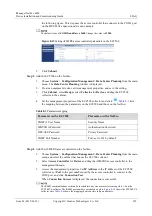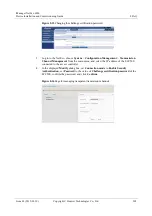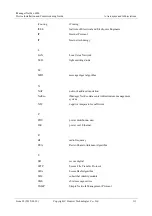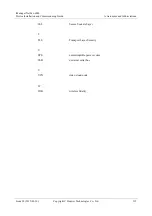iManager NetEco 6000
Device Installation and Commissioning Guide
8 FAQ
Issue 03 (2019-03-10)
Copyright © Huawei Technologies Co., Ltd.
297
8.4 How to log In to the ECC800 WebUI
Prerequisites
You have obtained the ECC800 IP address as well as the user name and password for
WebUI login.
You have set the IP address of the PC used for commissioning and that of the ECC800 to
the same network segment.
All monitoring devices and the ECC800 have been powered on. The monitoring devices
are communicating properly with the ECC800.
Procedure
Step 1
Connect a network cable between the PC network port and the WAN_1 port (protected by a
security mechanism) on the ECC800.
Table 8-1
Default IP addresses for the WAN and LAN ports on the ECC800
Port
Default IP Address
WAN_1
192.168.1.10
WAN_2
192.168.0.10
LAN_1 and LAN_2
192.168.248.10
The WAN_1 port IP address cannot be set to an IP address in any of the following network
segments: 192.168.0.x, 192.168.8.x, 192.168.248.x, and 192.168.245.x.
IP addresses for the WAN_1 and WAN_2 ports should not be set in the same network
segment.
In some customized scenarios, the default IP address for the WAN_2 port is
192.168.248.10. The default value prevails.
WAN ports support the Internet access and LAN ports support the intranet access. Connect
the PC network port to the WAN port or LAN port on the ECC800 based on the access
network.
Step 2
Configure the PC IP address and the WAN_1 IP address in the same network segment.
If the port IP address is 192.168.1.10, subnet mask is 255.255.255.0, and default gateway is
192.168.1.1, set the PC IP address to 192.168.1.11, subnet mask to 255.255.255.0, and default
gateway to 192.168.1.1.
Step 3
Set LAN parameters.
If the ECC800 connects to a LAN and a proxy server has been selected, perform
and
If the ECC800 connects to the Internet, and the PC in a LAN accesses the Internet over a proxy
server, do not perform
and
. Otherwise, you will fail to access the ECC800.
1.
Open the Internet Explorer and choose
Tools
>
Internet Options
.