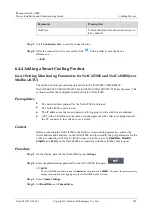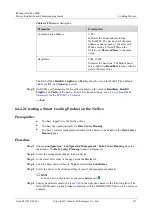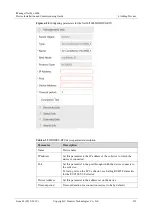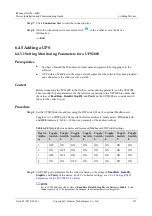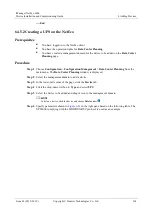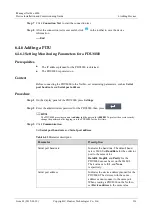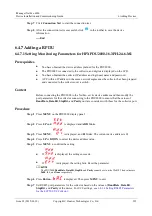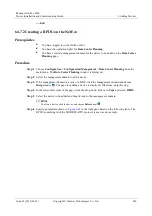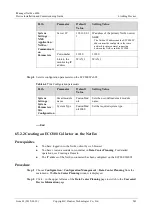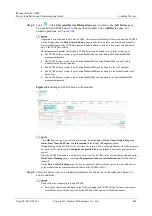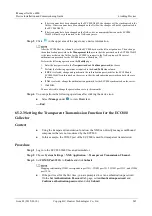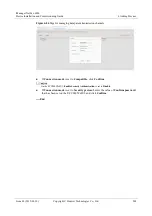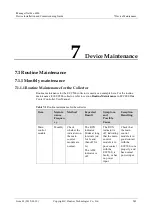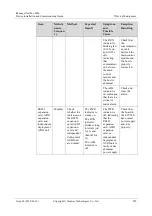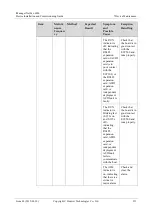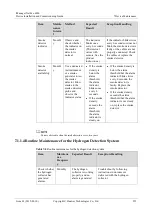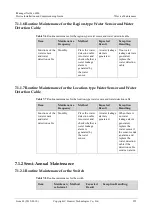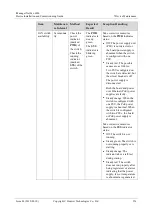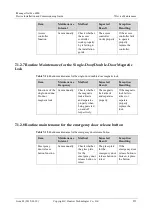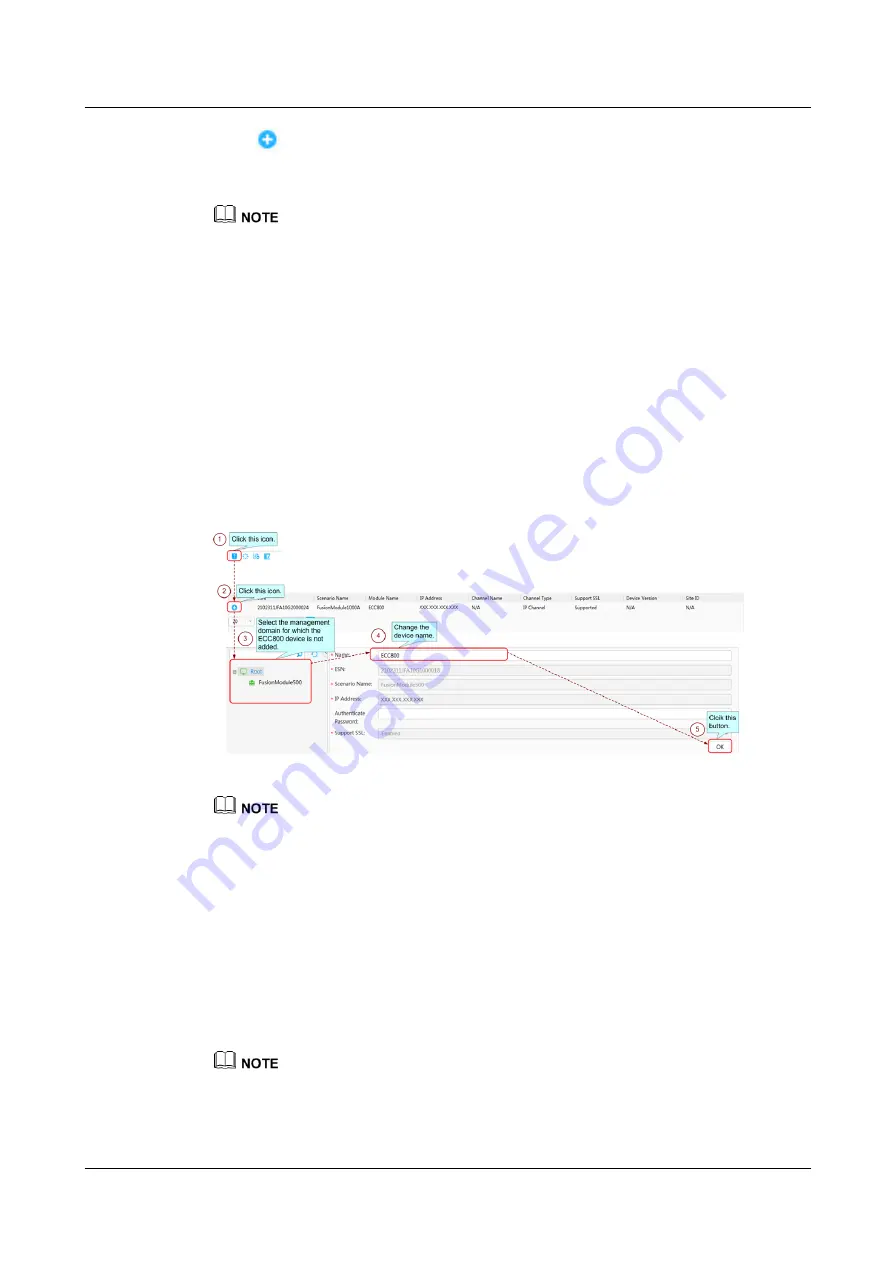
iManager NetEco 6000
Device Installation and Commissioning Guide
6 Adding Devices
Issue 03 (2019-03-10)
Copyright © Huawei Technologies Co., Ltd.
244
Step 3
Click
in the
Uncreated Device Information
page to switch to the
Add Device
page.
You can add an ECC800 device to the specified modular in the
Add Device
page. For
One module can be bound to only one ECC800. After successful binding, all devices under the ECC800
will be displayed on the
Data Center Planning
page and the device names can be modified manually.
Devices subordinate to the ECC800 cannot be manually added or deleted. The devices can be deleted
only if the ECC800 is deleted.
The management domains to which an ECC800 device can be bound vary with the system types.
The ECC800 whose system type is FusionModule500 can be bound to the FusionModule500
management domain.
The ECC800 whose system type is FusionModule800 or FusionModule2000 can be bound to
modulars not under the container.
The ECC800 whose system type is FusionModule1000A can be bound to the AIO container.
The ECC800 whose system type is FusionModule1000B can be bound to the modulars under the
Union Box.
The ECC800 whose system type is FusionModule5000 can be bound to the FusionModule5000
management domain.
Figure 6-84
Adding an ECC800 device to the modular
Click
OK
, and you can view the task information, including
Type
,
Device Name
,
Region
,
Progress
,
Status
,
Start Time
,
End Time
, and
Information
in the displayed
Progress
window.
During binding of the ECC800 for the first time, the screen will be locked indefinitely when the progress
bar reaches 30%, and displays
Loading device profile. Please try it later.
The actual operation results
prevail.
After the ECC800 is bound to a modular, you can view the ECC800 in the corresponding modular on the
Data Center Planning
page, or configure
Management Info
and
Asset Information
for the device as
required.
On the
Data Center Planning
page, the layout, number of half-sized rack spaces in a row, and devices
of the modular can be synchronized with those on the ECC800 WebUI.
Step 4
Select the device icon, and configure parameters for the device in the right pane based on
actual conditions.
Names of devices connected through ECC800:
For devices that are synchronized to the NetEco through the ECC800 for the first time, their names
are different on the NetEco and web-based ECC800 client and are all the default names.