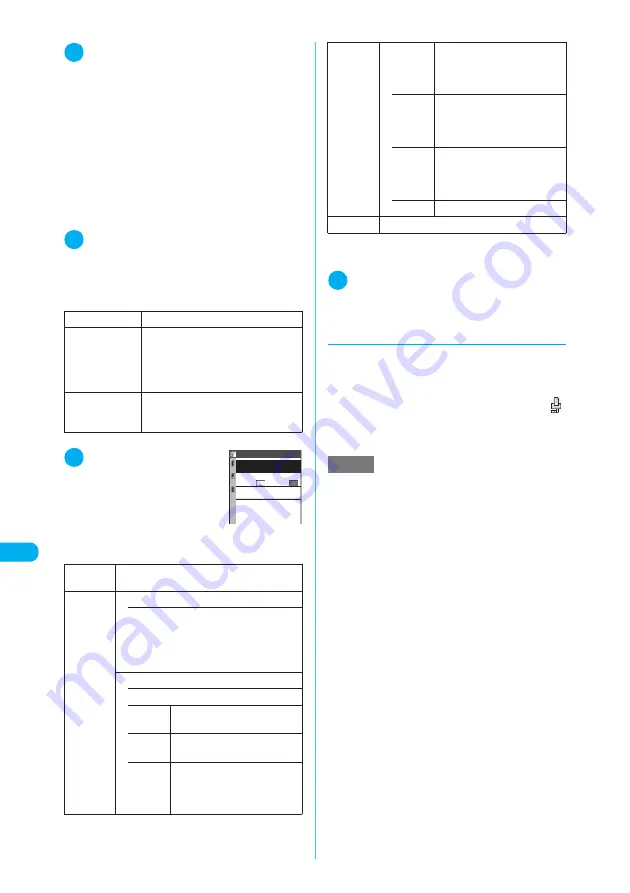
376
* The miniSD memory card is optional for use in this terminal.
→
p.353
<
P
ic
tB
ri
dge
pri
n
t>
Display/Edit/Or
g
anization/Music Playback
3
Image list screen (p.325) or Title list
screen (p.326)
X
Select an image to
print, and press
p
(FUNC)
X
“Pict-
Bridge print”
DPOF Print is available from the “image list
screen” or “title list screen” on the miniSD memory
card.
It is not required to highlight an image if you print
multiple images or print DPOF.
■
To print from the “My picture” screen
One image is printed if you select from the “My
picture” (p.326) function menu. Go on to Step 5.
X
p
(FUNC)
X
“PictBridge print”
4
Select the print type
Selecting “DPOF Print” prints an image by follow-
ing the print settings specified in “DPOF setting”
(p.377) and the paper size and layout specified for
the printer (Step 5 and subsequent steps are not
required).
5
Set the print settings
■
Print settings
Set the following:
*
:
“Print Sheets” can be set only when “Print this” is
selected in Step 4.
6
o
(Finish)
The image is printed.
d
When an error occurs on the
printer
c
If the “Error” message appears, an error may
have occurred on the printer.
c
Remove the FOMA USB Cable from the printer
then fix the error.
c
After the error is fixed, make sure that “
”
appears at the top of the FOMA terminal display,
then connect the FOMA USB Cable to the
printer.
Print this
Prints the selected image.
Print Choice
X
Use
b
to select images
X
o
(Finish)
If it is the title list, use
c
to select a
checkbox (
□
), and press
o
(Finish).
Prints images you select.
DPOF Print
Prints images stored on the miniSD
memory card by following the “DPOF
setting”.
→
p.377
Print
Sheets
*
X
Enter the number of sheets (01 to 99)
Print
Style
• Paper size
Sets the paper size.
a
L size
a
A4
a
2L size
a
Card
a
8”×10”
a
Default
a
Postcard
• Layout
Sets the print layout.
• 1-up(bor-
derless)
Prints one image on one sheet
without a frame.
• 1-up
Prints one image on one sheet
with a frame.
• 2-up
Prints two images on one
sheet. When only one image is
selected, the same two images
are printed.
Print Sheets
Print parameter
layout:
Print Style
size:
a date
OFF
01
Print
Style
• 4-up
Prints four images on one
sheet. When only one image is
selected, the same four
images are printed.
• 8-up
Prints eight images on one
sheet. When only one image is
selected, the same eight
images are printed.
• 16-up
Prints 16 images on one
sheet. When only one image is
selected, the same 16 images
are printed.
• Default
Prints in default layout.
a date
Sets whether to stamp the date.
NOTE
e
For information on how to recover from the error, see
the printer users guide.
e
Up to 100 copies can be selected at a time in Print
Choice.
e
Selectable paper size and layout for Print this or Print
Choice vary depending on the printer. DPOF Print
prints an image using the paper size and layout set
on the printer.
e
When you select to add the date, the shooting date
and time are stamped if there is the information. If the
image does not contain the date/time information, the
“Saved at” information shown on the Image info
screen will be stamped. However, even if you select
to add the date, it may not be stamped in some layout
settings.
e
An image cannot be printed if the width or height
exceeds 2,304 dots, if the size exceeds 2,304 dots
wide × 1,728 dots high or if the file size exceeds
1,200K bytes. Also, a progressive JPEG image larger
than 640 dots wide × 480 dots high or whose width or
height exceeds 640 dots cannot be printed.
Progressive JPEG image
→
p.223
e
The Multitask function is unavailable for PictBridge
print.
e
While printing, the FOMA terminal is effectively out of
range. You cannot make/receive a call or use i-mode.
















































