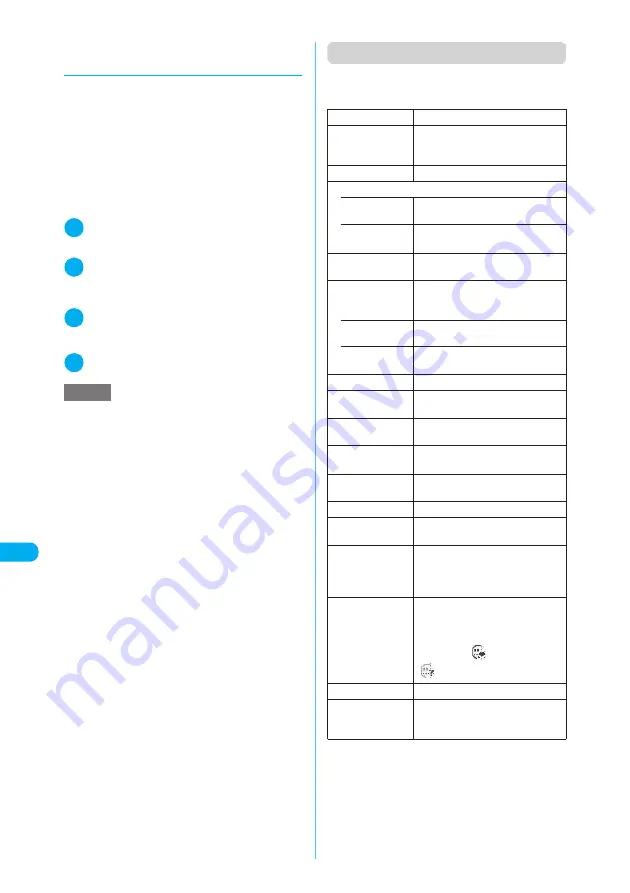
330
* The miniSD memory card is optional for use in this terminal.
→
p.353
<M
y p
ict
u
re>
MEN
U
4
6
Display/Edit/Or
g
anization/Music Playback
d
Saving images to the Data Security
Center
<Data Security Service>
Save images stored in the Inbox, Camera, Deco-
mail-picture and user-created folders under “My
picture” to DoCoMo’s Data Security Center.
c
To use this service, you need to subscribe to
“Data Security Service”.
c
If you have not subscribed to “Data Security Ser-
vice”, a message appears indicating that you
have not subscribed to the service. Access the
site from the screen to subscribe to the service.
Data Security Service
→
p.125, 175
1
Image list screen (p.325)
X
p
(FUNC)
X
“Store at DSC”
2
Use
b
to select images
X
o
(Fin-
ish)
Up to 10 images can be selected.
3
Enter your security code
X
“YES”
The FOMA terminal connects to the Data Security
Center to start saving the images.
4
o
(Finish)
■
Retrieving images
Images stored at the Data Security Center can be
retrieved to the FOMA terminal. To retrieve, con-
nect to i-mode. For more details, see “i-mode
User’s Manual”.
Function menu (My picture screen)
c
The available functions vary depending on the
folders, which means that the functions listed in
the menu are different.
*1
:
The option appears only when the folder is Face stamp.
*2
:
The option appears only for images stored on the
miniSD memory card.
NOTE
e
You cannot save an image if the size exceeds 100K
bytes, if it is not allowed to be output from the FOMA
terminal or it is a decomail-picture stored at the time
of purchase.
Edit image
“Editing Images”
→
p.335
Set as display
X
Select an item
Sets the selected image to the
standby screen, etc.
Image info
“Image information”
→
p.331
Compose message
• Attach image
“Composing a message with an
image attached”
→
p.331
• Insert image
“Composing a Deco-mail message”
→
p.332
Send Ir data
“Transferring one Data at a Time”
→
p.367
Set image disp.
Sets the display mode of an image
smaller than the image display area
(240 dots wide × 270 dots high).
• Normal
(default)
Displays an image in the actual size.
• Fit in display
Enlarges an image to the display
size.
Add desktop icon
“Using Desktop Icons”
→
p.148
Copy to miniSD
X
Select the destination folder
Copies the displayed image.
Add image to PB
Saves the displayed image to the
phonebook.
→
p.111
Positioning
“Setting the position when setting an
image”
→
p.332
Clipping area
“Setting the area when setting an
image”
→
p.332
Delete this
Deletes the displayed image.
Retry
Replays the displayed animation
from the beginning.
PictBridge print
Prints JPEG images using the
FOMA USB Cable (optional) to
connect the FOMA terminal to your
printer.
→
p.375
Facestamp
demo
*1
Checks the facestamp follow. The
image is displayed normally (not
mirror).
If a stamp can follow facial
movements, “
” appears. If not,
“
” appears.
Copy to phone
*2
Copies the displayed image.
DPOF setting
*2
“Setting how to print images stored
on the miniSD memory card”
→
p.377






























