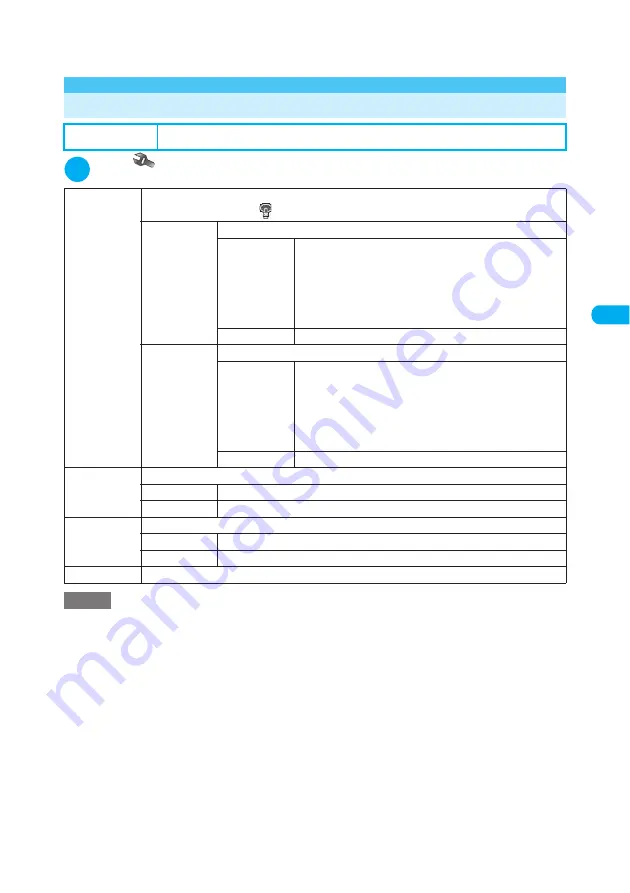
141
Tone/Display/Li
g
htin
g
Settin
g
s
<B
ackl
ig
h
t>
ME
N
U
7
0
<Backlight>
MENU70
Setting the Display and Keypad Lighting
1
i
X
X
“Display”
X
“Backlight”
X
Select any item
e
When a FOMA terminal receives multiple mails at the same time, the mail address, sender name, date and time
and subject of the latest mail appear.
→
p.30
Default setting
Lighting: ON (liSaver (Light time: 5 minutes)
Charging: Standard
Area: LCD+Keys
Brightness: Level 2
Lighting
Specifies the normal backlight operation.
Selecting “OFF” shows the “
” icon on the standby screen.
ON
Specifies whether to set power saver mode.
ON
X
Enter the waiting time (02 to 20 minutes)
Once the specified waiting time has elapsed, the standby screen
and image display turn off (power saver mode).
Sets the waiting time before a FOMA terminal switches to power
saver mode.
Enter a 2-digit number as the time. To set the time currently
shown, press
d
.
OFF
Disables power saver mode.
OFF
Specifies whether to set power saver mode.
ON
X
Enter the waiting time (02 to 20 minutes)
Once the specified waiting time has elapsed, the standby screen
and image display turn off (power saver mode).
Sets the waiting time before a FOMA terminal switches to power
saver mode.
Enter a 2-digit number as the time. To set the time currently
shown, press
d
.
OFF
Disables power saver mode.
Charging
Specifies the backlight operations during charging.
Standard
The backlight lights according to the “ON” setting in “Lighting”.
All time ON
The backlight stays on while charging.
Area
Selects the backlight area.
LCD+Keys
Sets the LCD panel and keypad for the area.
LCD
Sets only the LCD panel for the area.
Brightness
Selects the brightness from Level 3 to Level 1.
NOTE
e
You can also turn the backlight on or off by holding down
5
for 1 second or longer.
e
When “Lighting” is set to “ON”, the backlight stays on when a call is received, and lights for roughly 15 seconds
when a FOMA terminal is turned on, one of the FOMA terminal keys is pressed or the FOMA terminal is opened.
The backlight also stays on while you are using the camera or playing a movie or i-motion. If you select “OFF”, the
backlight does not turn on. However, the backlight stays on during movie shooting regardless of the “Lighting”
setting.
e
If “Charging” is set to “All time ON”, the displays and dial keys are lit all the time following the “Area” setting
(“LCD+Keys” or “LCD”). If “Charging” is set to “Standard”, the backlight operates following the “Lighting” setting.
e
Even if “Charging” is set to “All time” while charging, the brightness of the backlight is set to “Level 1” in order to
increase the charging efficiency unless any keys are pressed for 15 seconds or so.
e
When “Charging” is set to “Standard”, the image display backlight lights for about 15 seconds at the level set in
“Brightness” when charging starts and then stays on at “Level 1”. Setting “All time ON” lights the backlight all the
while charging.
e
When the body of a mail or MessageR/MessageF appears, the time for which the backlight stays on varies
depending on the length of the message.
e
If a FOMA terminal switches to power saver mode while opened,
o
and
p
flash at roughly 5 second intervals.
Pressing any keys releases power saver mode.
e
If you select “ON” in “Stand-by” in “Image display” and then fold a FOMA terminal, the FOMA terminal does not
switch to power saver mode after the specified waiting time has elapsed.
Settings






























