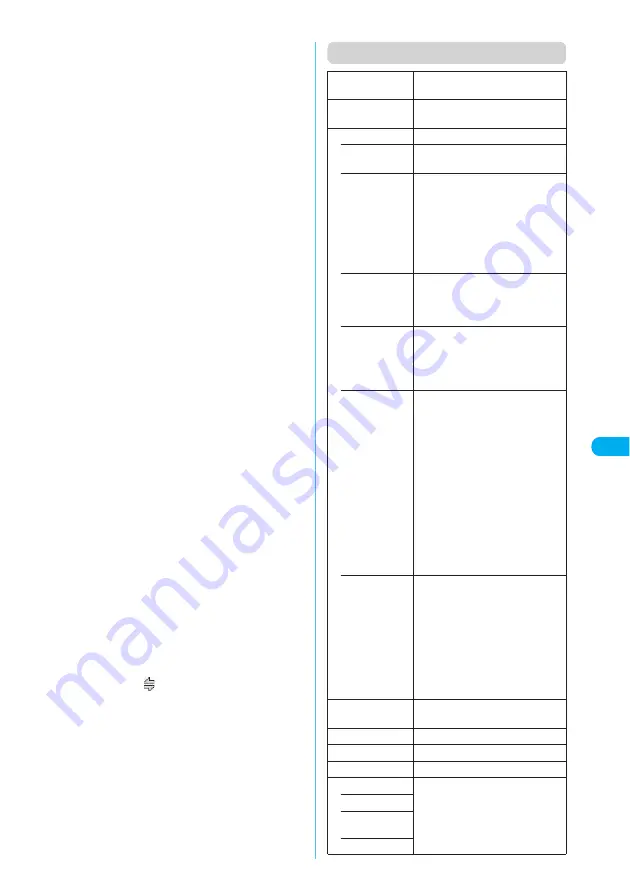
293
Continued on next page
i-
α
pp
li
R
unni
ng a
n i
-
α
ppl
i
Function menu (Software list screen)
e
Some i-
α
ppli programs allow you to use the Phone To
(AV Phone To) or Web To function from the program.
However, you cannot use the functions from the
i-
α
ppli standby screen (p.300) (except when running
an i-
α
ppli).
e
i-
α
ppli mails used for mail-connected i-
α
ppli pro-
grams may not be displayed correctly.
e
Do not remove the battery pack while running a pro-
gram. Doing so may delete the data or information
that has been entered.
e
Some programs allows you to save the data you will
use for the program (i-
α
ppli data (miniSD)) in the
miniSD memory card.
e
If you attempt to copy data to the miniSD memory
card during use of i-
α
ppli, a message may appear
indicating that the copy cannot be performed.
e
Images used in i-
α
ppli programs
*
or data entered by
the user may be automatically sent to the server via
the Internet.
*
:
Images used in i-
α
ppli programs mean those shot
by the camera activated by a camera-linked
i-
α
ppli, those retrieved using an i-
α
ppli Infrared
data exchange function, those that an i-
α
ppli
downloaded from a site or website or those that
an i-
α
ppli loaded from Data box.
e
If the memory used to store trace information is full,
the oldest entry is overwritten.
e
Some i-
α
ppli programs may not make sounds.
e
If the camera was activated by an i-
α
ppli, the shot
images are saved and used as part of the i-
α
ppli.
e
If the camera is activated by an i-
α
ppli, settings such
as the image size, image quality and frame may be
specified by the i-
α
ppli.
e
Some i-
α
ppli programs can activate the Bar code
reader to scan JAN codes or QR codes. The scanned
data are used by the i-
α
ppli.
e
Depending on the program, the information service
provider (IP) may access the program stored on your
FOMA terminal and directly disable use of the pro-
gram. When this happens, you can no longer launch,
upgrade or set the program as a standby screen. You
can only delete the program or view the program
information. To use the program again, you have to
contact the IP and have them send an instruction to
re-enable the program.
e
Depending on the program, the IP may send data to
the program stored on your FOMA terminal.
e
When an IP sends a disable or re-enable instruction
or other data to a program stored on your FOMA ter-
minal in this way, the FOMA terminal starts communi-
cation and the “
” icon flashes. No communication
charges apply when this happens.
Set i-
α
ppli To
“Enabling program launching with
i-
α
ppli To”
→
p.299
Auto start time
“Setting the launch date/time”
→
p.299
Software setting
Specifies the software settings.
• Stand-by dis-
play
“Setting the i-
α
ppli Standby Screen”
→
p.300
• Network set
Sets whether to allow the network
connection to be performed when
launching an i-
α
ppli. Setting to
“Confirm every session” enables
you to select online or offline
communication every time you
launch an i-
α
ppli.
X
o
(Finish)
• Stand-by net
Sets whether to allow the network
connection on the i-
α
ppli set for the
standby screen.
X
o
(Finish)
• Icon info
Specifies whether to permit the use
of unread mails or message icon
information when launching an
i-
α
ppli.
X
o
(Finish)
• Change mld./
img.
Sets whether to allow an i-
α
ppli DX
to change ring tones for phone calls,
mails and messages, to change
images such as those on the
standby screen or used when mails
are sent or received, or to change
menu icons when launching the
i-
α
ppli. When “ON” is set, the ring
tone, image or menu icon is
automatically changed. When
“Check every change” is set, you
can specify whether to change
those items every time the i-
α
ppli
tries to change them.
X
o
(Finish)
• See P.book/
hist.
Sets whether to allow an i-
α
ppli DX
to look up the phonebook, latest
Dialed and Received calls records,
the latest unread mail and the
ToruCa or ToruCa (detail) when the
program is launched.
When “ON” is set, the phonebook
and records are automatically
looked up.
X
o
(Finish)
Software info
“Checking i-
α
ppli information”
→
p.294
Upgrade
“Upgrading an i-
α
ppli”
→
p.301
Add desktop icon
“Using Desktop Icons”
→
p.148
Memory Info
Shows the i-
α
ppli memory status
Delete
“Deleting an i-
α
ppli”
→
p.302
• Delete this
• Delete
selected
• Delete all
















































