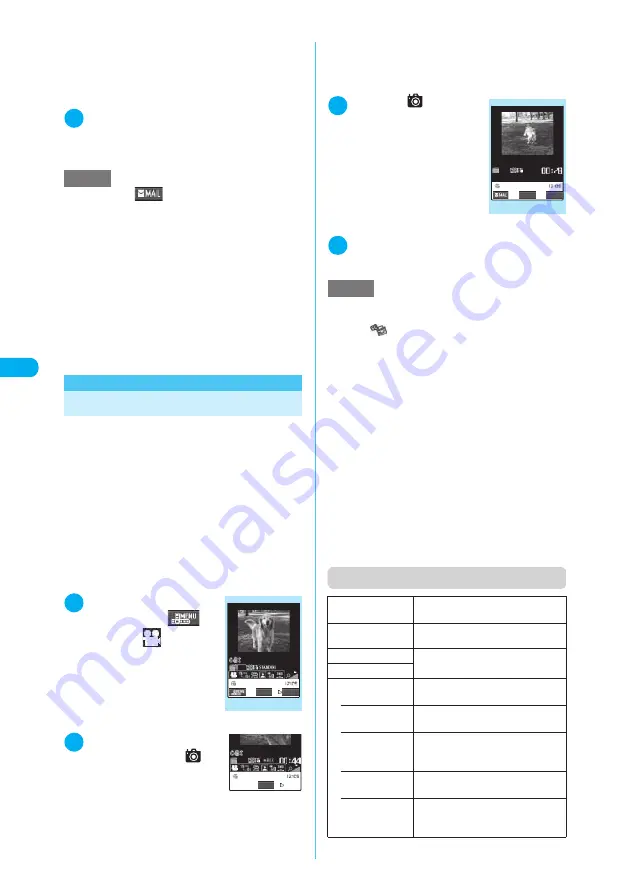
192
* The miniSD memory card is optional for use in this terminal.
→
p.353
Camera
<
M
o
v
ie
m
o
d
e
>
*2
:
Shooting an image of SubQCIF (128 × 96) does not
display the screen for selecting “Insert mail” or
“SubQCIF scale down”.
*3
:
This option cannot be selected for 4M (2,304 × 1,728).
*4
:
This option cannot be selected for the image size other
than QCIF (176 × 144).
2
Compose an i-mode/Deco-mail mes-
sage
Composing and sending an i-mode message
→
p.243
Composing and sending a Deco-mail message
→
p.247
<Movie mode>
Shooting Movies
Use the built-in camera to shoot movies with
voice.
c
Movie shooting is unavailable when a FOMA ter-
minal is folded. Folding the FOMA terminal ter-
minates the movie shooting.
c
If you set “File size” to “Long time” and shoot a
movie, the movie checking screen does not appear,
but the movie is saved directly to the miniSD mem-
ory card and then the shooting is finished.
c
The shooting time depends on the conditions
such as the object.
c
You cannot shoot movies while talking on the
phone.
1
Photo mode screen
(p.185)
X
o
(
)
or
1
X
“
”
The desktop icon is also avail-
able for launching the “Movie
mode” screen.
→
p.148
2
Point the camera at an
object
X
d
or
s
(
)
The shooting starts. During
shooting, the incoming call
lamp flashes in red (it turns
green when “File size” is set to
“Long time”).
You can zoom in/out during shooting.
The screen indicates the approximate time left to
shoot.
■
If the file size reaches the limit specified
in File size
X
d
The movie checking screen appears.
3
d
or
s
(
)
The shooting terminates and
the “Movie checking screen”
appears.
■
To play the movie you
shot
X
p
(FUNC)
X
“Play”
■
To reshoot a movie
X
t
X
“YES”
4
d
The movie is saved to the folder specified in
“Select to save” (p.193).
Function menu (Movie mode screen)
NOTE
e
Pressing
o
(
) on the image checking screen
also allows you to attach or insert the image to an i-
mode mail or Deco-mail.
e
An image whose size exceeds 10,000 bytes is called
large image. A large image sent to an i-mode terminal
is resized in the i-shot Center so that it can be
received by the i-mode terminal.
e
If you attach a large image whose size is 10,001 to 500K
bytes, the image to attach is saved to the folder specified
in “Select to save” (p.186). Selecting “miniSD” saves the
image to the Camera folder under My picture (you cannot
save the image to the miniSD memory card).
e
You cannot compose an i-mode message when there
are already 20 draft messages stored.
Movie mode
Record
FUNC
Function menu
¨
p.192
Stop
NOTE
e
Following the steps below also displays the Movie
mode screen:
a
i
X
(LifeKit)
X
“Camera”
X
“Movie mode”
e
Do not remove the miniSD memory card while saving
a movie to the miniSD memory card. Doing so may
cause the FOMA terminal and miniSD memory card
to malfunction.
e
If you receive a call during movie shooting, the shoot-
ing terminates. After you finish talking, the “movie
checking” screen shows the movie you shot until the
interruption.
e
If the battery is low, you may be unable to save the
movies.
e
Turning off a FOMA terminal or removing the battery
pack during the file saving process may save incom-
plete files.
e
The incoming call lamp flashes in green while data is
being saved to the miniSD memory card.
e
If you press any key to perform a function such as zoom
in/out during shooting, the sound may be recorded.
Front camera/
Rear camera
Switches between the front camera
and the rear camera.
CHG camera-
mode
Changes the camera mode.
Select size
Performs the settings as you do with
the shooting menu (p.183).
File size
Storage setting
Sets the image quality and duration
for movie shooting.
• Normal
(default)
Shoots a movie with the typical
quality and duration.
• Fine mode
Shoots a movie with quality higher.
The available shooting time is
shorter than for Normal.
• Long dur.
mode
Shoots a long movie. The quality is
not as high as for Normal.
• Move mode
Shoots a movie when the object is
moving around. The available shooting
time is shorter than for Normal.
Movie checking
FUNC
Save
Function menu
¨
p.195
LifeKit
















































