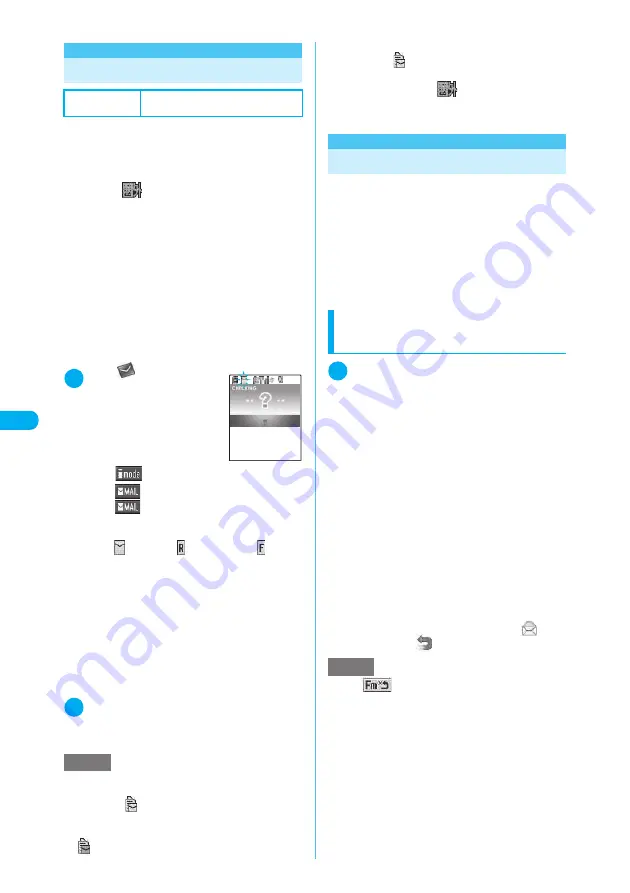
258
<
C
h
e
c
k
n
ew
m
es
sag
es>
<Check new messages>
Checking for i-mode Mail
c
i-mode delivered to the i-mode center are auto-
matically sent to your FOMA terminal. However,
in the following situations, your messages are
held at the i-mode center:
a
The FOMA terminal is turned off.
a
When “
” is displayed
a
When the Inbox is full
a
When “Receive option setting” (p.276) is set to
“ON”
a
During a videophone call or remote observa-
tion
a
Self mode is set
a
Push-to-Talk call in progress
a
The FOMA terminal is connected to the First-
Pass center
c
Use “Set check new messages” (p.278) to spec-
ify which items are checked for.
1
i
X
X
“Check
new messages”
The check new messages
screen appears.
The following procedures are
also available to check new
messages.
a
p
“
”
X
“Check new messages”
a
o
“
”(1 second or longer)
a
o
“
”
X
“Check new messages”
The FOMA terminal checks for “Mail”
→
“Mes-
sageR”
→
“MessageF”.
The “
(white)”, “
(white)” and “
(white)”
icons flash during checking, and the “Checking...”
message appears on the screen. The FOMA ter-
minal then receives your i-mode mail and Mes-
sageR/MessageF.
■
To cancel the inquiry
X
Hold down
o
(Cancel) or
t
(for 1 sec-
ond or longer) during the inquiry
Even if you cancel an inquiry, you may still
receive the i-mode mail, MessageR or Mes-
sageF depending on when cancelled.
2
Check the numbers of the newly
received i-mode mails, MessageR
and MessageF messages
<Reply to mail>
Replying to i-mode Mail
Use this procedure to send a reply to an i-mode
mail message. To return the mail, there are two
manners: inputting the new message or quoting
the received i-mode mail.
c
A reply has “Re:” automatically inserted into the
front of the subject. If the number of characters
used for the subject exceeds 15 double-byte
characters (including “Re:”), the part that
exceeds this limit is deleted.
Replying by composing a
new message
1
Received mail list screen (p.263) or
Received mail detail screen (p.265)
X
o
(Reply)
X
Edit the subject and
message body and send it
For details of the subsequent procedure, see steps
3 to 7 on p.243.
■
To reply to the sender of mail with multi-
ple addresses
X
“Reply”
X
“To sender”
To send a reply to all the broadcast addresses,
select “Reply” and then “To all”.
If replies cannot be sent to the sender, all the
addresses, including the other broadcast
addresses, are deleted from the displayed mail
reply screen.
If the list of broadcast addresses includes some
to which replies cannot be sent, only those
addresses to which replies cannot be sent are
deleted from the displayed mail reply screen.
After the mail has been sent, the received mail
detail screen appears and the “
” icon
changes to “
”.
Default setting
Check for all (mail, MessageR
and MessageF)
NOTE
e
Depending on the signal status, you may not check
new message or interrupt your checking.
e
When the “
(white)” icon appears, i-mode mail is
held at the i-mode Center. Once i-mode mail is full on
storage at the i-mode Center, the icon is changed to
“
(red)”.
Mail
Checking...
e
Even when there is i-mode mail held at the i-mode
Center, the “
(white)” icon may not be displayed if
the mail arrived at the Center while the FOMA termi-
nal is turned off or the “
” is displayed.
e
This function is not available for receiving SMS. Use
“Check new SMS” to receive SMS.
NOTE
e
The “
” icon is displayed for senders to whom
you cannot reply (e.g. senders with e-mail addresses
longer than 50 single-byte characters).
e
When you reply to i-mode mail that has “Re:” (all sin-
gle-byte characters) already included in the subject
line, “Re2:” is inserted into the reply’s i-mode mail
subject line instead of “Re:”. Similarly, if “Re2:” is
included, “Re3:” is inserted in the reply, and “Re4:” if
“Re3:” is included and so on up to“Re99:”. If the “Re:”
in the original mail includes double-byte characters or
an upper case“E” (“RE:”), this is discarded and
replaced by“Re:” in your reply.
e
You cannot reply to an i-shot mail sent from the
address “[email protected]”.






























