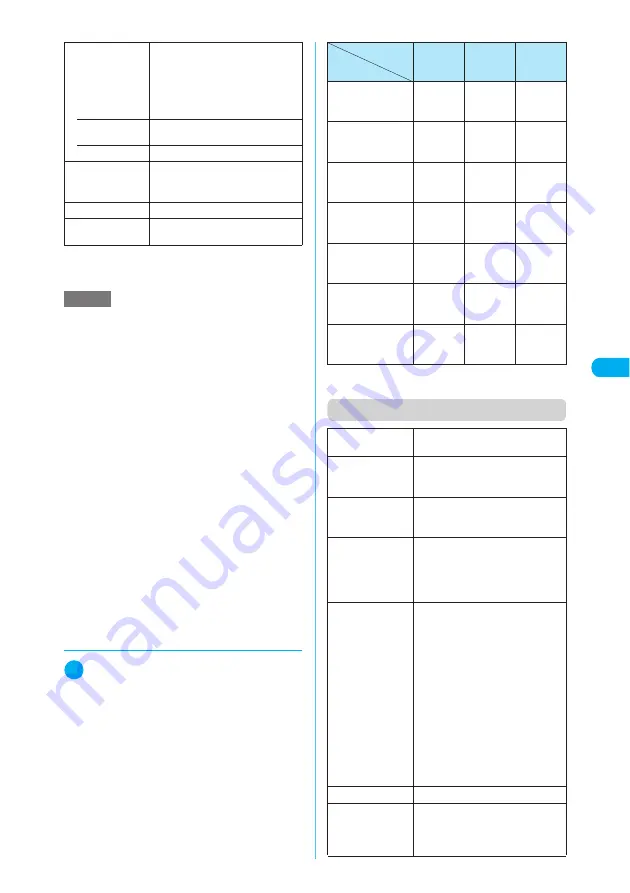
187
Continued on next page
Camera
<
P
hot
o m
ode
>
*1
:
The option cannot be set in Photo mode.
*2
:
The option cannot be set in Continuous mode.
d
Setting the image quality for still
images
1
Photo mode screen (p.185)/Contin-
uous mode screen (p.189)
X
p
(FUNC)
X
“Storage setting”
X
Se-
lect “Super Fine”, “Fine” or “Nor-
mal”
The image quality can also be set from the shoot-
ing menu.
→
p.183
Data sizes caused by the combinations of “Stor-
age setting” and “Select size” settings are listed
below. Higher the image quality (in order of Super
Fine, Fine and Normal), larger the data size
becomes.
For saved images, add up to 5K bytes to the sizes
below.
*
:
The sizes can be set for saving Chara-den as a still
image.
→
p.349
Function menu (image checking screen)
Display size
Specifies the display settings for an
image smaller than Stand-by (240 ×
320).
The display size cannot be specified
if the image size is neither QCIF (176
× 144) nor SubQCIF (128 × 96).
• Actual size
(default)
Displays an image in the actual size.
• Fit in display
Enlarges an image to the display size.
Memory info
Shows the sizes of data stored and
available spaces on the FOMA
terminal and miniSD memory card.
Help
Shows the shooting guide.
Shake
correction
*2
Sets the shake correction.
→
p.195
NOTE
<Shutter sound>
e
A FOMA terminal does not emit the shutter sound in
Manner mode. However, setting “Original” for “Man-
ner mode set” and “ON” for “VM tone” emits the
sound. You cannot set a downloaded melody as the
shutter sound and cannot adjust the shutter sound
volume.
<Select to save>
e
Selecting miniSD creates a folder automatically if
there are no folders on the miniSD memory card.
e
You cannot select miniSD if the number of files stored
in the selected folder has already reached the maxi-
mum.
<Select finder>
e
When a FOMA terminal is folded, the preview of a
shot image is shown on the image display regardless
of this setting.
e
When the front camera is used, the preview of a shot
image is shown on the display regardless of this set-
ting.
<File restriction>
e
You can change the file restriction setting for a shot
image after it is saved.
Storage setting
Select size
Super
Fine
Fine
(default)
Normal
4M (2,304 × 1,728)
Approx.
1,200K
bytes max.
Approx.
1,000K
bytes max.
Approx.
750K
bytes max.
QXGA (2,048 × 1,536)
Approx.
1,000K
bytes max.
Approx.
750K
bytes max.
Approx.
500K
bytes max.
UXGA (1,616 × 1,212)
SXGA (1,280 × 960)
Approx.
600K
bytes max.
Approx.
500K
bytes max.
Approx.
305K
bytes max.
VGA (640 × 480)
Approx.
500K
bytes max.
Approx.
100K
bytes max.
Approx.
55K bytes
max.
CIF (352
×
288)
Approx.
500K
bytes max.
Approx.
55K bytes
max.
Approx.
40K bytes
max.
Screen (240 × 345)
Stand-by (240 × 320)
Approx.
100K
bytes max.
Approx.
55K bytes
max.
Approx.
40K bytes
max.
QCIF (176
×
144)
SubQCIF (128 × 96)
Small(117×96)
*
Approx.
100K
bytes max.
Approx.
20K bytes
max.
Approx.
9,000K
bytes max.
Save
Saves the image to the folder
specified in “Select to save” (p.186).
Mirror save
Saves the mirrored image (inverted
left-right) to the folder specified in
“Select to save”.
Compose
message
“Composing an i-mode message
with a still image attached/inserted”
→
p.191
Edit image
X
Edit the image
Adds a frame or effect to the image.
“Editing Images”
→
p.335
The image cannot be edited if the
size is larger than VGA (640 × 480).
Set as display
■
To specify for screens such as
standby, dialing or receiving
X
Select a screen
■
To set to videophone-related
screens (except V.phone
dialing and V.phone calling)
X
Select a screen
X
Check the
image
X
d
X
“YES”
Sets the image for the standby
screen, etc.
The image cannot be set if the size
is SXGA (1,280 ×960) or larger or if
the size is VGA (640 × 480) or CIF
(352 × 288) and the Storage setting
is Super Fine.
Change frame
“Changing the frame”
→
p.191
Mirror display
Changes the display to the mirror
display. If the mirror display is
currently selected, “Normal display”
appears.






























