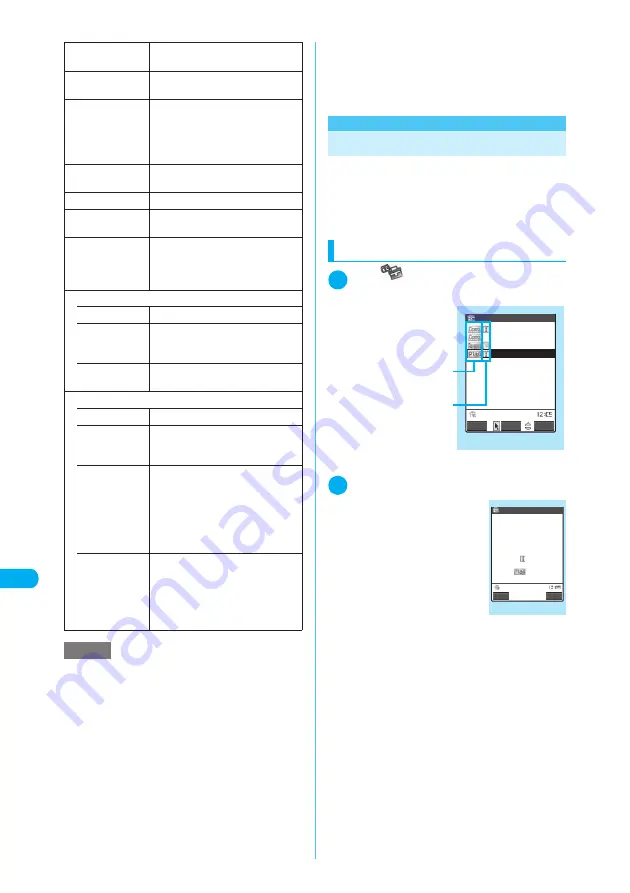
394
* The miniSD memory card is optional for use in this terminal.
→
p.353
Other Useful Functions
<
T
o
D
o
li
s
t>
MEN
U
9
5
<To Do list>
MENU95
Adding To Do List Items
You can manage your schedule by adding items
to the To Do list. Alarms can also be set for
items.
c
You can store up to 100 items in the To Do list.
c
To Do list alarms
→
p.387
Checking items
1
i
X
X
“To Do list”
The “To Do list” screen appears.
2
Select an item to check
■
To edit an item
X
o
(Edit)
“Adding and editing items”
→
p.395
User icon settg.
“Setting your preferred image as a
user icon”
→
p.393
Switch To Do list
Switches to the To Do list screen
(p.394).
Release secret
Restore schedule mode to normal
from Secret mode or Secret data
only mode.
“Changing secret data back to
normal”
→
p.163
Compose mes-
sage
“Composing and Sending i-mode
Mail”
→
p.243
Add desktop icon
“Using Desktop Icons”
→
p.148
Send Ir data
“Transferring one Data at a Time”
→
p.367
Send all Ir data
Sends all the schedule entries via
Infrared data exchange.
“Transferring Multiple Data at the
Same Time”
→
p.368
Copy to miniSD
• Copy this
Copies the selected schedule entry.
• Copy
selected
X
Use
b
to select a checkbox
(
□
)
X
o
(Finish)
X
“YES”
Copies multiple schedule entries.
• Copy all
X
Enter your security code
X
“YES”
Copies all schedule entries.
Delete
• Delete this
Deletes the selected schedule entry.
• Delete
selected
X
Use
b
to select a checkbox
(
□
)
X
o
(Finish)
X
“YES”
Deletes multiple schedule entries.
• Delete all
X
Enter your security code
X
Select any item
X
“YES”
Selects an item to delete.
You can select “Schedule”,
“Holiday”, “Anniversary” or “All”
(deleting all the entries of Schedule,
Holiday and Anniversary).
• Delete past
Deletes all the schedule entries set
to come before the selected day.
You can select “Schedule”,
“Holiday”, “Anniversary” or “All”
(deleting all the entries of Schedule,
Holiday and Anniversary).
NOTE
e
Selecting “Holiday” or “All” in “Delete all” resets holi-
days to the default settings.
e
Selecting “Delete past” or “Delete selected” does not
delete the default public holidays stored at the time of
purchase.
e
If you attempt to use “Delete this” or “Delete selected”
to delete scheduled events for which repetition (daily
or weekly) is set, a message asking whether to delete
the repeat settings appears. Selecting “YES” deletes
all the repeat settings of the scheduled events.
e
When you perform Delete past, all the repeated
scheduled events (daily or weekly) prior to the
selected date are deleted, while the others from the
selected day are left undeleted.
e
If scheduled events are shown by icon and you select
“Delete selected” from the function menu, the Delete
selected screen for the list of dates selected on the
previous screen appears. You cannot select Delete
selected when scheduled events are shown by icon.
LifeKit
Shows the priority.
Shows the entry status.
The blue icon turns into red when
the specified day has elapsed.
To Do list
<未登録>
Arrange Delivery
Reservation
Report presentatio
Telephone
Edit
To Do list:All
Select
FUNC
Function menu
¨
p.395
To Do list detail
2006/ 9/22(Fri)11:00
Report presentation
Due date:
Completion date:
No date
Category:Business
Priority:
Alarm:ON
Status:
To Do list
Edit
FUNC
Function menu
¨
p.395






























