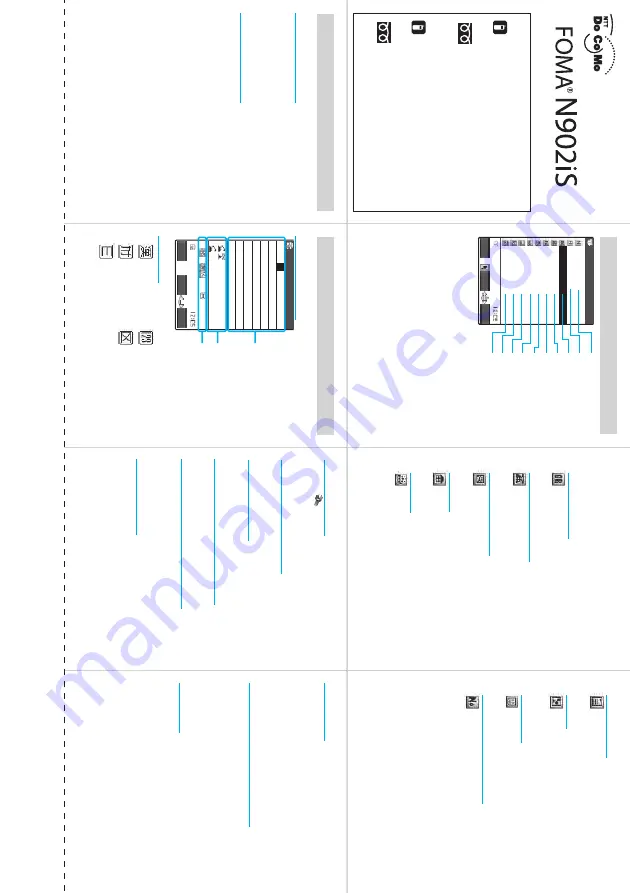
1.
Standby screen appears
➜
f
➜
p
(FUNC)
➜
“Add to
phonebook”
●
To add data from the received call record
Standby screen appears
➜
h
➜
Highlight the
received call record
➜
p
(FUNC)
➜
“Add to
phonebook”
●
To add data from the redial
Standby screen appears
➜
j
➜
Highlight the redial
record
➜
p
(FUNC)
➜
“Add to phonebook”
■
Edit the phonebook data
Display the phonebook detail screen
➜
p
(FUNC)
➜
“Edit
phonebook”
➜
Edit the items if necessary
➜
o
(Finish)
➜
“YES” ((for UIM phonebook)
➜
“Overwrite”
➜
“YES”)
■
Delete phonebook data
Display the phonebook list screen
➜
p
(FUNC)
➜
“Delete
data”
➜
“Delete this”
➜
“YES” (Select another “YES”
depending on the phonebook)
■
Character input screen
■
Input mode
...
Kanji/hiragana
...
Number
...
Katakana
...
Kuten input mode
...
Alphabet
Settings
■
Select input method
i
➜
(Settings)
➜
“Other settings”
➜
“Char
acter
input set”
➜
“Input mode”
➜
Select an
y item
■
Switching the text entry method
o
(PI
・
SB)(press and hold)(se
ver
al times)
■
Switching input mode
u
(Se
ver
al times)
■
Enter dakuten, hen-dakuten, comma, dot
q
(Se
ver
al times)
■
Switching between upper and lower cases
Bef
ore enter
ing,
p
(FUNC)
➜
“Upper case”
or “Lo
w
er
case”
Mo
ve the cursor to the input te
xt
➜
r
■
Enter space (blank)
p
(FUNC)
➜
“Space”
■
Text line feed
Mo
ve the cursor to the end of the sentence f
ollo
w
ed b
y
no letters
➜
d
r
(press and hold)
p
(FUNC)
➜
“Line f
eed”
■
Enter face symbol, symbol or pictograph
o
(PI
・
SB)(se
ver
al times)
➜
Select symbol or pictog
raph
➜
t
to end oper
ation
p
(FUNC)
➜
“F
ace Mar
k”, “Symbols”
or “Pictog
raph”
➜
Select symbols or te
xts
■
Delete texts
Use
b
to mo
ve the cursor to the te
xt to be deleted
➜
t
2.
Select “Phone” or “UIM”
➜
Enter name
➜
Check the
reading
3.
Select items and enter them
■
Group (00 to 19)
<Not stored>
➜
Select group
■
Phone number (up to 4)
<Not stored>
➜
Enter
phone number
➜
Select icon
■
Mail address (up to 3)
<Not
stored>
➜
Enter mail address
➜
Select icon
■
Address
<Not
stored>
➜
Enter zip code
➜
Enter
address
■
Birthday
<Not
stored>
➜
Enter birthday
■
Memorandums
<Not stored>
➜
Enter memorandums
■
Image
<Not stored>
➜
Select photo mode or image
■
Chara-den
<Not stored>
➜
Select Chara-den
■
Memory number (000 to 699)
➜
Enter memory number
4.
o
(Finish)
Only name, reading, group, phone number, and mail
address can be stored to the FOMA card (UIM).
482
Set
FUNC
PI・SB
いつも
お
世話になっており
ます。
Edit memorandums
L/U
ch Mode
Information display area
Operation guidance area
Text entry area
IchiroDocomo
〈
Not stored
〉
〈
Not stored
〉
〈
Not stored
〉
〈
Not stored
〉
〈
Not stored
〉
〈
Not stored
〉
〈
Not stored
〉
〈
Not stored
〉
Add to phonebook
1/2
Select
Finish
IchiroDocomo
Image
Memorandums
Chara-den
Birthday
Address
Mail address
Phone number
Group
Reading
Name
FUNC
CR
1
2
3
6
7
5
4
Edit/delete phonebook data
Input method and mode
Ad
d to phonebook
Cutting Line
Quic
k Man
ual
○
For Inquiries <DoCoMo Inf
ormation Center>
For a DoCoMo mobile phone or PHS phone:
(No prefix)
151
(toll free) (onl
y in Japanese)
※
Y
ou cannot call this n
umber from an ordinar
y (landline) phone
.
Fr
om an or
dinar
y (landline) phone:
0120-005-250
(toll free)
(in English)
※
Can be called from mobile phones and PHSs
.
○
For malfunctions
For a DoCoMo mobile phone or PHS phone:
(No prefix)
113
(toll free) (onl
y in Japanese)
※
Y
ou cannot call this n
umber from an ordinar
y (landline) phone
.
Fr
om an or
dinar
y (landline) phone:
0120-800-000
(toll free) (onl
y in Japanese)
※
Can be called from mobile phones and PHSs
.
●
Chec
k the phone n
umber carefully bef
ore dialing.
●
F
or details
, chec
k the “Ser
vice station list”
pro
vided with a
FOMA ter
minal.
●
Chec
k the phone n
umber carefully bef
ore dialing.






























