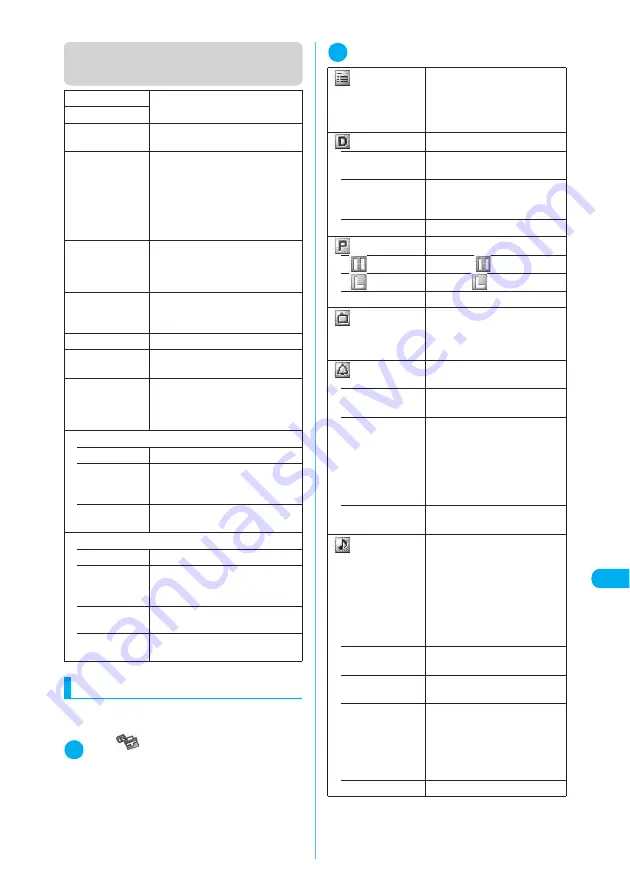
395
Continued on next page
Other Useful Functions
<
T
o
D
o
li
s
t>
MEN
U
9
5
Function menu (To Do list screen/To
Do list detail screen)
Adding and editing items
c
Always enter “Contents”. You cannot add To Do
list items without “Contents”.
1
i
X
X
“To Do list”
X
o
(New)
■
To add a new item when other items have
been stored
X
p
(FUNC)
X
“New”
■
To edit an already stored item
X
Select an item to edit
X
o
(Edit)
2
Set the respective parameters
New
“Adding and editing items”
→
p.395
Edit
Switch Schedule
Switches to the Schedule screen
(p.390).
Change status
Selects a status from “Plan”,
“Acceptance”, “Request”,
“Provisional plan”, “Confirmation”,
“Denial”, “Completion” and
“Substitution”. If selecting
“Completion”, enter the completion
date.
Category display
Selects a category from “All”,
“None”, “Personal”, “Holiday”,
“Travel”, “Business” and “Meeting”,
and shows items by category.
Sort/Filter
Sorts items according to the
specified criterion or shows items
with specific status.
Add desktop icon
“Using Desktop Icons”
→
p.148
Send Ir data
“Transferring one Data at a Time”
→
p.367
Send all Ir data
Sends all items via Infrared data
exchange.
“Transferring Multiple Data at the
Same Time”
→
p.368
Copy to miniSD
• Copy this
Copies the selected To Do list item.
• Copy
selected
X
Use
c
to select a checkbox
(
□
)
X
o
(Finish)
X
“YES”
Copies multiple To Do list items.
• Copy all
X
Enter your security code
X
“YES”
Copies all the To Do list items.
Delete
• Delete this
Deletes the selected item.
• Delete
selected
X
Use
c
to select a checkbox
(
□
)
X
o
(Finish)
X
“YES”
Deletes multiple items.
• Delete com-
pleted
Deletes a finished item.
• Delete all
X
Enter your security code
X
“YES”
Deletes all items.
LifeKit
Contents
X
Enter the details of an item
Enters the details of an item.
Contents can contain up to 100
double-byte or 200 single-byte
characters.
Due date
Sets the due date for an item.
• Enter date
X
Enter the date and time
Enters the date and time.
• Choose date
X
Select a date from the
calendar
X
Enter a time
Selects a date from the calendar.
• No date
Does not set a due date.
Priority
Sets priority for an item.
•
Sets high (
) priority.
•
Sets low (
) priority.
• None
Does not set priority.
Category
Selects a category of an item
from “None”, “Personal”,
“Holiday”, “Travel”, “Business”
and “Meeting”.
Alarm
Specifies the alarm settings used
when the due date is reached.
• ON
An alarm is given on the due
date.
• ON/Set time
X
Enter a prior alarm time (01-
99 minutes)
Sets how many minutes before
the due date the alarm is given.
Enter a 2-digit number as the
time. To set the time currently
shown, press
d
.
• OFF
No alarm is given when the due
date is reached.
Alarm tone
Selects an alarm tone. If you
have created folders, they
appear after the “Pre-installed”
option.
A “Clock Alarm Tone” can be
selected from the “Pre-installed”
folder in “Melody”.
“Changing the Ring Tone”
→
p.128
• Melody
X
Select a folder
Selects a ring tone or melody.
• i-motion
X
Select a folder
Selects an i-motion.
• Voice announce
Selects “Voice announce 1” or
“Voice announce 2” for an alarm
tone.
“Recording and Playing Alarm
Tones and On Hold Tones”
→
p.398
• OFF
Does not sound an alarm.






























