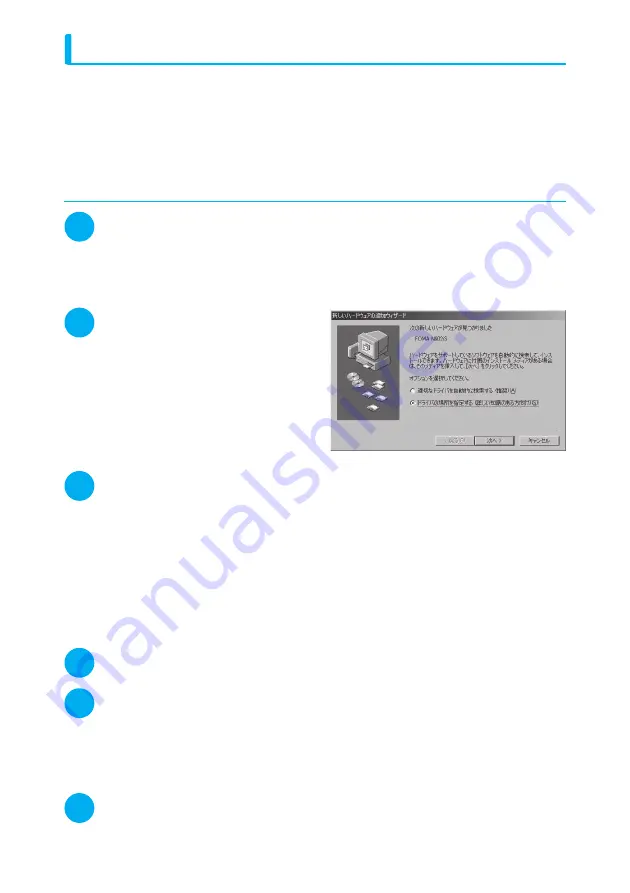
8
Installing the N902iS communication setting file (drivers)
d
When installing N902iS communication setting file in Windows 2000 / Windows XP, be sure to log
on as Administrator. If you attempt to install the file with another account, an error occurs. Contact
your PC’s manufacturer or Microsoft for information on how to set Administrator privileges on your
PC.
d
The installation procedure for the N902iS communication setting file differs depending on the OS.
Refer to the description for the OS on your PC.
For Windows 98 and Windows Me refer to the following.
For Windows 2000, proceed to p.9. For Windows XP, proceed to p.10.
d
For Windows 98/Windows Me
1
Connect the FOMA USB Cable (optional) to the FOMA terminal
When the FOMA USB Cable has been connected to the PC in Step 5 of “Connecting the FOMA
terminal to PC” (p.7), the screen “
新しいハードウェアの追加ウィザード
” (Add new hardware wizard)
is automatically displayed.
For Windows 98
Click “
次へ
” (Next).
2
Select “
ドライバの場所を指定す
る(詳しい知識のある方向け)
”
(Specify driver location (for
advanced users)), then click “
次
へ
” (Next)
For Windows 98
Select “
使用中のデバイスに最適なドライバ
を検索する(推奨)
” (Search for the optimal
driver for the device in use (Recommended))
and click “
次へ
” (Next).
3
Select “
使用中のデバイスに最適なドライバを検索する(推奨)
”
(Search for the optimal driver for the device in use (Recommended)),
check the “
検索場所の指定
” (Specify the search location) box and
click “
参照
” (Reference) to specify the folder to search, and “
次へ
”
(Next)
The folder name is “<CD-ROM drive>:¥USB Driver¥Win98”.
The CD-ROM drive name differs depending on the PC.
For Windows 98
Check the “
検索場所の指定
” (Specify the search location) box, specify the folder and click “
次へ
”
(Next).
Select “
更新されたドライバ(推奨)
” (Updated driver (Recommended)) and click “
次へ
” (Next).
4
Confirm the driver name and click “
次へ
” (Next)
In this case, the driver’s name appears as “FOMA N902iS”.
5
When the message “
新しいハードウェアのインストールが完了しまし
た。
” (Installation of the new hardware is now complete) appears,
click “
完了
” (Finish)
For Windows 98
The message “
新しいハードウェアデバイスに必要なソフトウェアがインストールされました。
”
(The software needed to install a new hardware device is installed) appears.
6
Install other drivers
See Step 1 to 5 and install all other 6 drivers (p.12). If the “
新しいハードウェアの追加ウィザード
”
(Add new hardware wizard) screen does not appear after the completion of Step 5, installation of the
drivers is completed. Proceed to “Checking the installed driver” (p.11).






























