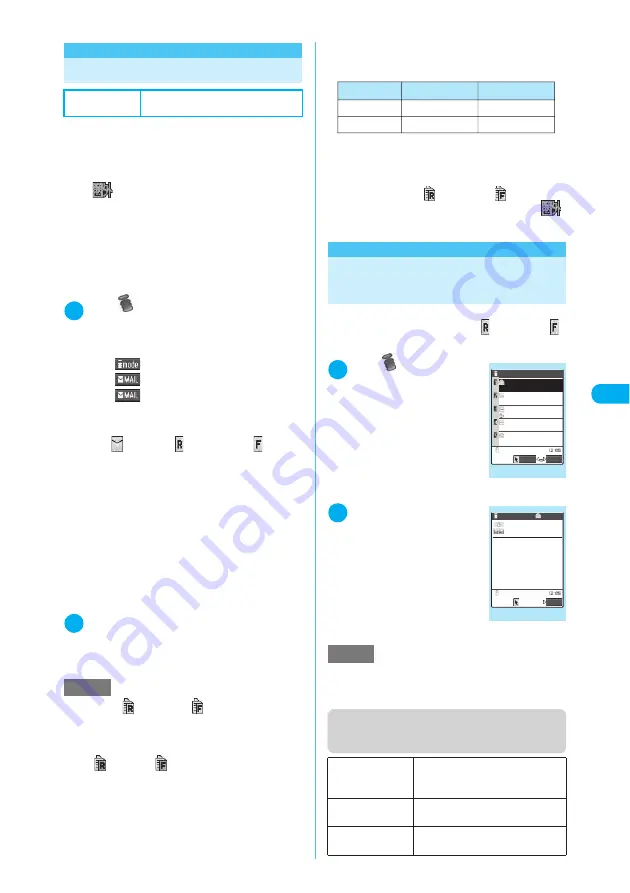
231
Continued on next page
i-mode/i-motion
<C
h
eck n
e
w m
ess
ag
e
s
>
<Check new messages>
Checking for Messages
c
MessageR and MessageF delivered to the i-mode
center are automatically sent to your FOMA termi-
nal. However, in the following situations, your
messages are held at the i-mode center:
a
The FOMA terminal is turned off.
a
“
” appears
a
Message boxes are full
a
During a videophone call or remote observation
a
Self mode is set
a
During a Push-to-Talk call
a
The FOMA terminal is connected to the First-
Pass center
c
Use “Set check new messages” (p.278) to spec-
ify which items are checked for.
1
i
X
X
“Check new messages”
The check new messages screen appears.
The following procedures are also available to
check new messages.
a
p
(
)
X
“Check new messages”
a
o
(
) (1 second or longer)
a
o
(
)
X
“Check new messages”
The FOMA terminal checks for “Mail”
→
“Mes-
sageR”
→
“MessageF”.
The “
” (white), “
” (white) and “
” (white)
icons flash during checking, and the “Mail Check-
ing...” message appears on the screen. The FOMA
terminal then receives your i-mode mail and Mes-
sageR/MessageF.
The numbers of newly received i-mode mails,
MessageR and MessageF are displayed.
■
To cancel the inquiry
X
Hold down
o
(Cancel) or
t
(for 1 sec-
ond or longer) during the inquiry
Even if you cancel an inquiry, you may still
receive the i-mode mail, MessageR or Mes-
sageF depending on when cancelled.
2
Check the numbers of the newly
received i-mode mails, MessageR
and MessageF messages
<MessageR/MessageF>
Viewing Messages in the
Message Box
c
When a FOMA terminal receives a MessageR/Mes-
sageF from the i-mode center, “
” (white) or “
”
(white) icon appears at the top of the screen.
1
i
X
X
“Message”
X
“MessageR” or
“MessageF”
The “message list” screen
appears.
2
Select a message
you want to read
The “message detail” screen
appears.
To display the next or previous
message on the message
detail screen, use
v
.
Press
t
on the message
detail screen to return to the
message list screen.
Function menu (message list
screen)
Default setting
Check for all (mail, MessageR
and MessageF)
NOTE
e
When the “
” (white) or “
” (white) icon appears,
there is a MessageR or MessageF held for you at the
i-mode center. Once the space allotted at the i-mode
center for holding your MessageR/MessageF is full,
the “
” (red) or “
” (red) icon appears.
i-mode
e
The table below shows the maximum number of Mes-
sageR/MessageF that can be held at the i-mode cen-
ter and the maximum storage period.
Once the maximum number of stored messages is
reached, messages are deleted as a new message
arrives, starting with the oldest one.
e
Even if a MessageR or MessageF is stored at the
i-mode center, the “
” (white) or “
” (white) may
not appear if a FOMA terminal is turned off or “
”
appears.
NOTE
e
Keys such as “OK” and “Cancel” may appear in a
MessageR/MessageF. The keys can be used in the
same way as those on a site.
Display all
Reverts a sorted or filtered display
to the original (all items shown in
reverse chronological order).
Sort
Sorts messages according to the
specified criterion.
Filter
Displays only the messages that
meet the specified criterion.
MessageR
MessageF
300
Maximum number
72Hours
72Hours
Longest period
300
Message list
12:05
Restaurants
9/16
Mount.weather
9/12
Traffic info
9:25
Hotels
9/21
Weather
MessageR 1/ 3
Select
FUNC
Function menu
¨
p.231
i-mode
Message detail
2006/ 9/22 12:05
−−−−END−−−−
選択
MessageR 1/ 12
Restaurants
○○○○○ a french re
staurant in Shibuya is o
ffering a free coffee wi
th their set lunch.
FUNC
Function menu
¨
p.232






























