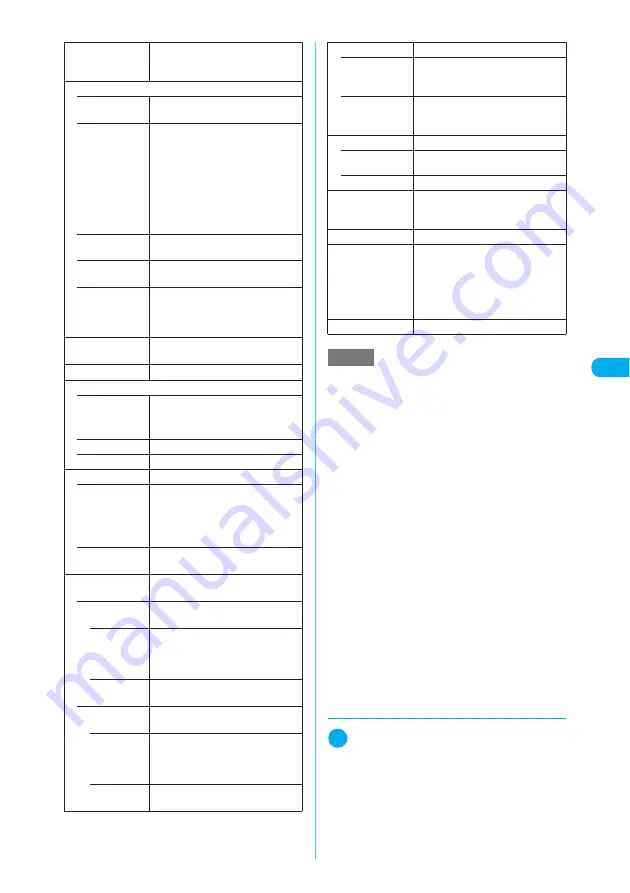
193
Continued on next page
Camera
<
M
o
v
ie
m
o
d
e
>
d
Setting the white balance
1
Photo mode screen (p.185)/Contin-
uous mode screen (p.189)/Movie
mode screen (p.192)
X
p
(FUNC)
X
“Image quality”
X
“White balance”
X
Select any item
The white balance can also be set from the shoot-
ing menu.
→
p.183
Light
Turns on/off the light. The light
cannot be turned on/off when using
the front camera.
Image quality
• Photo mode
“Selecting the mode suitable for
shooting”
→
p.194
• Brightness
X
Use
v
to adjust the brightness
X
d
Selects the brightness among 5
levels from “
−
2 to
±
0 to
+
2”.
The brightness is automatically
specified if you do not press any
keys for two seconds.
“
±
0” is the default setting when the
camera launches.
• White bal-
ance
“Setting the white balance”
→
p.193
• Color mode
set
“Setting the effects on the
photographed images”
→
p.194
• Image tuning
“Avoiding the flicker on the
photographed images”
→
p.194
Cannot be changed when using the
front camera.
Shutter sound
Sets the shutter sound. “Sound 1” is
selected at the time of purchase.
Auto timer
Sets the auto timer.
→
p.198
Movie type set
• Normal
(when the
camera
launches)
Records video and voice.
• Video
Shoots a movie without voice.
• Voice
Records a voice without movies.
Auto save set
Turns on/off the auto save set.
• ON
Does not display the movie
checking screen when shooting a
movie. The movie is automatically
saved to the folder specified in
“Select to save”.
• OFF
(default)
Displays the movie checking screen
when shooting a movie.
Select to save
Specifies the folder where the movie
is saved.
• Normal or
Video
Specifies the folder where movies
with video are saved.
• Phone
(default)
X
Select a folder to save the
movie
The Camera folder under i-motion is
selected at the time of purchase.
• miniSD
Saves the movie to the SD Video
folder in the miniSD memory card.
• Voice
Specifies the folder where movies
with voice only are saved.
• Phone
X
Select a folder to save the
movie
The Camera folder under i-motion is
selected at the time of purchase.
• miniSD
Saves the movie to the Multimedia
folder in the miniSD memory card.
File restriction
Sets the file restrictions.
• File unre-
stricted
(default)
Allows the movie to be sent or
forwarded from the FOMA terminal
that has received it.
• File restricted
Does not allow the movie to be sent
or forwarded from the FOMA
terminal that has received it.
Display size
Sets the display mode for movies.
• Actual size
(default)
Displays a movie in the actual size.
• Fit in display
Enlarges a movie to the display size.
Memory info
Shows the sizes of data stored and
available spaces on the FOMA
terminal and miniSD memory card.
Help
Shows the shooting guide.
Face stamp
X
Select a face stamp
Places a stamp that follows facial
movements on the Movie mode
screen. Face stamps cannot be
selected if the image size is not
QCIF (176 × 144).
Shake correction
Sets the shake correction.
→
p.195
NOTE
<Shutter sound>
e
A FOMA terminal does not emit the shutter sound in
Manner mode. However, setting “Original” for “Man-
ner mode set” and “ON” for “VM tone” emits the
sound. You cannot set a downloaded melody as the
shutter sound and cannot adjust the shutter sound
volume.
<Movie type set>
e
The movie type cannot be set in Voice mode.
<Auto save set/File restriction>
e
The auto save or file restriction cannot be set if the
file size is set to “Long time”.
<Select to save>
e
Selecting “miniSD” in “Normal or Video” creates a
folder automatically if there are no folders on the
miniSD memory card.
e
You cannot set “miniSD” if:
a
The number of files in the specified folder reaches
the maximum (for “Normal or Video”).
a
The number of files in the specified folder other
than the SD Multimedia folder reaches the
maximum (for “Voice”).
<File restriction>
e
You can change the file restriction setting for a shot
movie after it is saved.






























