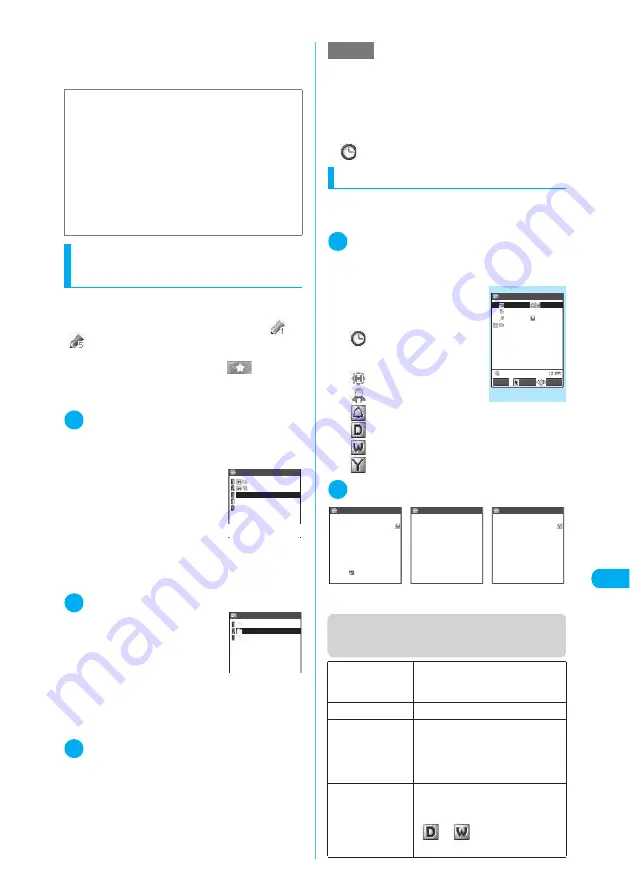
393
Continued on next page
Other Useful Functions
<
S
c
he
dul
e
>
MEN
U
4
5
Setting your preferred image
as a user icon
This procedure enables you to set an image or
animation stored in “My picture” as a user icon.
The specified user icons are shown as “
” to
“
” on the icon selection screen. If a user icon
is set, the selected image or animation appears
when an alarm is given. Also, “
” appears
on the Image display.
c
You can set up to 5 user icons.
1
Schedule screen (p.390)
X
p
(FUNC)
X
“User icon settg.”
X
“<Not recorded>”
■
To change a user icon
already set
X
Choose an item you
want to change
■
To cancel all the user
icon settings
X
“Release all”
X
“YES”
This operation is only available when user icons
have already been set.
2
Select a folder including images
Images can also be selected
from user-created folders.
Selecting images
→
p.325
■
To cancel an icon set for
schedule events
X
“Release this”
X
“YES”
■
To cancel an icon not set for any sched-
ule events
X
“Release this”
3
Select an image to set
The selected image is zoomed in. The screen
returns to the user icon list after a while.
■
To preview
X
Select an image to preview
X
o
(Play)
Checking schedule details
Open the detail screen to check the details of a
scheduled event.
1
Schedule screen (p.390)
X
Select the
date for which the scheduled event
to check is stored
The “Schedule list” screen
appears.
The following icons appear on
the list screen:
: Specified schedule icon
indicating that a schedule
event is stored
: A holiday is stored.
: An anniversary is stored.
: An alarm is set.
: Repeated daily
: Repeated weekly
: Repeated annually
2
Select an item to check in detail
Function menu (Schedule list
screen)
e
If you store a schedule event during a voice call or
Push-to-Talk call, the alarm does not sound although
it normally sounds when the alarm tone is selected.
■
Important
c
It is recommended to back up the details of stored
schedule events by taking notes or saving onto the
miniSD memory card. You can also save the data
to your PC by using the Data Link Software
(p.472) and FOMA USB Cable (optional).
c
The trouble, repair, etc. of a FOMA terminal may
erase the details of the schedule events. NTT
DoCoMo disclaims any responsibility whatsoever
for loss of data. Take notes of the schedule event
details just in case.
Sea
Football
<Not recorded>
<Not recorded>
<Not recorded>
Release all
User icon
Inbox
Camera
Original animation
User icon
NOTE
e
If you attempt to change or cancel a user icon that is
being used for scheduled events, a message asking
whether to cancel the icon appears. If you change or
cancel a user icon or delete it from My picture, the
alarm screen for the scheduled event where the icon
was used changes to the one that appears when
“
” is set.
New
“Adding schedule events”
→
p.392
“Adding holidays and anniversaries”
→
p.391
Edit
Edits a schedule entry.
Copy
Copies Schedule, Holiday or
Anniversary entry to store it in other
dates. If an entry to be copied
contains the repeat setting, it is
canceled when the entry is copied.
Icon display
X
Select an icon
Shows scheduled events for each
icon. Repeated scheduled events
(
or
) appear as a single
item.
Schedule list
2006/ 9/22(Fri)
21:00 Go out
9:00〜10:00 Meeting
12:30〜13:30 Lunch
19:00〜20:00 Tennis
Select
FUNC
Edit
Function menu
¨
p.393
9/22(Fri) 9:00
9/22(Fri)12:00
9/23(Sat)
9/24(Sun)
Scheduled event
detail
Holiday detail
Anniversary detail
Date(from):
Date(to):
Fr
Alarm:ON
Summary:
Schedule
Documents preparation
Plan:
Meeting
Date:
Contents:
Substitute holiday
Holiday
Date:
Contents:
Wedding
Anniversary






























