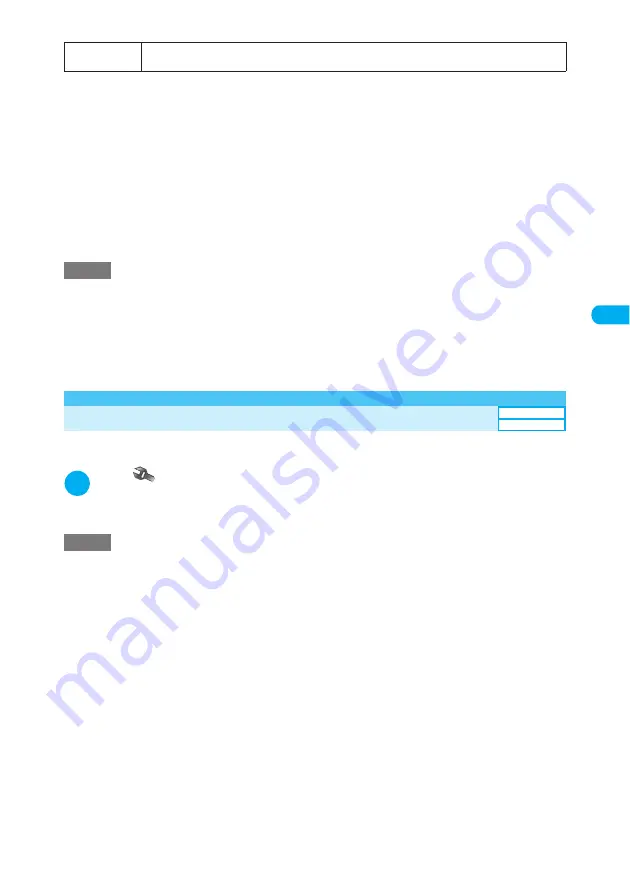
139
Tone/Display/Li
g
htin
g
Settin
g
s
<
D
is
p.
P
H
-book
i
m
a
ge
>
■
When the calendar is set for the standby screen
The calendar appears on the standby screen. You can quickly and easily check the schedule of the
previous or following month or edit schedule events.
Saturdays are colored in blue, holidays are in red and anniversaries are in pink.
■
To check adjacent months on the calendar
Pressing
d
on the standby screen or sliding your finger over
d
to place the pointer over the calender
selects the calendar. (If pressing
d
selects a desktop icon other than calendar, use
c
to select the
calendar.) Press
d
again. Pressing
f
opens the previous month or
g
opens the next month.
■
To activate the schedule function
Press
f
or
g
to show the previous or next month and press
d
to store the schedule events for the
month shown by the schedule function.
<Disp. PH-book image>
Displaying Phonebook Images When You Receive Calls
Use this procedure to specify whether to show the image when you receive a voice or videophone call
from a phone number stored in the phonebook with a still image.
1
i
X
X
“Incoming call”
X
“Disp. PH-book image”
X
“ON”
■
To hide an image stored in the phonebook
X
“OFF”
i-
α
ppli display
Sets the i-
α
ppli standby screen. When the i-
α
ppli standby screen is set, a star (
★
) appears. “Setting the
i-
α
ppli Standby Screen”
→
p.300
NOTE
e
If a movie or i-motion is set for the standby screen, opening a FOMA terminal plays the movie or i-motion. Press
r
,
t
,
y
,
v
,
p
,
o
,
d
,
A
(Assist key) or
P
to stop the playback. While in Manner mode, only the
image appears (without sound). When playback ends, the first frame of the movie or i-motion appears on the
standby screen.
e
If a Flash movie is set for the standby screen, opening a FOMA terminal plays the Flash movie (without the
melody). When playback ends, the last frame of the Flash movie appears on the standby screen. Pressing
t
or
y
stops playback, and the frame at the time of stop appears on the standby screen.
e
Deleting the image, movie or i-motion that is set for the standby screen restores the default standby screen.
NOTE
e
When the receiving image settings are duplicated, the priority sequence will be assigned.
→
p.139
e
Depending on the precedence setting or combination of a ring tone and receiving screen, either the ring tone or the
receiving screen may revert to default set at the time of purchase.
e
If a caller does not show the caller ID, the image does not appear.
e
Regardless of this setting, images stored in the phonebook as secret data do not appear.
<Priority sequence for the image displayed when a call or mail is received>
e
Priority is assigned as follows for the image display when voice call/videophone call settings are duplicated:
①
Image for Discern connect
→
p.123
②
Image for Discern group
→
p.123
③
Image for Add to phonebook
→
p.110
④
i-motion for Select ring tone
→
p.128
⑤
Display setting/Style mode (for videophone calls)
→
p.136, 152
⑥
Select calling disp. for Call setting w/o ID
→
p.173
⑦
Display setting/Style mode (for other than videophone calls)
→
p.136, 152
Discern connect or Discern group priority sequence is as follows:
①
i-motion for Ring tone
②
i-motion, still image or other images for Image
Default setting
ON
Settings






























