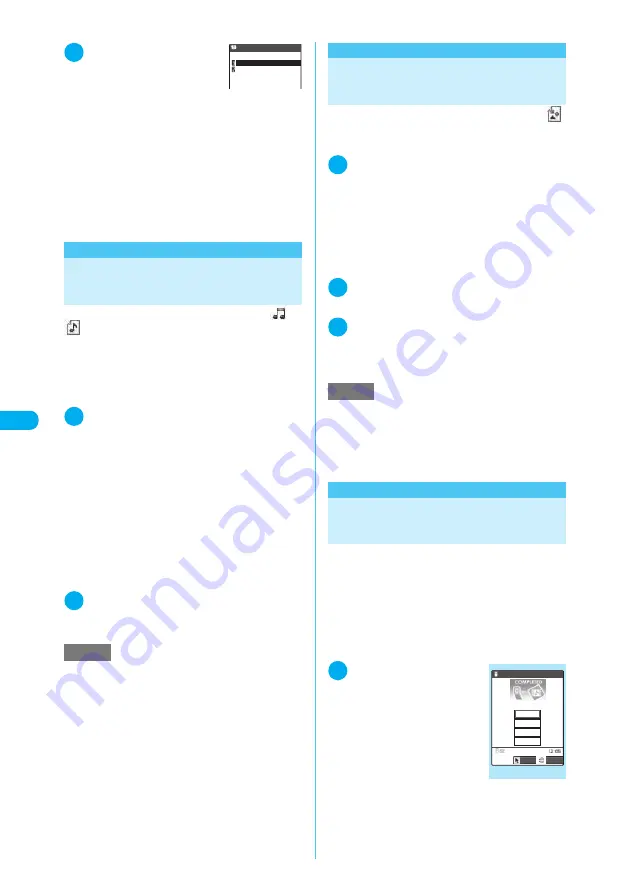
260
<
S
av
e m
e
lo
d
y
>
2
“YES”
X
“Phone”
X
“New”
The add new phonebook entry
screen appears with the
entered information displayed. Enter the required
items and store the entry.
“Adding Information to the FOMA Terminal
(Phone) Phonebook”
→
p.111
“Adding Information to the UIM Phonebook”
→
p.112
■
To add information to the UIM phonebook
X
“YES”
X
“UIM”
When you add information to the UIM phone-
book, “Overwrite” is displayed as the storage
method instead of “Add”.
<Save melody>
Playing and Saving Melody
Attached or Pasted in i-mode Mail
Use this procedure to save a melody (
or
) attached to or pasted into received i-mode
mail on your FOMA terminal.
c
You cannot play a melody during a call.
c
If the sender is not using a FOMA N902iS, melo-
dies you receive may not be playable.
c
Select the melody beforehand.
1
Received mail detail screen (p.265)
X
p
(FUNC)
X
“Save data”
X
“YES”
X
Select a folder
■
To stop the melody
X
r
,
0
to
9
,
w
,
q
,
P
,
A
(Assist
key)
Pressing
A
(Assist key) reads out the mail
message after stopping the melody.
■
To prevent melodies from playing auto-
matically when you open a mail
X
Set “Start attachment (auto)” (p.276) to
“OFF”
2
“YES”
X
Select an item
■
To not set the melody as a ring tone, etc.
X
“NO”
<Receive image mail>
Saving Images in Image
Mail
This function enables you to save images (
)
inserted or attached to received i-mode mail.
Saving inserted images
→
p.273
1
Select the image to be saved in
“Received mail detail screen”
(p.265)
■
To change from image display to file
name display
X
Select the image
To return to image display again, select the file
name.
2
p
(FUNC)
X
“Save data”
X
“YES”
X
Select a folder
3
“YES”
X
Select an item
■
To not set the image for the standby
screen, etc.
X
“NO”
<i-motion mail>
Playing and Saving i-motion
from i-motion Mail
When you receive an i-motion data sent as
i-motion mail, the data is not downloaded to the
FOMA terminal when you receive mail. This func-
tion downloads the i-motion from the i-motion
Mail Center and saves it on your FOMA terminal.
c
You receive the mail to which the URL to browse
the i-motion is attached.
c
Select an i-motion mail beforehand.
1
Received mail detail
screen (p.265)
X
Se-
lect a URL
X
“YES”
The “data acquisition” screen
appears when the data down-
load is completed.
■
To cancel i-motion
downloading mid-way
X
o
(Quit)
■
To save a downloaded i-motion
X
Data acquisition screen
X
“Save”
X
“YES”
X
Select a folder
Can be saved in the “Inbox” folder under
i-motion.
→
p.324
NOTE
e
If there are multiple pasted files, you may not be able
to view the pasted files themselves.
New
Add
Add to phonebook
NOTE
e
Images in formats that are larger than the display are
shown reduced. However, too large images may not
be displayed.
e
Images may be displayed differently between i-mode
mail and My picture. To view an image correctly, you
must first save the image in the “Inbox” folder.
Data acquisition
Data acquisition
Select
FUNC
Diving
Play
Save
Property
Back






























