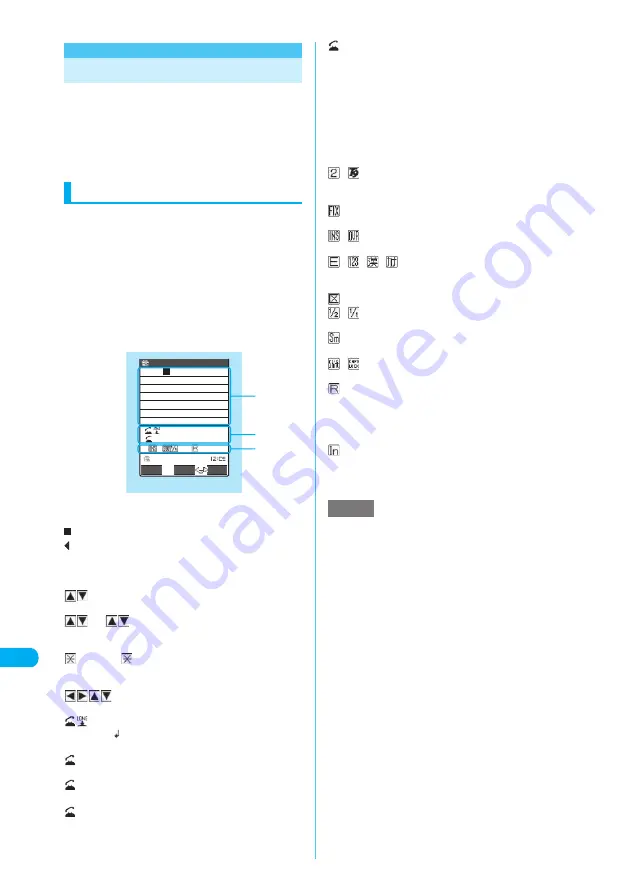
426
Enterin
g
Text
En
te
rin
g
T
e
x
t
Entering Text
Use dial keys to enter text on the FOMA termi-
nal. The text entry function is used to create a
phonebook entry, compose a message, etc.
c
The text entry method is divided into “Mode 1(5-
touch)”, “Mode 2(2-touch)” and “Mode 3(T9
input)”.
Text entry (edit) screen
The text entry (edit) screen consists of the fol-
lowing areas:
①
text entry,
②
operation guidance
and
③
information display. The text entry area
shows text being entered, the cursor and the
end mark. The operation guidance area shows
operations that can be currently performed,
such as conversion, search and highlight. The
information display area shows information such
as text entry mode, input mode and remaining
character count.
①
Text entry area
: Cursor. Text is entered at this location.
: End mark. Text can be entered up to this mark. The
location of the end mark varies depending on the func-
tion being used.
②
Operation guidance area
CHG: Indicates that
c
can be used for conversion.
→
p.430
All/
Search: Indicates that
c
can be used to
search on the Search phonebook
screen.
→
p.116
Fix mode/
Fix END: Indicates that Fix mode can be
used in “Mode 3 (T9 input)”.
→
p.429
Area: Appears when you copy (or cut) text.
→
p.436
CR: Indicates that you can insert a line-feed symbol
“
” by holding down
r
for 1 second or longer.
→
p.432
L
/
U: Indicates that
r
can be used to switch between
upper case and lower case.
→
p.431
AA
→
aa: Indicates that “Mode 3 (T9 input)” can be
released by pressing
r
.
→
p.428
aa
→
Aa: Indicates that “Mode 3 (T9 input)” can be
switched to “Shift mode” by pressing
r
.
→
p.428
Aa
→
AA: Indicates that “Mode 3 (T9 input)” can be
switched to “CapsLock mode” by pressing
r
.
→
p.428
ホーム
Back: Indicates that you can return to the previous
character assigned to the same key by pressing
a
(Home) when the text entry method is “Mode
1(5-touch)”.
ch Mode: Indicates that the Input mode can be switched by
pressing
u
.
→
p.427
③
Information display area
/
: Indicates that the text entry method is “Mode 2(2-
touch)” (p.428) or “Mode 3(T9 input)” (p.428). No
icon appears in “Mode 1(5-touch)”.
: Indicates that “Fix mode” is selected in “Mode 3 (T9
input)”.
→
p.429
/
: “INS” indicates Insert mode and “OVR” Overwrite
mode.
→
p.431
/
/
/
: Indicates the current input mode when
the text entry method is “Mode 1(5-
touch)” or “Mode 3(T9 input)”.
: Appears in “Kuten code input mode”.
→
p.436
/
: “1/2” appears when entering single-byte and “1/1”
appears when entering double-byte.
→
p.427, 428
: Appears when entering lower case in “Mode 1 (5-
touch)” or “Mode 2 (2-touch)”.
→
p.431
/
: Indicates that “Shift mode” or “CapsLock mode” is
selected in “Mode 3 (T9 input)”.
→
p.428
: Indicates the remaining number of characters that can
be entered in bytes. A single-byte character is counted
as 1 byte and a double-byte character is counted as 2
bytes. In other words, a double-byte character is equal
to two single-byte characters.
: Indicates the number of characters that have been
entered when you are composing an SMS or adding
entries to the UIM phonebook. No distinction is made
between double-byte and single-byte characters.
482
PI・SB
いつも
お
世話になっており
ます。
Edit memorandums
L/U
FUNC
Set
Text entry (edit)
①
②
③
ch Mode
CR
Function menu
¨
p.434
NOTE
e
When you compose an i-mode message, pressing
the keypads displays the Text entry (edit) screen and
allows you to use functions such as kuten code input
and word prediction.
e
In addition to the keys, Access reader and Bar code
reader are available to enter text.






























