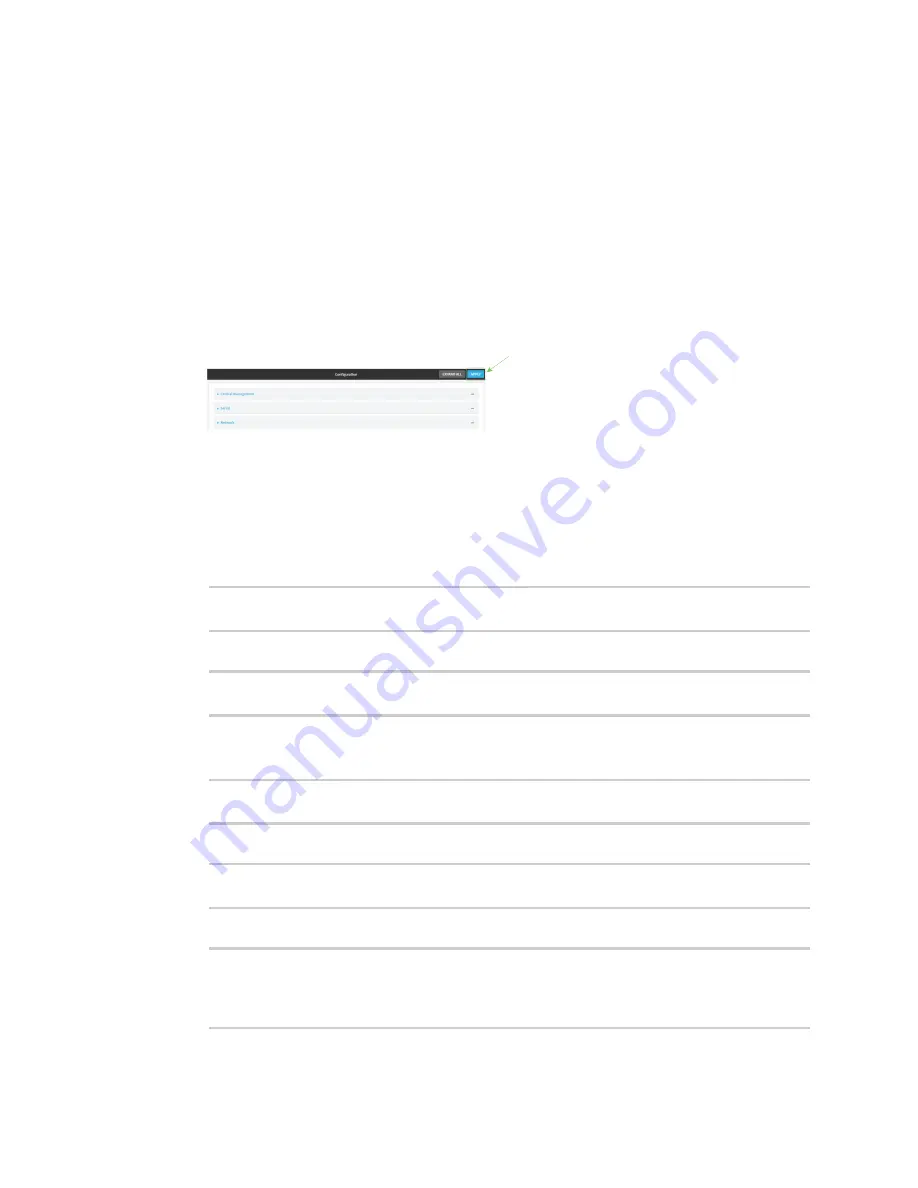
Virtual Private Networks (VPN)
OpenVPN
Digi Connect IT® 16/48 User Guide
285
5. The OpenVPN client is enabled by default. To disable, click
Enable
.
6. The default behavior is to use an OVPN file for client configuration. To disable this behavior and
configure the client manually, click
Use .ovpn file
to disable. If
Use .ovpn file
is disabled, see
Configure an OpenVPN client without using an .ovpn file
for configuration information.
7. For
Zone
, select the firewall zone for the OpenVPN client.
8. (Optional) Select the
Metric
for the OpenVPN client. If multiple active routes match a
destination, the route with the lowest metric will be used.
9. (Optional) For
Username
and
Password
, type the login credentials as configured on the
OpenVPN server.
10. For
OVPN file
, paste the content of the client.ovpn file.
11. Click
Apply
to save the configuration and apply the change.
Command line
1. Log into the Connect IT 16/48 command line as a user with full Admin access rights.
Depending on your device configuration, you may be presented with an
Access selection
menu
. Type
admin
to access the Admin CLI.
2. At the command line, type
config
to enter configuration mode:
> config
(config)>
3. At the config prompt, type:
(config)> add vpn openvpn client
name
(config vpn openvpn client
name
)>
where
name
is the name of the OpenVPN server.
The OpenVPN client is enabled by default. To disable the client, type:
(config vpn openvpn client
name
)> enable false
(config vpn openvpn client
name
)>
4. Set the firewall zone for the OpenVPN client:
(config vpn openvpn client
name
)> zone
value
(config vpn openvpn client
name
)>
To view a list of available zones:
(config vpn openvpn client
name
)> zone ?
Zone: The zone for the openvpn client interface.
Format:
Содержание Connect IT 16
Страница 1: ...Digi Connect IT 16 48 User Guide Firmware version 21 2 ...
Страница 157: ...Interfaces Bridging Digi Connect IT 16 48 User Guide 157 8 Click Apply to save the configuration and apply the change ...
Страница 440: ...Services Configure the ping responder service Digi Connect IT 16 48 User Guide 440 iperf Done ...
















































