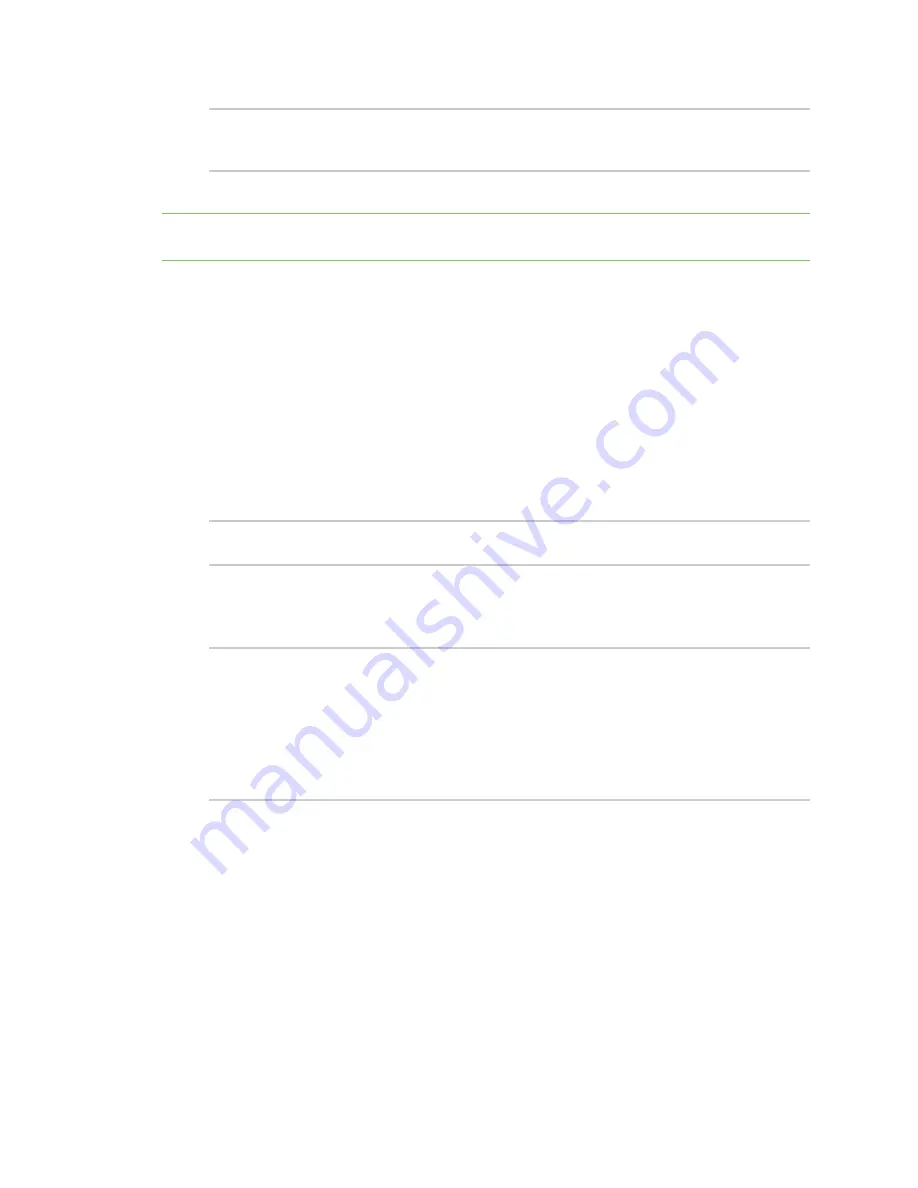
Diagnostics
Analyze network traffic
Digi Connect IT® 16/48 User Guide
680
capture_ping
> analyzer start name
You can capture up to 10 MB of data traffic in two 5 MB files per interface.
Note
Data traffic is captured to RAM and the captured data is lost when the device reboots unless you
save the data to a file. See
Save captured data traffic to a file
.
Stop capturing packets
You can stop packet capture at the command line with the
command.
To stop packet capture from the command line:
Command line
1. Log into the Connect IT 16/48 command line as a user with Admin access.
Depending on your device configuration, you may be presented with an
Access selection
menu
. Type
admin
to access the Admin CLI.
2. Type the following at the Admin CLI prompt:
> analyzer stop name
capture_filter
>
where
capture_filter
is the name of a packet capture configuration. See
capture for the network analyzer
for more information.
To determine available packet capture configurations, use the
?
:
> analyzer stop name ?
name: Name of the capture filter to use.
Format:
test_capture
capture_ping
> analyzer stop name
Show captured traffic data
To view captured data traffic, use the
command. The command output show the
following information for each packet:
n
The packet number.
n
The timestamp for when the packet was captured.
n
The length of the packet and the amount of data captured.
n
Whether the packet was sent or received by the device.
n
The interface on which the packet was sent or received.
Содержание Connect IT 16
Страница 1: ...Digi Connect IT 16 48 User Guide Firmware version 21 2 ...
Страница 157: ...Interfaces Bridging Digi Connect IT 16 48 User Guide 157 8 Click Apply to save the configuration and apply the change ...
Страница 440: ...Services Configure the ping responder service Digi Connect IT 16 48 User Guide 440 iperf Done ...






























