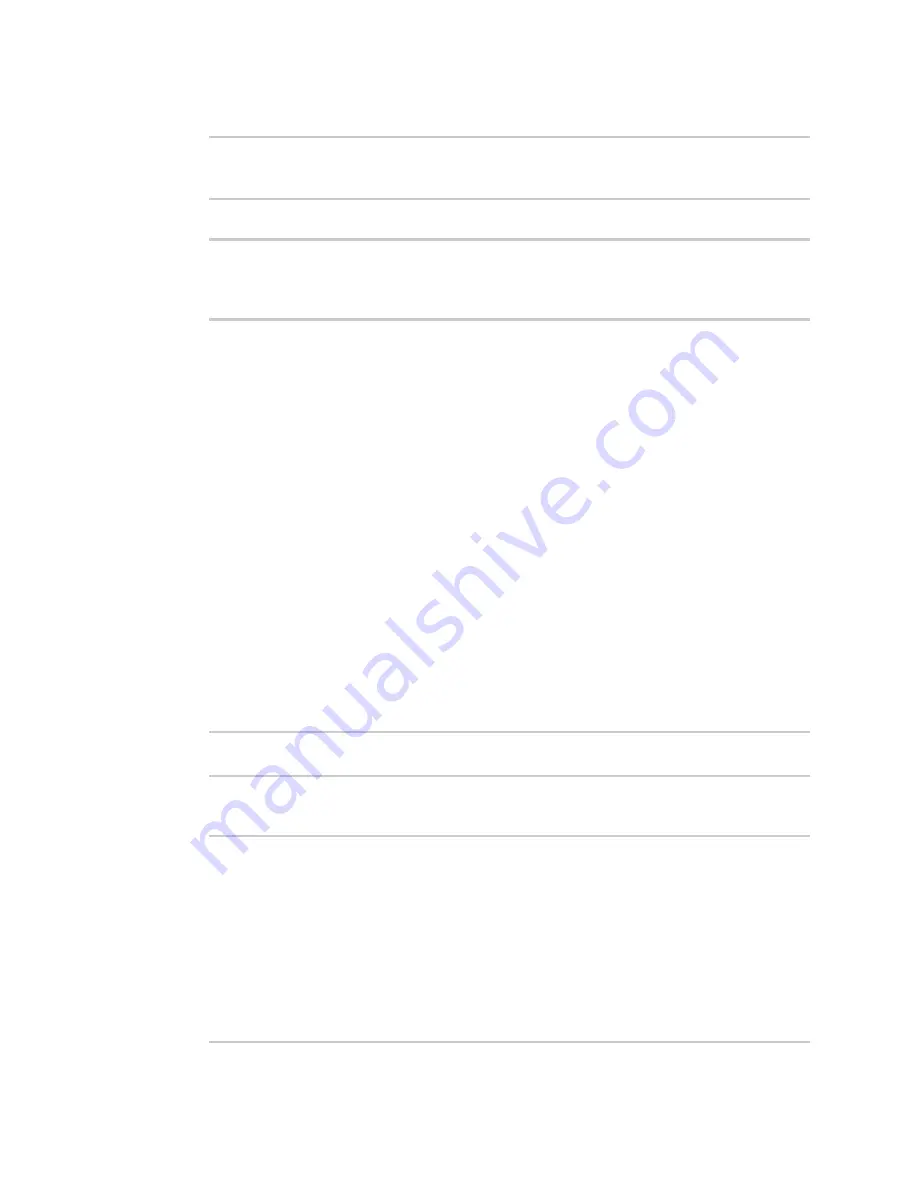
Interfaces
Local Area Networks (LANs)
Digi Connect IT® 16/48 User Guide
141
6. (Optional) Set a label for this static lease:
(config network interface my_lan ipv4 dhcp_server advanced static_lease 0)>
name
label
(config network interface my_lan ipv4 dhcp_server advanced static_lease 0)>
7. Save the configuration and apply the change:
(config network interface my_lan ipv4 dhcp_server advanced static_lease 0)>
save
Configuration saved.
>
8. Type
exit
to exit the Admin CLI.
Depending on your device configuration, you may be presented with an
Access selection
menu
. Type
quit
to disconnect from the device.
Show current static IP mapping
To view your current static IP mapping:
WebUI
1. Log into the Connect IT 16/48 WebUI as a user with Admin access.
2. On the main menu, click
Status
3. Under
Networking
, click
DHCP Leases
.
Command line
1. Log into the Connect IT 16/48 command line as a user with full Admin access rights.
Depending on your device configuration, you may be presented with an
Access selection
menu
. Type
admin
to access the Admin CLI.
2. At the command line, type
config
to enter configuration mode:
> config
(config)>
3. Show the static lease configuration. For example, to show the static leases for a lan named
my_lan
:
(config)> show network interface my_lan ipv4 dhcp_server advanced static_
lease
0
ip 192.168.2.10
mac BF:C3:46:24:0E:D9
no name
1
ip 192.168.2.11
mac E3:C1:1F:65:C3:0E
no name
(config)>
Содержание Connect IT 16
Страница 1: ...Digi Connect IT 16 48 User Guide Firmware version 21 2 ...
Страница 157: ...Interfaces Bridging Digi Connect IT 16 48 User Guide 157 8 Click Apply to save the configuration and apply the change ...
Страница 440: ...Services Configure the ping responder service Digi Connect IT 16 48 User Guide 440 iperf Done ...
















































