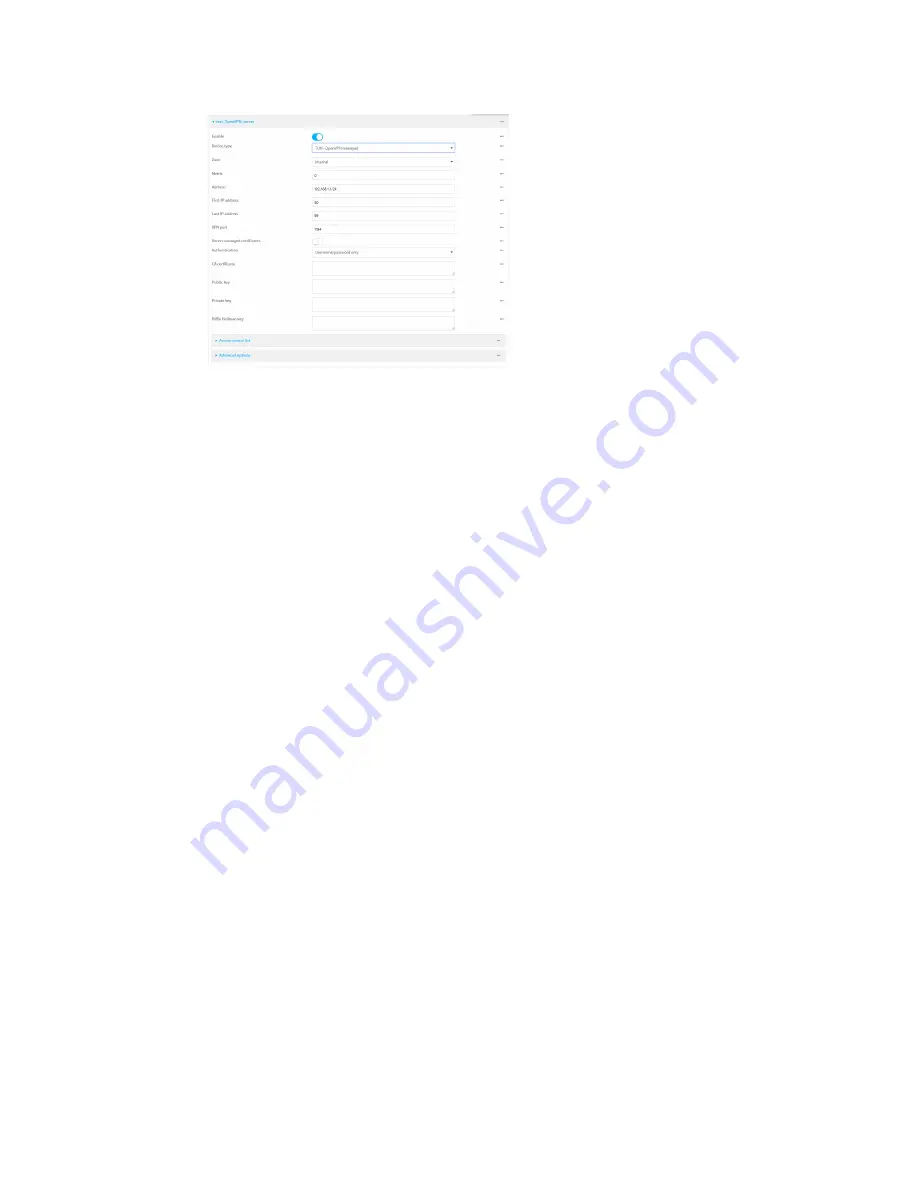
Virtual Private Networks (VPN)
OpenVPN
Digi Connect IT® 16/48 User Guide
273
The OpenVPN server is enabled by default. To disable, click
Enable
.
5. For
Device type
, select the mode used by the OpenVPN server, either:
n
TUN (OpenVPN managed)
n
TAP - OpenVPN managed
n
TAP - Device only
See
for information about OpenVPN server modes.
6. If
TUN (OpenVPN managed)
or
TAP - OpenVPN managed
is selected for
Device type
:
a. For
Zone
, select the firewall zone for the OpenVPN server. For TUN device types, this
should be set to
Internal
to treat clients as LAN devices.
b. (Optional) Select the
Metric
for the OpenVPN server. If multiple active routes match a
destination, the route with the lowest metric will be used. The default setting is
0
.
c. For
Address
, type the IP address and subnet mask of the OpenVPN server.
d. (Optional) For
First IP address
and
Last IP address
, set the range of IP addresses that
the OpenVPN server will use when providing IP addresses to clients. The default is from
80
to
99
.
7. (Optional) Set the
VPN port
that the OpenVPN server will use. The default is
1194
.
8. For
Server managed certificates
, determine the method of certificate management. If
enabled, the server will manage certificates. If not enabled, certificates must be created
externally and added to the server.
9. If
Server managed certificates
is not enabled:
a. Select the
Authentication
type:
n
Certificate only
: Uses only certificates for client authentication. Each client
requires a public and private key.
n
Username/password only
: Uses a username and password for client
authentication. You must create an OpenVPN authentication group and user. See
Configure an OpenVPN Authentication Group and User
for instructions.
n
Certificate and username/password
: Uses both certificates and a username and
password for client authentication. Each client requires a public and private key,
and you must create an OpenVPN authentication group and user. See
OpenVPN Authentication Group and User
for instructions.
Содержание Connect IT 16
Страница 1: ...Digi Connect IT 16 48 User Guide Firmware version 21 2 ...
Страница 157: ...Interfaces Bridging Digi Connect IT 16 48 User Guide 157 8 Click Apply to save the configuration and apply the change ...
Страница 440: ...Services Configure the ping responder service Digi Connect IT 16 48 User Guide 440 iperf Done ...
















































