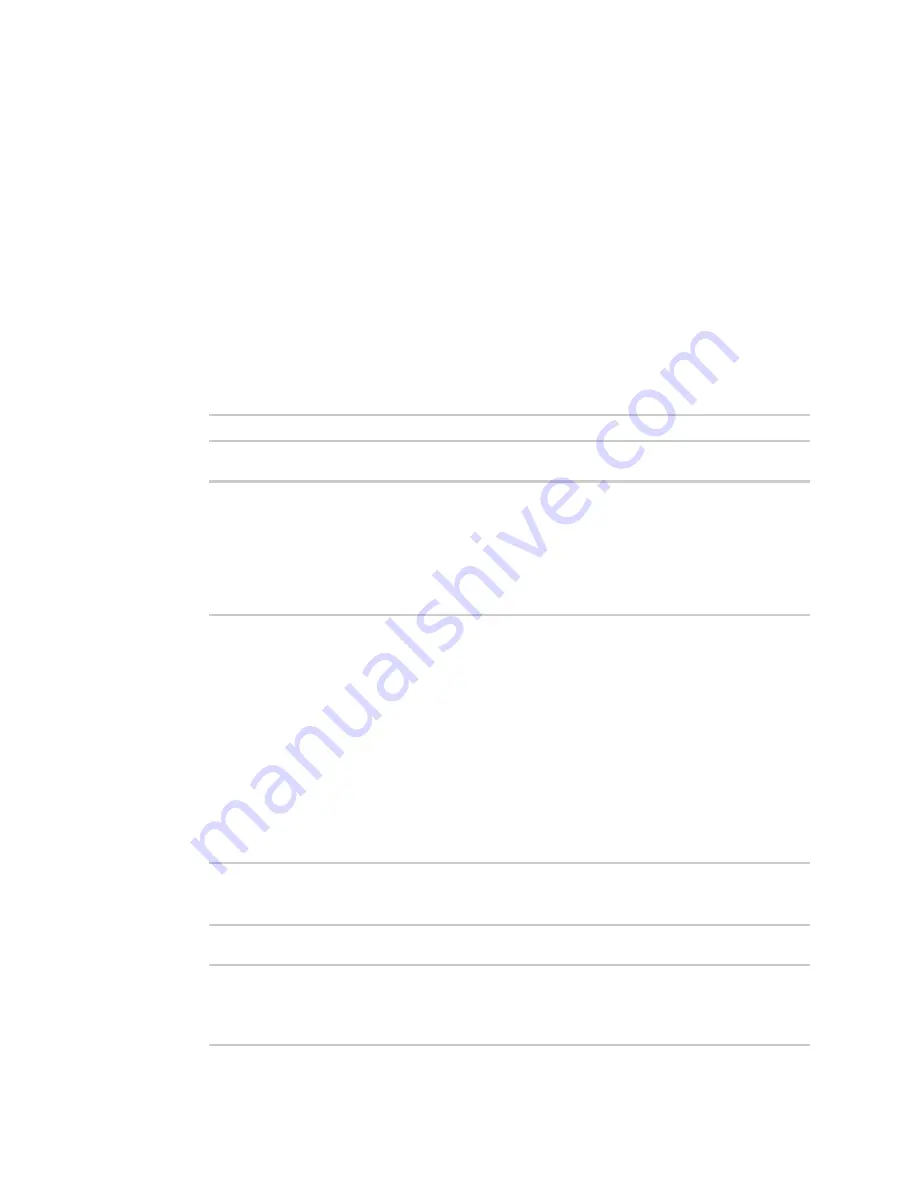
User authentication
LDAP
Digi Connect IT® 16/48 User Guide
531
LDAP user configuration
When configured to use LDAP support, the Connect IT 16/48 device uses a remote LDAP server for
user authentication (password verification) and authorization (assigning the access level of the user).
Additional LDAP servers can be configured as backup servers for user authentication.
This section outlines how to configure a LDAP server to be used for user authentication on your
Connect IT 16/48 device.
There are several different implementations of LDAP, including Microsoft Active Directory. This section
uses OpenLDAP as an example configuration. Other implementations of LDAP will have different
configuration methods.
Example OpenLDAP configuration
With OpenLDAP, users can be configured in a text file using the LDAP Data Interchange Format (LDIF).
In this case, we will be using a file called
add_user.ldif
.
1. Create the
add_user.ldif
file in a text editor. For example:
$ gedit ./add_user.ldif
2. Add users to the file using the following format:
dn: uid=john,dc=example,dc=com
objectClass: inetOrgPerson
cn: John Smith
sn: Smith
uid: john
userPassword: password
ou: admin serial
n
The value of
uid
and
userPassword
must correspond to the username and password
used to log into the Connect IT 16/48 device.
n
The
ou
attribute is optional. If used, the value must correspond to authentication
groups configured on your Connect IT 16/48. Alternatively, if the user is also configured
as a local user on the Connect IT 16/48 device and the LDAP server authenticates the
user but does not return any groups, the local configuration determines the list of
groups. See
for more information about authentication groups.
Other attributes may be required by the user’s objectClass. Any objectClass may be used as
long it allows the
uid
,
userPassword
, and
ou
attributes.
3. Save and close the file.
4. Add the user to the OpenLDAP server:
$ ldapadd -x -H 'ldap:///' -D 'cn=admin,dc=example,dc=com' -W -f add_
user.ldif
adding new entry "uid=john,dc=example,dc=com"
5. Verify that the user has been added by performing an LDAP search:
$ ldapsearch -x -LLL -H 'ldap:///' -b 'dc=example,dc=com'
uid=john
dn: uid=john,dc=example,dc=com
objectClass: inetOrgPerson
Содержание Connect IT 16
Страница 1: ...Digi Connect IT 16 48 User Guide Firmware version 21 2 ...
Страница 157: ...Interfaces Bridging Digi Connect IT 16 48 User Guide 157 8 Click Apply to save the configuration and apply the change ...
Страница 440: ...Services Configure the ping responder service Digi Connect IT 16 48 User Guide 440 iperf Done ...
















































