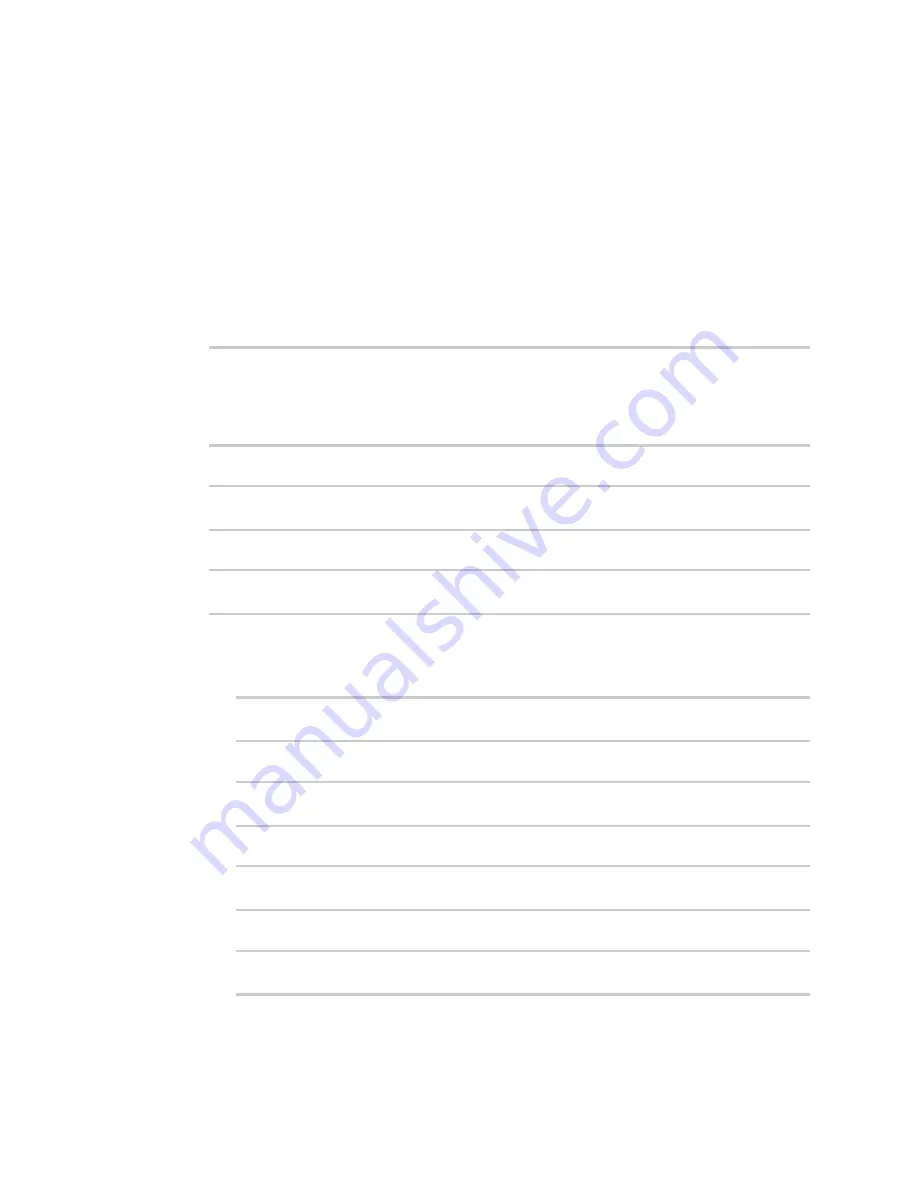
Applications
Digidevice module
Digi Connect IT® 16/48 User Guide
466
Use digidevice runtime to access the runtime database
Use the
runt
submodule to access and modify the device runtime database.
Read from the runtime database
Use the
keys()
and
get()
methods to read the device configuration:
1. Log into the Connect IT 16/48 command line as a user with shell access.
Depending on your device configuration, you may be presented with an
Access selection
menu
. Type
shell
to access the device shell.
2. At the shell prompt, use the
python
command with no parameters to enter an interactive
Python session:
# python
Python 3.6.12 (default, Jan 11 2021, 10:25:21)
[GCC 8.3.0] on linux
Type "help", "copyright", "credits" or "license" for more information.
>>>
3. Import the
runt
submodule:
>>> from digidevice import runt
>>>
4. Use the
start()
method to open the runtime database:
>>> runt.start()
>>>
5. Use the
keys()
method to display available keys in the runtime database, and use the
get()
method to print information from the runtime database:
a. Print available keys:
>>> print(runt.keys(""))
This returns available keys:
['advanced', 'drm', 'firmware', 'location', 'manufacture', 'metrics',
'mm', 'network', 'pam', 'serial', 'system']
b. Print available keys for the system key:
>>> print(runt.keys("system"))
This will return the following:
['boot_count', 'chassis', 'cpu_temp', 'cpu_usage', 'disk', 'load_avg',
'local_time', 'mac', 'mcu', 'model', 'ram', 'serial', 'uptime']
Содержание Connect IT 16
Страница 1: ...Digi Connect IT 16 48 User Guide Firmware version 21 2 ...
Страница 157: ...Interfaces Bridging Digi Connect IT 16 48 User Guide 157 8 Click Apply to save the configuration and apply the change ...
Страница 440: ...Services Configure the ping responder service Digi Connect IT 16 48 User Guide 440 iperf Done ...






























