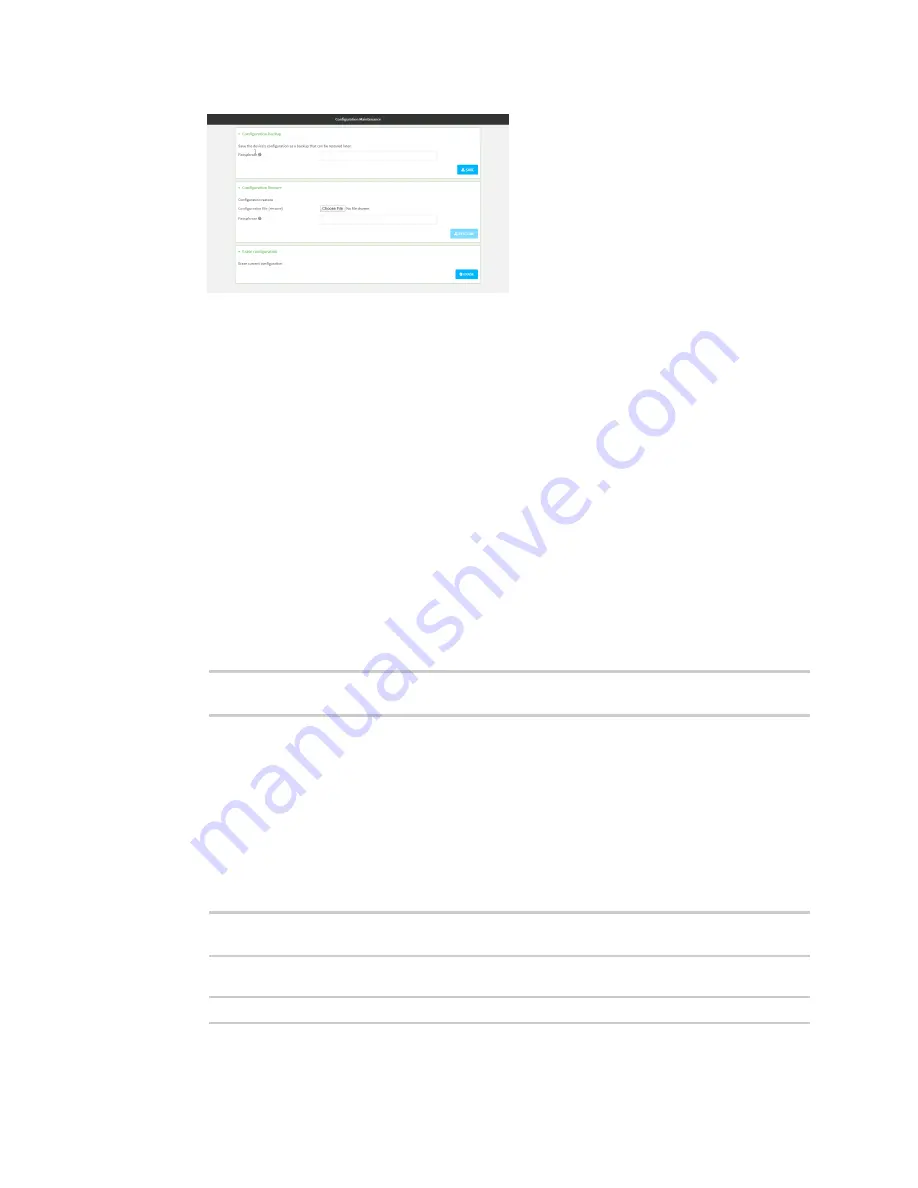
System administration
Configuration files
Digi Connect IT® 16/48 User Guide
608
3. In the
Configuration Restore
section:
a. If a passphrase was used to create the configuration backup, for
Passphrase
(save/restore)
, enter the passphrase.
b. Under
Configuration Restore
, click
Choose File
.
c. Browse to the system firmware file location on your local computer and select the file.
d. Click
RESTORE
.
4. Click
CONFIRM
.
The configuration will be restored and the device will be rebooted.
Command line
1. Log into the Connect IT 16/48 command line as a user with Admin access.
Depending on your device configuration, you may be presented with an
Access selection
menu
. Type
admin
to access the Admin CLI.
2. If the configuration backup is on a remote host, use
scp
to copy the file from the host to your
device:
> scp host
hostname-or-ip
user
username
remote
remote-path
local
local-path
to local
where:
n
hostname-or-ip
is the hostname or ip address of the remote host.
n
username
is the name of the user on the remote host.
n
remote-path
is the path and filename of the file on the remote host that will be copied to
the Connect IT 16/48 device.
n
local-path
is the location on the Connect IT 16/48 device where the copied file will be
placed.
For example:
> scp host 192.168.4.1 user admin remote /home/admin/bin/backup-archive-
0040FF800120-21.2.39.67-19.23.42.bin local /opt to local
3. Enter the following:
> system restore
filepath
[passphrase
passphrase
]
where
Содержание Connect IT 16
Страница 1: ...Digi Connect IT 16 48 User Guide Firmware version 21 2 ...
Страница 157: ...Interfaces Bridging Digi Connect IT 16 48 User Guide 157 8 Click Apply to save the configuration and apply the change ...
Страница 440: ...Services Configure the ping responder service Digi Connect IT 16 48 User Guide 440 iperf Done ...






























