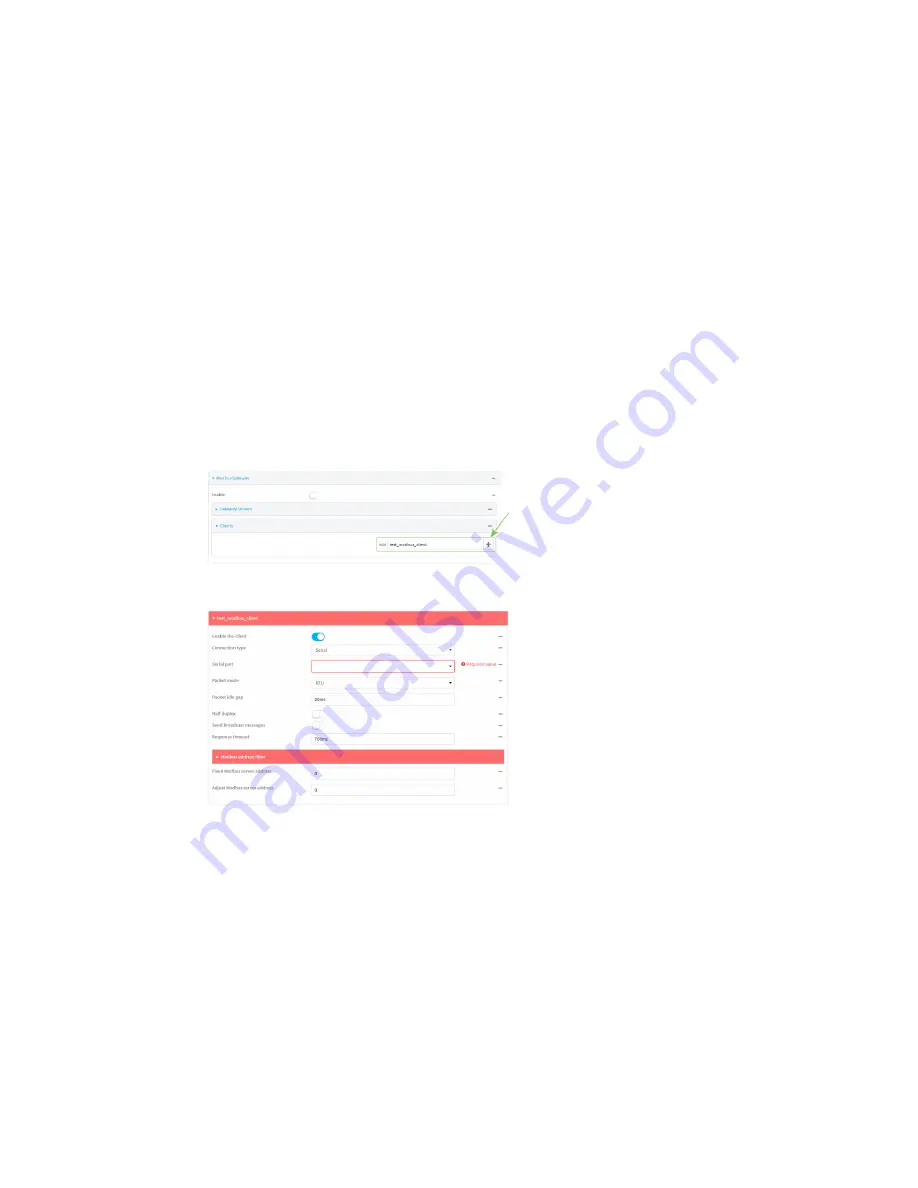
Services
Modbus gateway
Digi Connect IT® 16/48 User Guide
400
a. Click
Interfaces
.
b. For
Add Interface
, click
.
c. For
Interface
, select the appropriate interface from the dropdown.
d. Click
again to allow access through additional interfaces.
n
To limit access based on firewall zones:
a. Click
Zones
.
b. For
Add Zone
, click
.
c. For
Zone
, select the appropriate firewall zone from the dropdown.
See
for information about firewall zones.
d. Click
again to allow access through additional firewall zones.
10. Repeat these steps to configure additional servers.
Configure clients
1. Click to expand
Clients
.
2. For
Add Modbus client
, type a name for the client and click
.
The new Modbus gateway client configuration is displayed.
3. The new Modbus gateway client is enabled by default. Toggle off
Enable the client
to disable.
4. For
Connection type
, select
Socket
or
Serial
. Available options in the gateway server
configuration vary depending on this setting.
n
If
Socket
is selected for
Connection type
:
a. For
IP Protocol
, select
TCP
or
UDP
. The default is
TCP
.
b. For
Port
, enter or select an appropriate port. The default is port
502
.
c. For
Remote host
, type the hostname or IP address of the remote host on which the
Modbus server is running.
n
If
Serial
is selected for
Connection type
:
a. For
Serial port
, select the appropriate serial port on the Connect IT 16/48 device.
Содержание Connect IT 16
Страница 1: ...Digi Connect IT 16 48 User Guide Firmware version 21 2 ...
Страница 157: ...Interfaces Bridging Digi Connect IT 16 48 User Guide 157 8 Click Apply to save the configuration and apply the change ...
Страница 440: ...Services Configure the ping responder service Digi Connect IT 16 48 User Guide 440 iperf Done ...
















































