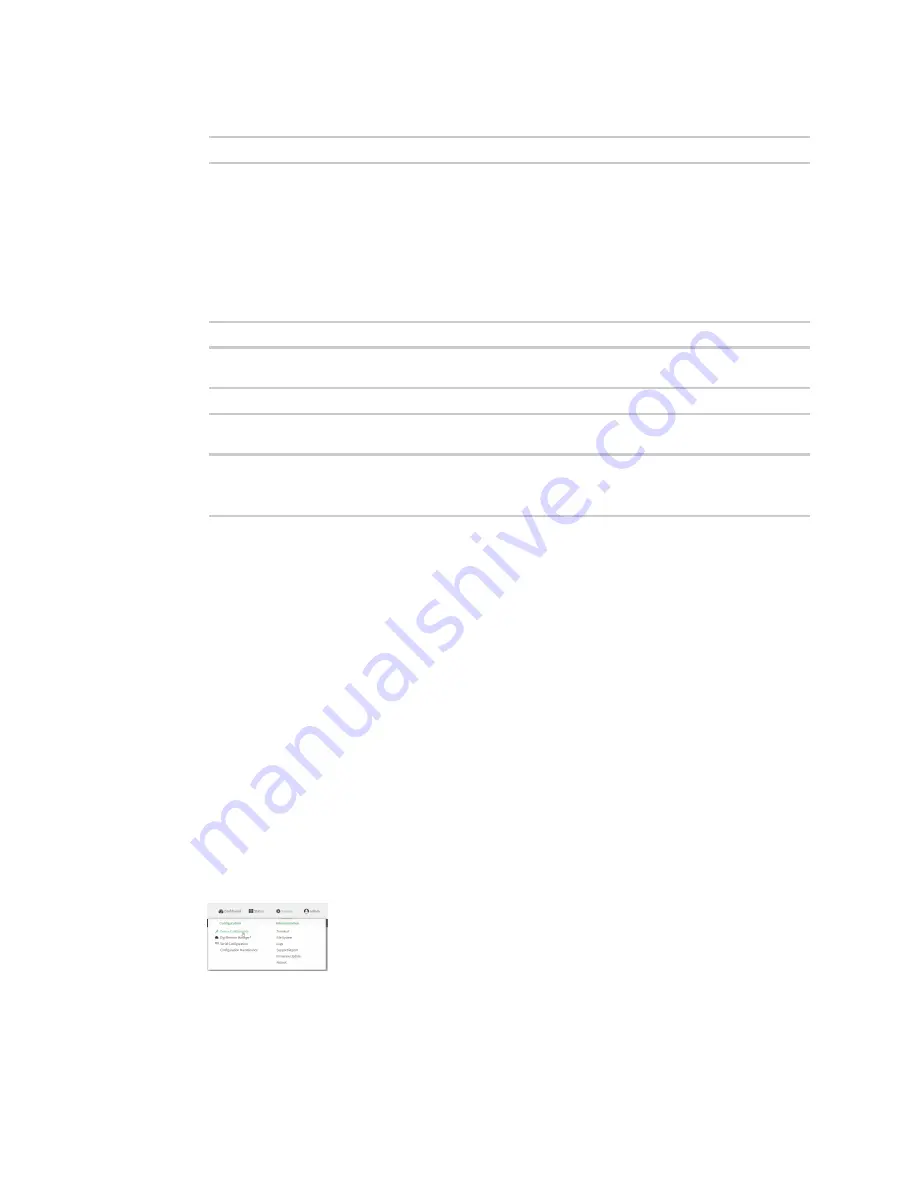
Serial port
Add a USB console port
Digi Connect IT® 16/48 User Guide
166
10. Set the type of flow control used by the device to which you want to connect:
(config)> serial port1 flow
type
Allowed values are:
n
none
n
rts/cts
n
xon/xoff
The default is
none
.
11. Reversed mode is disabled by default. To enable:
(config)> serial port1 reversed_mode true
To disable reversed mode:
(config)> serial port1 reversed_mode false
12. Save the configuration and apply the change:
(config)> save
Configuration saved.
>
13. Type
exit
to exit the Admin CLI.
Depending on your device configuration, you may be presented with an
Access selection
menu
. Type
quit
to disconnect from the device.
Add a USB console port
Your Connect IT 16/48 can be configured to support USB-to-serial adapters for console access to the
device, remote serial out-of-band (OOB) access to other devices, or for use in python applications. The
following USB-to-serial chipsets are supported:
n
FTDI
n
Prolific
To add a USB console port:
WebUI
1. Log into the Connect IT 16/48 WebUI as a user with full Admin access rights.
2. On the menu, click
System
. Under
Configuration
, click
Device Configuration
.
The
Configuration
window is displayed.
3. Click
Serial
.
Содержание Connect IT 16
Страница 1: ...Digi Connect IT 16 48 User Guide Firmware version 21 2 ...
Страница 157: ...Interfaces Bridging Digi Connect IT 16 48 User Guide 157 8 Click Apply to save the configuration and apply the change ...
Страница 440: ...Services Configure the ping responder service Digi Connect IT 16 48 User Guide 440 iperf Done ...






























