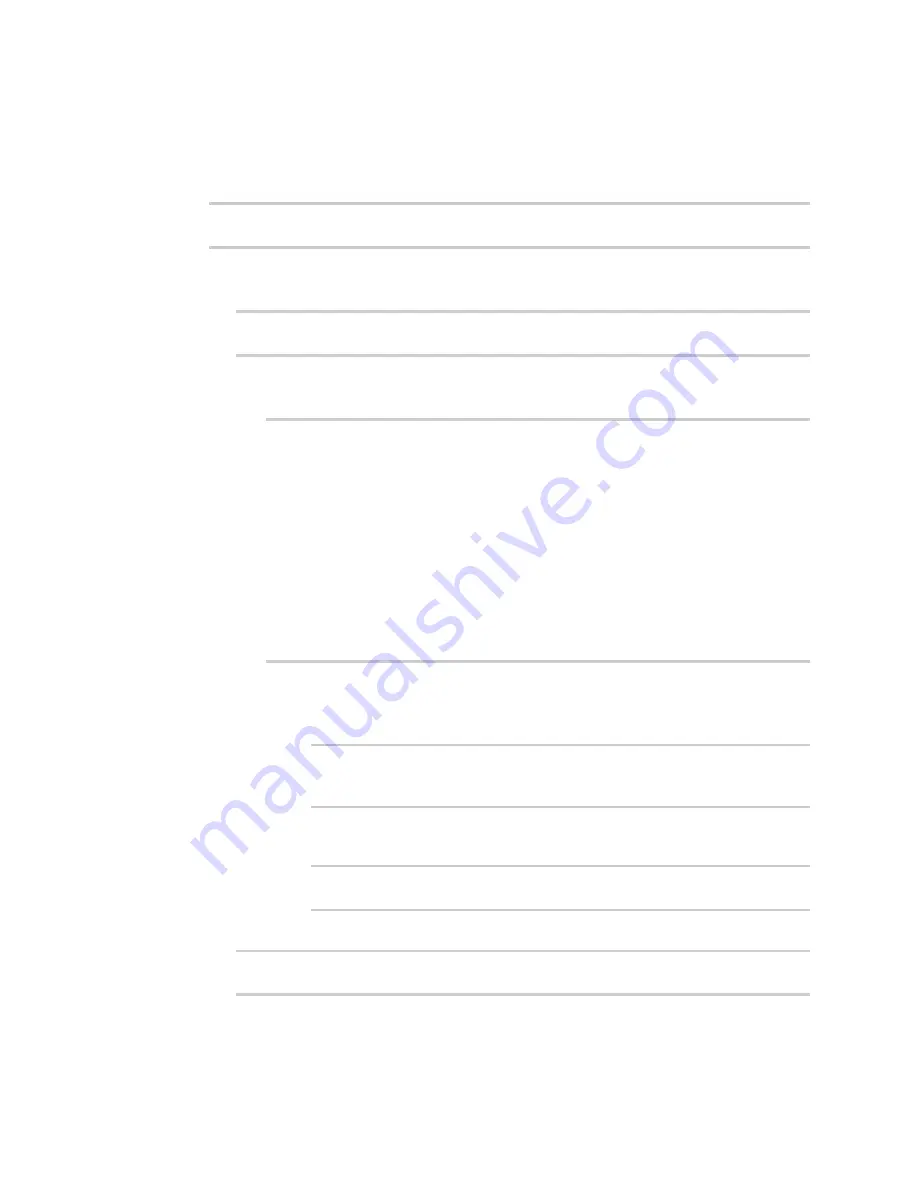
Interfaces
Local Area Networks (LANs)
Digi Connect IT® 16/48 User Guide
129
1. Log into the Connect IT 16/48 command line as a user with full Admin access rights.
Depending on your device configuration, you may be presented with an
Access selection
menu
. Type
admin
to access the Admin CLI.
2. At the command line, type
config
to enter configuration mode:
> config
(config)>
3. Create the LAN1 interface:
a. Add the interface:
(config)> add network interface LAN1
(config network interface LAN1)>
b. Configure the LAN1 interface:
i. Enter
device ?
to view available devices and the proper syntax.
(config network interface LAN1)> device ?
Device: The network device used by this network interface.
Format:
/network/device/eth1
/network/device/eth2
/network/bridge/LAN
/network/bridge/Example_bridge
/network/wireless/ap/digi_ap
/network/wireless/ap/Example_AP
Current value:
(config network interface LAN1)> device
ii. Set the device for the LAN1 interface:
n
If you are configuring a Wi-Fi enabled Connect IT 16/48W , set the device to
/network/bridge/Example_bridge
.
(config network interface LAN1)> device
/network/bridge/Example_bridge
(config network interface LAN1)>
n
If you are configuring a non-Wi-Fi Connect IT 16/48, set the device to
/network/device/eth1
.
(config network interface LAN1)> device /network/device/eth1
(config network interface LAN1)>
c. Configure the firewall zone for the LAN1 interface to
internal
:
(config network interface LAN1)> zone internal
(config network interface LAN1)>
Содержание Connect IT 16
Страница 1: ...Digi Connect IT 16 48 User Guide Firmware version 21 2 ...
Страница 157: ...Interfaces Bridging Digi Connect IT 16 48 User Guide 157 8 Click Apply to save the configuration and apply the change ...
Страница 440: ...Services Configure the ping responder service Digi Connect IT 16 48 User Guide 440 iperf Done ...
















































