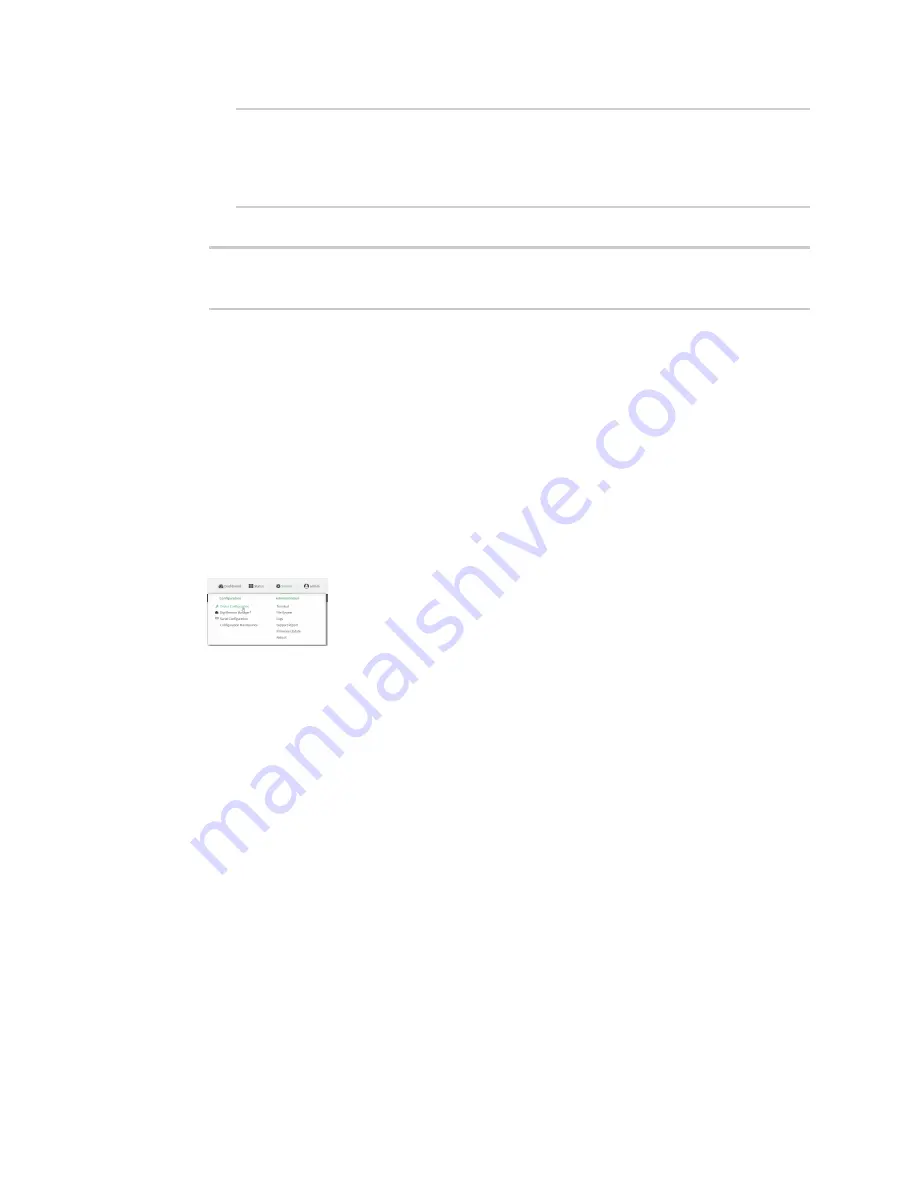
Routing
Show the routing table
Digi Connect IT® 16/48 User Guide
204
neighbour
Neighbours
redis
Route redistribution
timer
Timers
(config)>
5. Save the configuration and apply the change:
(config)> save
Configuration saved.
>
6. Type
exit
to exit the Admin CLI.
Depending on your device configuration, you may be presented with an
Access selection
menu
. Type
quit
to disconnect from the device.
Show the routing table
To display the routing table:
WebUI
1. Log into the Connect IT 16/48 WebUI as a user with full Admin access rights.
2. On the menu, click
System
. Under
Configuration
, click
Device Configuration
.
The
Configuration
window is displayed.
3. Click
Status
>
Routes
.
The
Network Routing
window is displayed.
4. Click
IPv4 Load Balance
to view IPv4 load balancing.
5. Click
IPv6 Load Balance
to view IPv6 load balancing.
Command line
1. Log into the Connect IT 16/48 command line as a user with Admin access.
Depending on your device configuration, you may be presented with an
Access selection
menu
. Type
admin
to access the Admin CLI.
2. At the Admin CLI prompt, type
You can limit the display to only IPv4 entries by using
show route ipv4
, or to IPv6 entries by
using
show route ipv6
. You can also display more information by adding the
verbose
option to
the
show route
and
show route
ip_type
commands.
3. Type
exit
to exit the Admin CLI.
Depending on your device configuration, you may be presented with an
Access selection
menu
. Type
quit
to disconnect from the device.
Содержание Connect IT 16
Страница 1: ...Digi Connect IT 16 48 User Guide Firmware version 21 2 ...
Страница 157: ...Interfaces Bridging Digi Connect IT 16 48 User Guide 157 8 Click Apply to save the configuration and apply the change ...
Страница 440: ...Services Configure the ping responder service Digi Connect IT 16 48 User Guide 440 iperf Done ...
















































