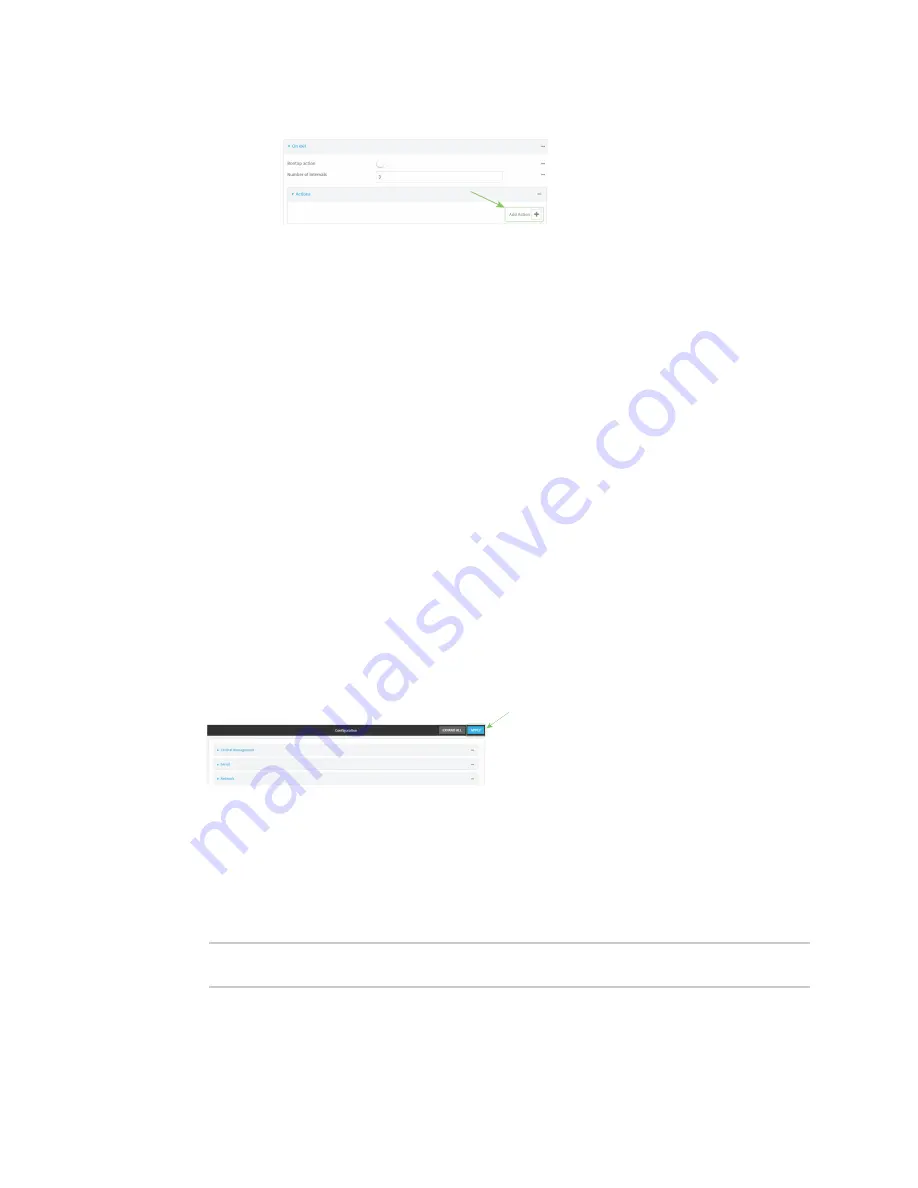
Services
Location information
Digi Connect IT® 16/48 User Guide
387
e. Click
to create a new action.
f. For Action type, select either:
l
Factory erase
to erase the device configuration when the action is triggered.
l
Custom script
to execute a custom script when the action is triggered.
If
Custom script
is selected:
i. Click to expand
Custom script
.
ii. For
Commands
, type the script that will be executed when the action is
triggered. If the script begins with
#!
, then the proceeding file path will be used
to invoke the script interpreter. If not, then the default shell will be used.
iii. Enable
Log script output
to log the output of the script to the
.
iv. Enable
Log script errors
to log errors from the script to the
.
v. (Optional) For
Maximum memory
, type the maximum amount of system
memory that will be available for the script and it spawned processes.
Allowed values are any integer followed by one of the following:
b
|
bytes
|
KB
|
k
|
MB
|
M
|
GB
|
G
|
TB
|
T
.
For example. the allocate one megabyte of memory to the script and its
spawned processes, type
1MB
or
1M
.
vi.
Sandbox
is enabled by default. This prevents the script from adversely
affecting the system. If you disable
Sandbox
, the script may render the system
unusable.
vii. Repeat for any additional actions.
8. Click
Apply
to save the configuration and apply the change.
Command line
1. Log into the Connect IT 16/48 command line as a user with full Admin access rights.
Depending on your device configuration, you may be presented with an
Access selection
menu
. Type
admin
to access the Admin CLI.
2. At the command line, type
config
to enter configuration mode:
> config
(config)>
Содержание Connect IT 16
Страница 1: ...Digi Connect IT 16 48 User Guide Firmware version 21 2 ...
Страница 157: ...Interfaces Bridging Digi Connect IT 16 48 User Guide 157 8 Click Apply to save the configuration and apply the change ...
Страница 440: ...Services Configure the ping responder service Digi Connect IT 16 48 User Guide 440 iperf Done ...






























