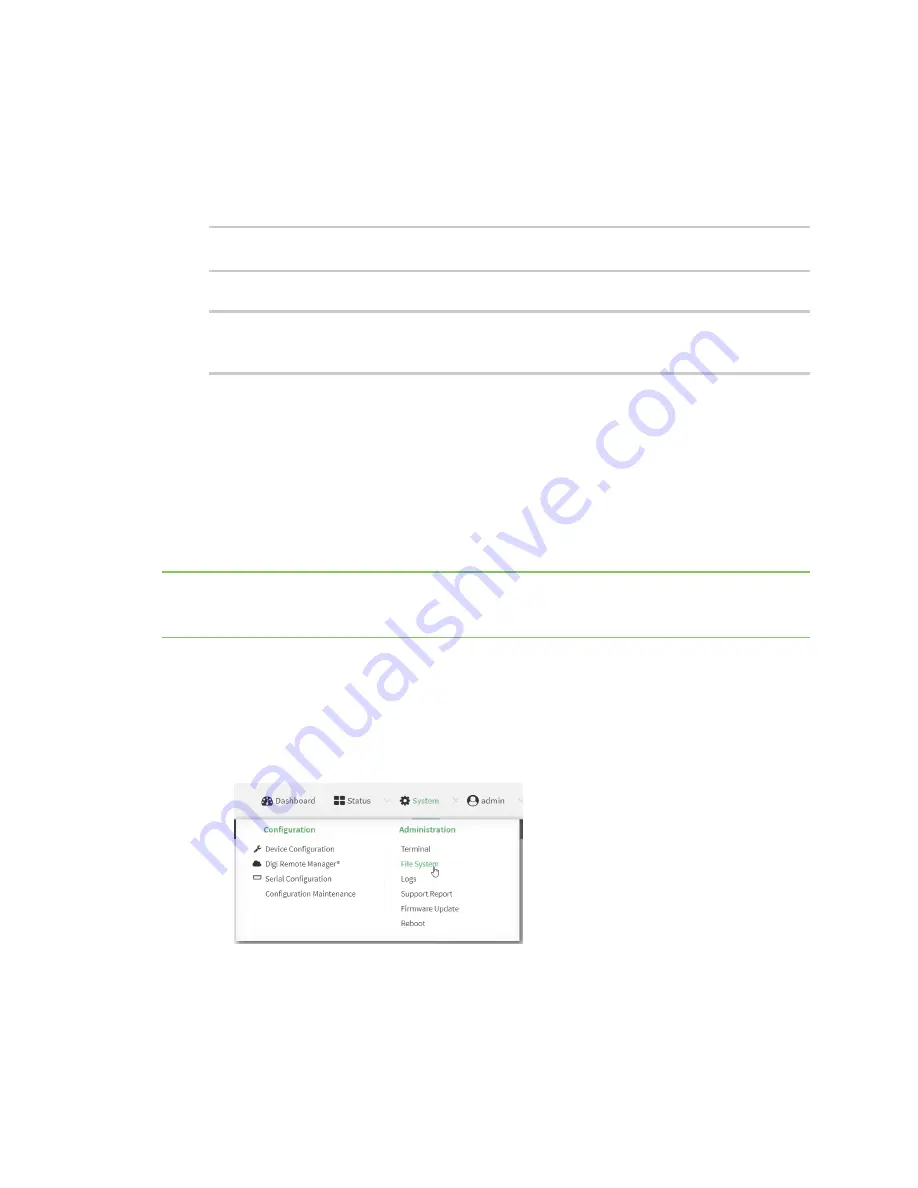
Applications
Run a Python application at the shell prompt
Digi Connect IT® 16/48 User Guide
448
n
Remove the script from the device and add it again.
n
Make a change to the script.
n
Disable
once
.
10.
Sandbox
is enabled by default. This option protects the script from accidentally destroying the
system it is running on.
(config system schedule script 0)> sandbox true
(config system schedule script 0)>
11. Save the configuration and apply the change:
(config)> save
Configuration saved.
>
12. Type
exit
to exit the Admin CLI.
Depending on your device configuration, you may be presented with an
Access selection
menu
. Type
quit
to disconnect from the device.
Run a Python application at the shell prompt
Python applications can be run from a file at the shell prompt. The Python application will run until it
completes, displaying output and prompting for additional user input if needed. To interrupt the
application, enter
CTRL-C
.
Note
Python applications cannot be run from the Admin CLI. You must access the device shell in order
to run Python applications from the command line. See
for information about
configuring authentication groups that include shell access.
1. Upload the Python application to the Connect IT 16/48 device:
WebUI
a. Log into the Connect IT 16/48 WebUI as a user with Admin access.
b. On the menu, click
System
. Under
Administration
, click
File System
.
The
File System
page appears.
Содержание Connect IT 16
Страница 1: ...Digi Connect IT 16 48 User Guide Firmware version 21 2 ...
Страница 157: ...Interfaces Bridging Digi Connect IT 16 48 User Guide 157 8 Click Apply to save the configuration and apply the change ...
Страница 440: ...Services Configure the ping responder service Digi Connect IT 16 48 User Guide 440 iperf Done ...






























