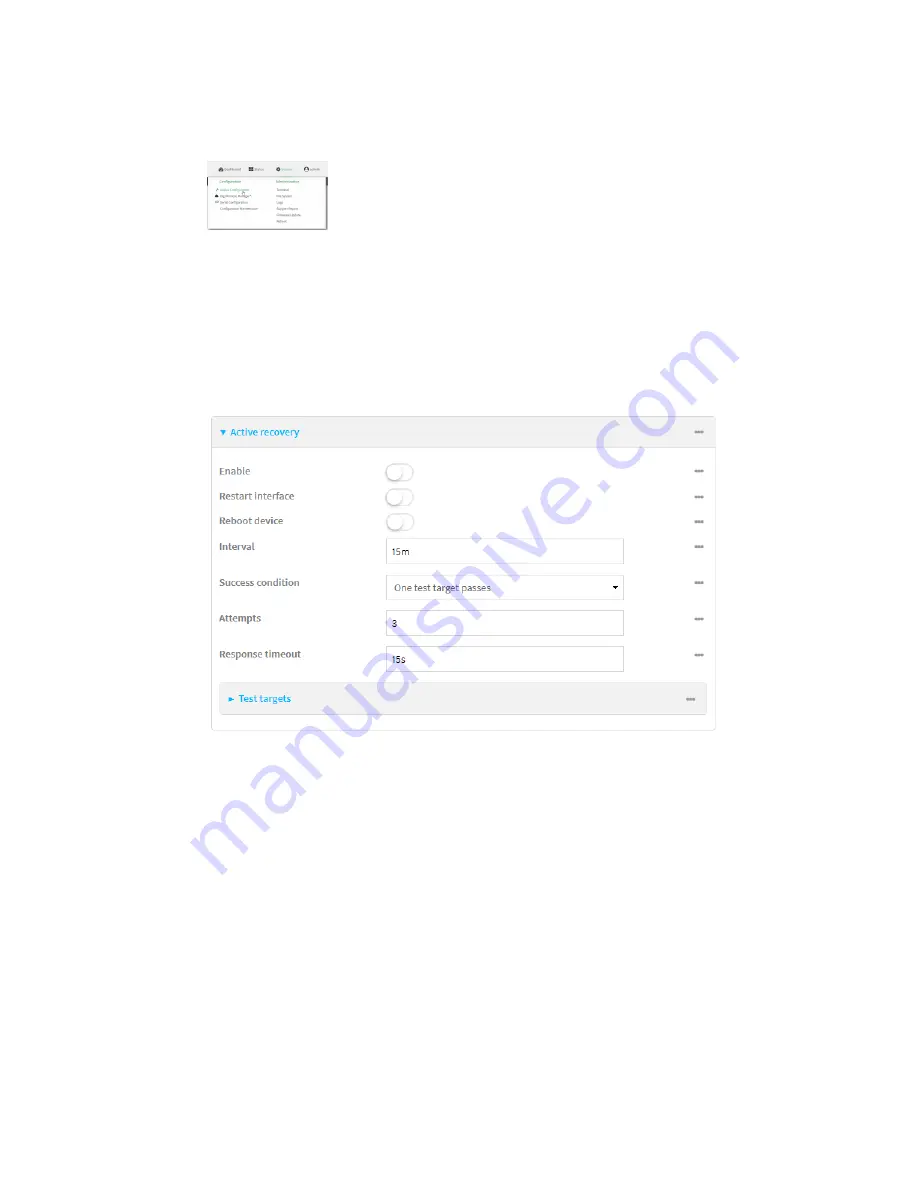
Virtual Private Networks (VPN)
OpenVPN
Digi Connect IT® 16/48 User Guide
292
1. Log into the Connect IT 16/48 WebUI as a user with full Admin access rights.
2. On the menu, click
System
. Under
Configuration
, click
Device Configuration
.
The
Configuration
window is displayed.
3. Click
VPN
>
OpenVPN
>
Clients
.
4. Create a new OpenVPN client or select an existing one:
n
To create a new OpenVPN client, see
Configure an OpenVPN client by using an .ovpn file
or
Configure an OpenVPN client without using an .ovpn file
.
n
To edit an existing OpenVPN client, click to expand the appropriate client.
5. After creating or selecting the OpenVPN client, click
Active recovery
.
6.
Enable
active recovery.
7. For
Restart interface
, enable to configure the device to restart the interface when its
connection is considered to have failed. This is useful for interfaces that may regain
connectivity after restarting, such as a cellular modem.
8. For
Reboot device
, enable to instruct the device to reboot when the WAN connection is
considered to have failed.
9. Change the
Interval
between connectivity tests.
Allowed values are any number of weeks, days, hours, minutes, or seconds, and take the
format
number
{
w|d|h|m|s
}.
For example, to set
Interval
to ten minutes, enter
10m
or
600s
.
The default is 15 minutes.
10. For
Success condition
, determine whether the interface should fail over based on the failure
of one of the test targets, or all of the test targets.
Содержание Connect IT 16
Страница 1: ...Digi Connect IT 16 48 User Guide Firmware version 21 2 ...
Страница 157: ...Interfaces Bridging Digi Connect IT 16 48 User Guide 157 8 Click Apply to save the configuration and apply the change ...
Страница 440: ...Services Configure the ping responder service Digi Connect IT 16 48 User Guide 440 iperf Done ...






























