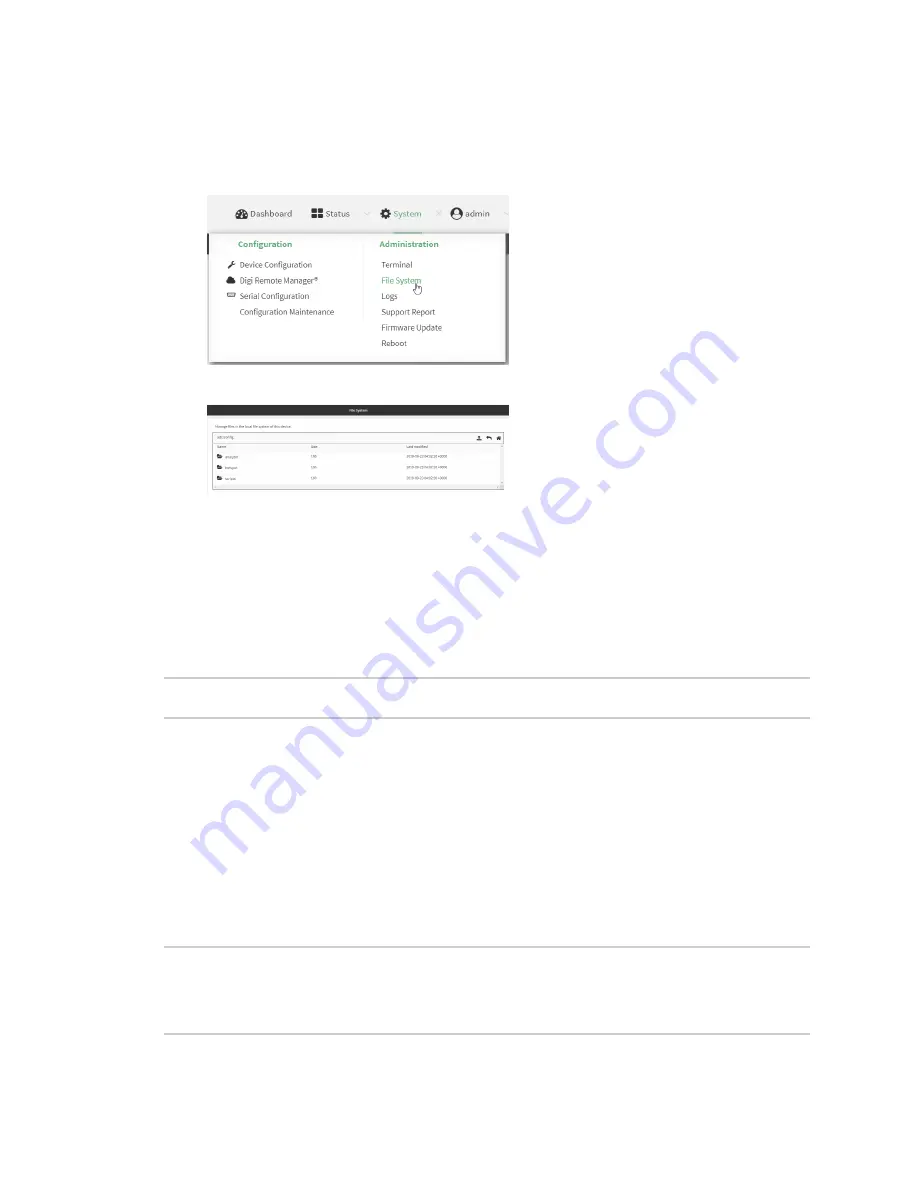
File system
Upload and download files
Digi Connect IT® 16/48 User Guide
657
Download files
1. Log into the Connect IT 16/48 WebUI as a user with Admin access.
2. On the menu, click
System
. Under
Administration
, click
File System
.
The
File System
page appears.
3. Highlight the directory to which the file will be uploaded and click
to open the directory.
4. Highlight the appropriate file and click
(download).
Upload and download files by using the Secure Copy command
Copy a file from a remote host to the Connect IT 16/48 device
To copy a file from a remote host to the Connect IT 16/48 device, use the
command as follows:
> scp host
hostname-or-ip
user
username
remote
remote-path
local
local-path
to
local
where:
n
hostname-or-ip
is the hostname or ip address of the remote host.
n
username
is the name of the user on the remote host.
n
remote-path
is the path and filename of the file on the remote host that will be copied to the
Connect IT 16/48 device.
n
local-path
is the location on the Connect IT 16/48 device where the copied file will be placed.
For example:
To copy firmware from a remote host with an IP address of 192.168.4.1 to the /etc/config directory on
the Connect IT 16/48 device, issue the following command:
> scp host 192.168.4.1 user admin remote /home/admin/bin/Connect IT 16/48-
21.2.39.67.bin local /etc/config/scripts to local
[email protected]'s password: adminpwd
Connect IT 16/48-21.2.39.67.bin
100%
36MB
11.1MB/s
00:03
>
Содержание Connect IT 16
Страница 1: ...Digi Connect IT 16 48 User Guide Firmware version 21 2 ...
Страница 157: ...Interfaces Bridging Digi Connect IT 16 48 User Guide 157 8 Click Apply to save the configuration and apply the change ...
Страница 440: ...Services Configure the ping responder service Digi Connect IT 16 48 User Guide 440 iperf Done ...






























