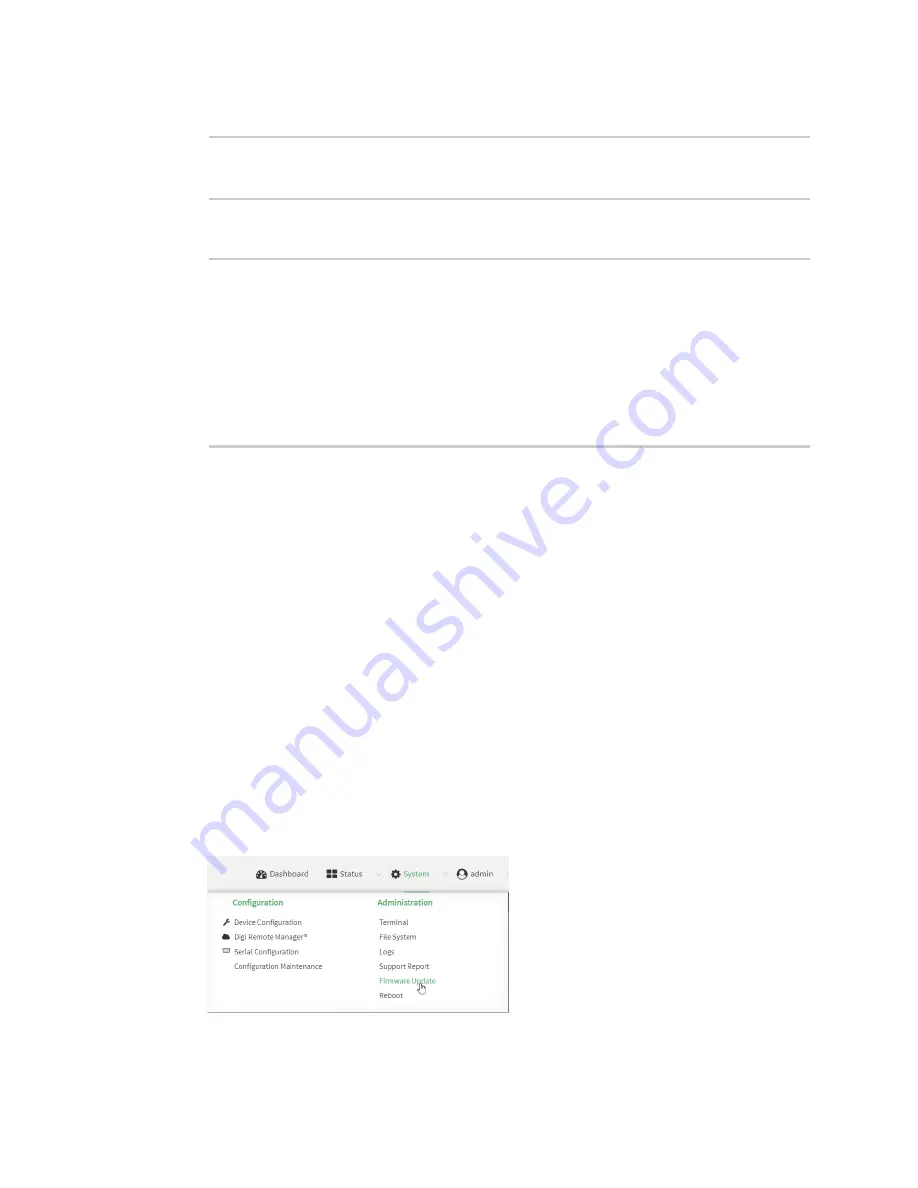
System administration
Update system firmware
Digi Connect IT® 16/48 User Guide
592
6. Reboot the device to run the new firmware image using the
command.
> reboot
Rebooting system
>
7. Once the device has rebooted, log into the Connect IT 16/48's command line as a user with
Admin access and verify the running firmware version by entering the
command.
> show system
Hostname
: Connect IT 16/48
FW Version
: 21.2.39.67
MAC
: 0040FF800120
Model
: Digi Connect IT 16/48
Current Time
: Fri, 26 Feb 2021 8:04:23 +0000
Uptime
: 42 seconds (42s)
>
Dual boot behavior
By default, the Connect IT 16/48 device stores two copies of firmware in two flash memory banks:
n
The current firmware version that is used to boot the device.
n
A copy of the firmware that was in use prior to your most recent firmware update.
When the device reboots, it will attempt to use the current firmware version. If the current firmware
version fails to load after three consecutive attempts, it is marked as invalid and the device will use
the previous firmware version stored in the alternate memory bank.
If the device consistently looses power during the boot process, this may result in the current
firmware being marked as invalid and the device downgrading to a previous version of the firmware.
As a result of this behavior, you can use the following procedure to guarantee that the same firmware
is stored in both memory banks:
WebUI
1. Log into the Connect IT 16/48 WebUI as a user with Admin access.
2. On the main menu, click
System
. Under
Administration
, click
Firmware Update
.
3. Click
Duplicate firmware
.
Содержание Connect IT 16
Страница 1: ...Digi Connect IT 16 48 User Guide Firmware version 21 2 ...
Страница 157: ...Interfaces Bridging Digi Connect IT 16 48 User Guide 157 8 Click Apply to save the configuration and apply the change ...
Страница 440: ...Services Configure the ping responder service Digi Connect IT 16 48 User Guide 440 iperf Done ...






























