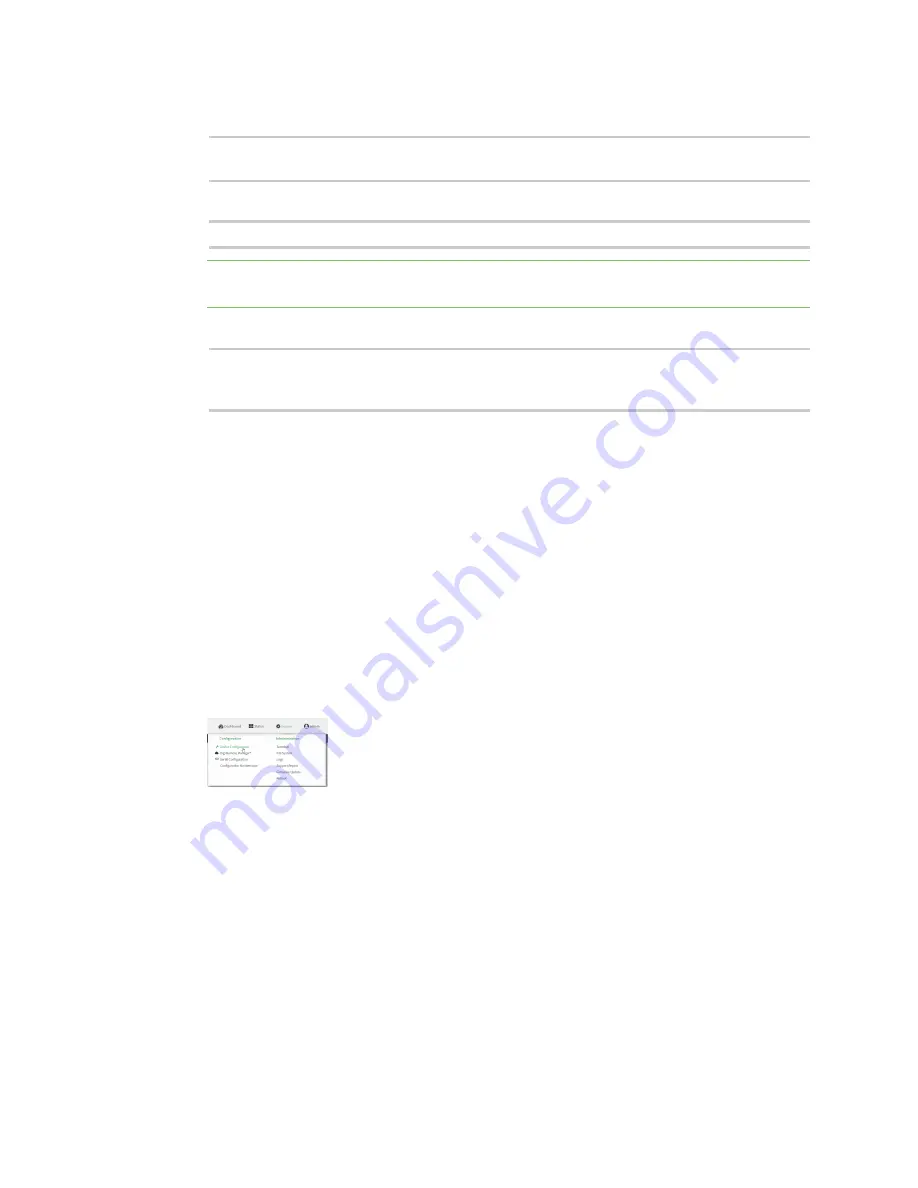
User authentication
Set the idle timeout for Connect IT 16/48 users
Digi Connect IT® 16/48 User Guide
538
2. At the command line, type
config
to enter configuration mode:
> config
(config)>
3. Set the
allow_shell
parameter to
false
:
(config)> auth allow_shell false
Note
If shell access is disabled, re-enabling it will erase the device's configuration and perform
a factory reset.
4. Save the configuration and apply the change:
(config)> save
Configuration saved.
>
5. Type
exit
to exit the Admin CLI.
Depending on your device configuration, you may be presented with an
Access selection
menu
. Type
quit
to disconnect from the device.
Set the idle timeout for Connect IT 16/48 users
To configure the amount of time that the user's active session can be inactive before it is
automatically disconnected, set the
Idle timeout
parameter.
By default, the Idle timeout is set to 10 minutes.
WebUI
1. Log into the Connect IT 16/48 WebUI as a user with full Admin access rights.
2. On the menu, click
System
. Under
Configuration
, click
Device Configuration
.
The
Configuration
window is displayed.
3. Click
Authentication
.
4. For
Idle timeout
, enter the amount of time that the active session can be idle before the user
is automatically logged out.
Allowed values are any number of weeks, days, hours, minutes, or seconds, and take the
format
number
{
w|d|h|m|s
}.
For example, to set
Idle timeout
to ten minutes, enter
10m
or
600s
.
Содержание Connect IT 16
Страница 1: ...Digi Connect IT 16 48 User Guide Firmware version 21 2 ...
Страница 157: ...Interfaces Bridging Digi Connect IT 16 48 User Guide 157 8 Click Apply to save the configuration and apply the change ...
Страница 440: ...Services Configure the ping responder service Digi Connect IT 16 48 User Guide 440 iperf Done ...






























