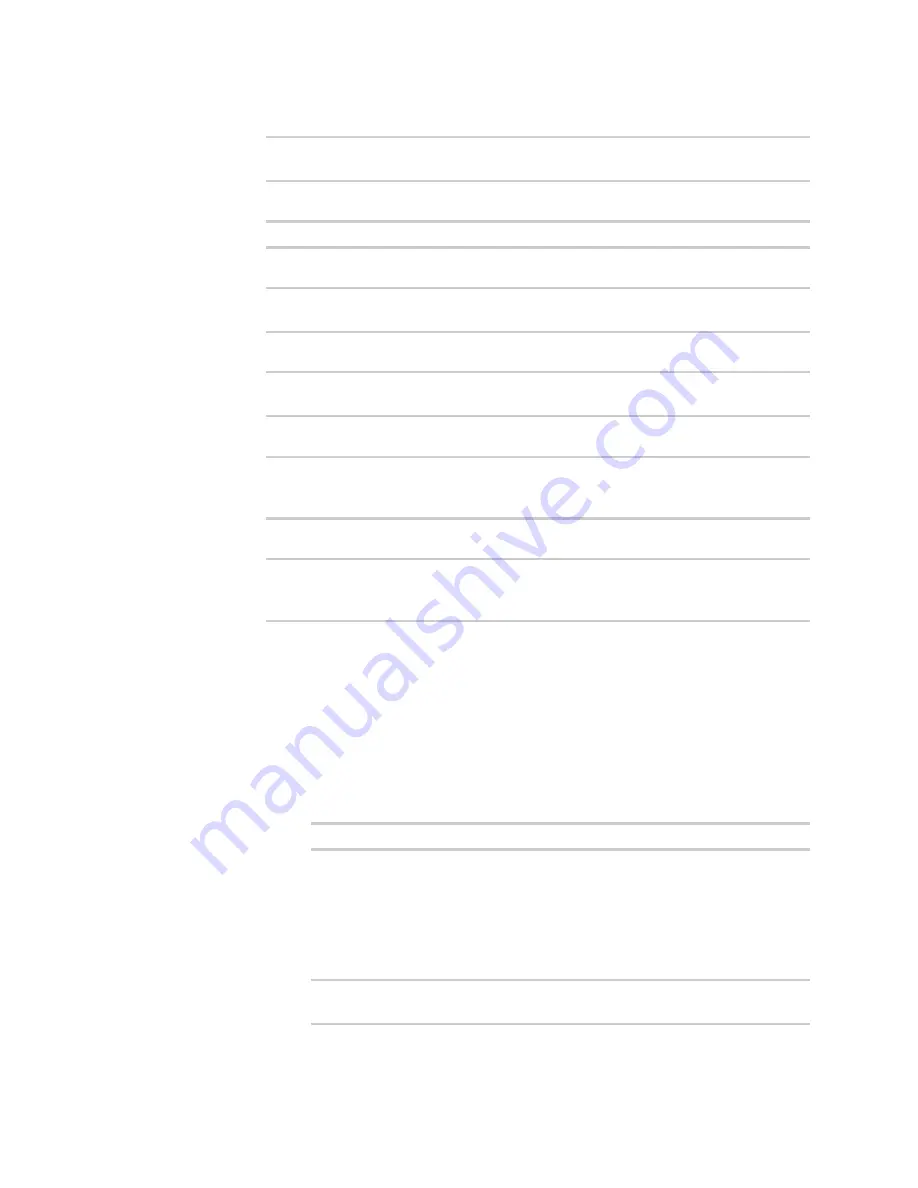
Applications
Digidevice module
Digi Connect IT® 16/48 User Guide
462
Scheduled scripts are enabled by default. To disable:
(config system schedule script 0)> enable false
(config system schedule script 0)>
iv. Provide a label for the script:
(config system schedule script 0)> label "Show system application"
v. Configure the application to run automatically when the device reboots:
(config system schedule script 0)> when boot
(config system schedule script 0)>
vi. Configure the application to restart if it crashes:
(config system schedule script 0)> exit_action restart
(config system schedule script 0)>
vii. Set the command that will execute the application:
(config system schedule script 0)> commands "python
/etc/config/scripts/showsystem.py"
(config system schedule script 0)>
viii. Save the configuration and apply the change:
(config)> save
Configuration saved.
>
b. Run the showsystem.py application. You can run the application by either rebooting the
device, or by running it from the shell prompt.
n
To reboot the device:
i. From the WebUI:
i. From the main menu, click
System
.
ii. Click
Reboot
.
i. From the command line, at the Admin CLI prompt, type:
> reboot
n
To run the application from the shell prompt:
i. Log into the Connect IT 16/48 command line as a user with shell access.
Depending on your device configuration, you may be presented with an
Access
selection menu
. Type
shell
to access the device shell.
ii. Type the following at the shell prompt:
# python /etc/config/scripts/showsystem.py &
#
Содержание Connect IT 16
Страница 1: ...Digi Connect IT 16 48 User Guide Firmware version 21 2 ...
Страница 157: ...Interfaces Bridging Digi Connect IT 16 48 User Guide 157 8 Click Apply to save the configuration and apply the change ...
Страница 440: ...Services Configure the ping responder service Digi Connect IT 16 48 User Guide 440 iperf Done ...






























