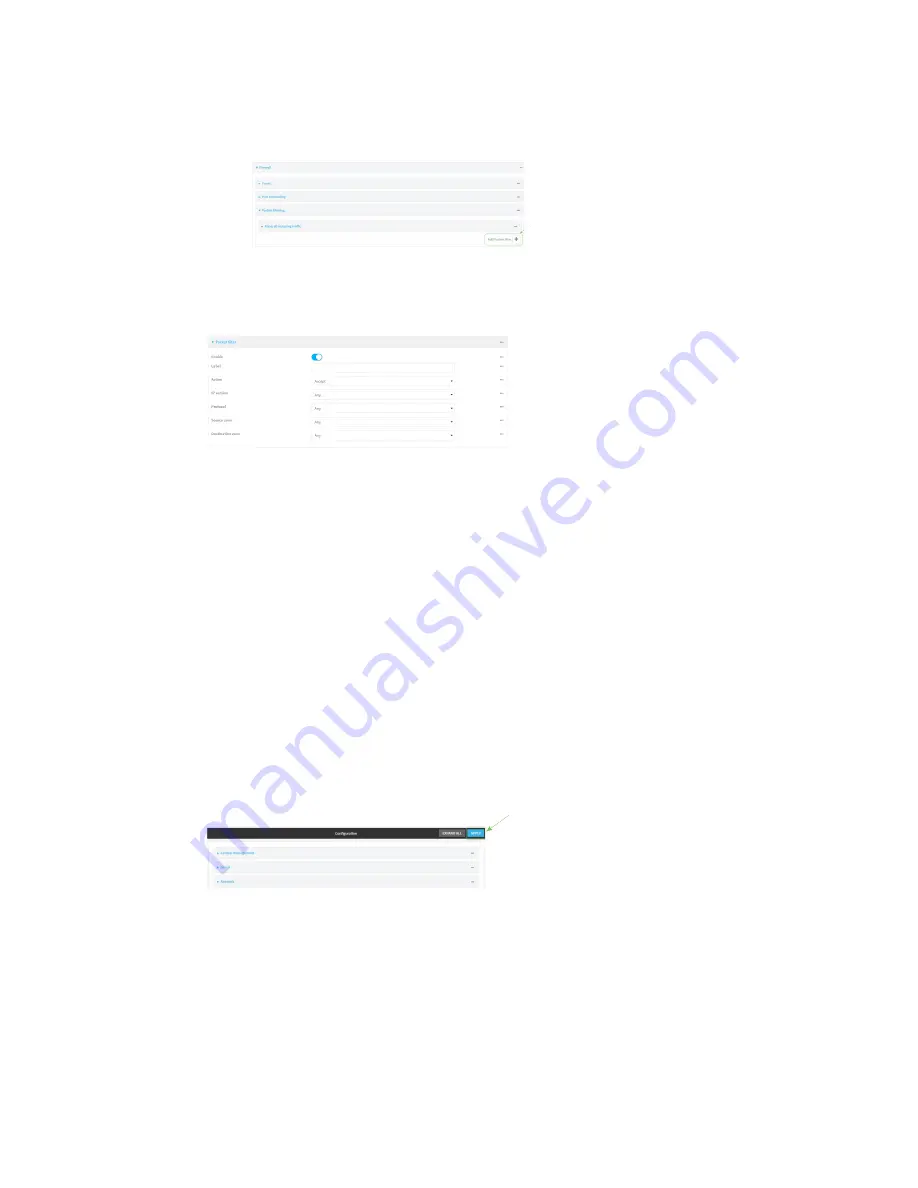
Firewall
Packet filtering
Digi Connect IT® 16/48 User Guide
565
3. Click
Firewall
>
Packet filtering
.
n
To create a new packet filtering rule, for
Add packet filter
, click
.
n
To edit the default packet filtering rule or another existing packet filtering rule, click to
expand the rule.
The packet filtering rule configuration window is displayed.
Packet filters are enabled by default. To disable, click to toggle off
Enable
.
4. (Optional) Type a
Label
that will be used to identify the rule.
5. For
Action
, select one of:
n
Accept
: Allows matching network connections.
n
Reject
: Blocks matching network connections, and sends an ICMP error if appropriate.
n
Drop
: Blocks matching network connections, and does not send a reply.
6. Select the
IP version
.
7. Select the
Protocol
.
8. For
Source zone
, select the firewall zone that will be monitored by this rule for incoming
connections from network interfaces that are a member of this zone.
See
for more information about firewall zones.
9. For
Destination zone
, select the firewall zone. Packets destined for network interfaces that
are members of this zone will either be accepted, rejected or dropped by this rule.
See
for more information about firewall zones.
10. Click
Apply
to save the configuration and apply the change.
Command line
1. Log into the Connect IT 16/48 command line as a user with full Admin access rights.
Depending on your device configuration, you may be presented with an
Access selection
menu
. Type
admin
to access the Admin CLI.
Содержание Connect IT 16
Страница 1: ...Digi Connect IT 16 48 User Guide Firmware version 21 2 ...
Страница 157: ...Interfaces Bridging Digi Connect IT 16 48 User Guide 157 8 Click Apply to save the configuration and apply the change ...
Страница 440: ...Services Configure the ping responder service Digi Connect IT 16 48 User Guide 440 iperf Done ...
















































