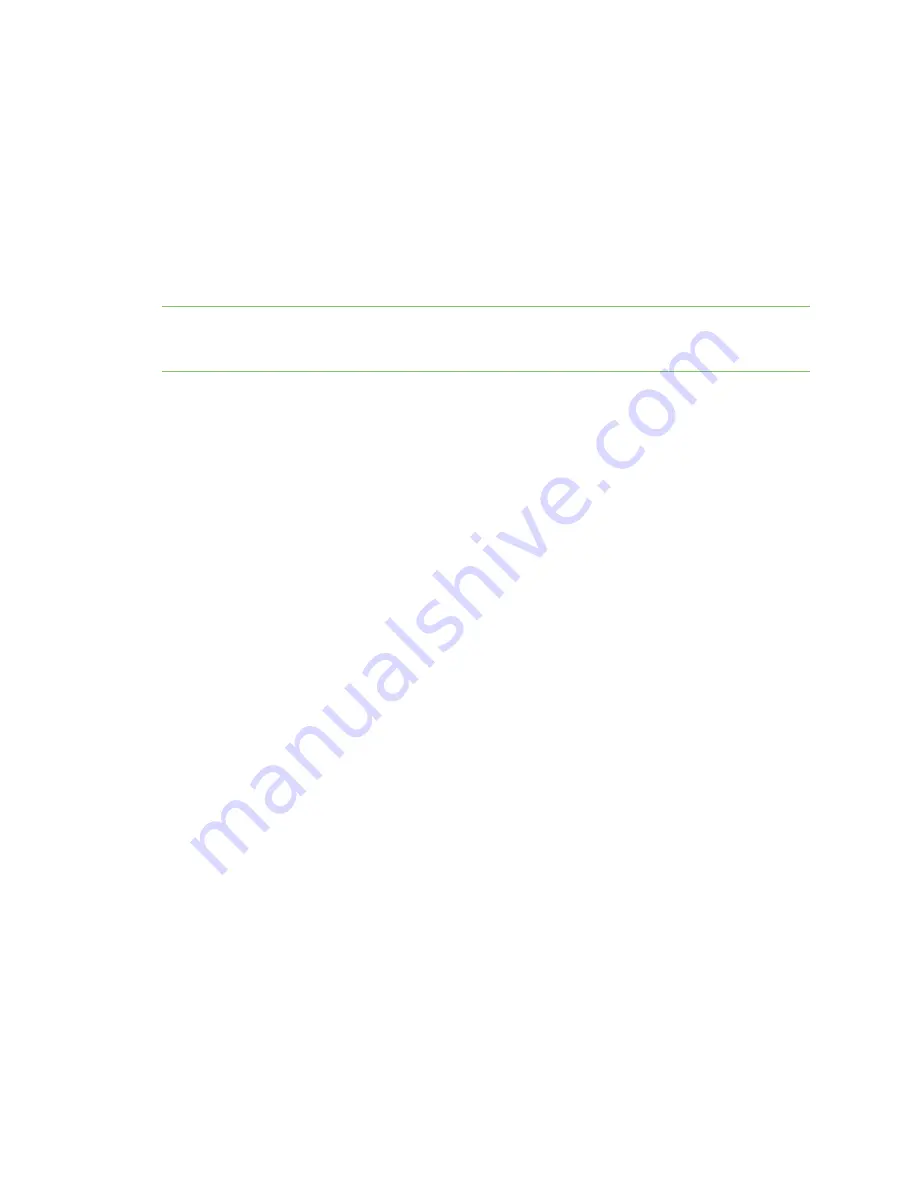
Get started with Connect IT 16/48
Optional: Connect SFP+ modules
Digi Connect IT® 16/48 User Guide
24
4. Connect the stand-alone fan unit to the Connect IT.
a. Orient the fan unit to match the picture shown above.
b. Insert the fan into the slot next to the power supply and fan unit on the right side of the
device.
c. Turn the red or blue screws to securely attach the fan to the device case.
Optional: Connect SFP+ modules
You can choose to connect up to two SFP+ modules to the Connect IT.
Note
When you use an SFP+ module, you cannot use the equivalent Ethernet port. For example, if you
insert an SFP+ module into the SFP+1 slot, you cannot use the ETH1 slot. If you insert an SFP+ module
into the SFP+2 slot, you cannot use the ETH2 slot.
1. Orient the device so the front of the device is facing you.
2. Insert the first SFP+ module into the SFP+1 slot on the Connect IT.
3. Insert the second SFP+ module into the SFP+2 slot on the Connect IT.
Connect the hardware
These sections explain how to connect the hardware and then connect to either a cellular network
using the CORE module or to a site network using an Ethernet cable.
n
Connect hardware and connect to site network using an Ethernet LAN
n
Connect hardware and connect to a cellular network
Connect hardware and connect to site network using an Ethernet
LAN
This section explains how to connect the Connect IT hardware and then connect to a site network,
using an Ethernet WAN cable.
Prerequisites
n
CAT 5/6 Ethernet cable, which must be purchased separately.
To connect the hardware and connect to a site network:
1. Connect the power supply and fan units to the device. See
Connect the power supplies and
.
2. Plug the power supply unit into an AC power outlet and connect the other end to the
Power
plug on the Connect IT 16/48.
3. Connect one end of an Ethernet cable to your site network.
4. Connect the other end of the Ethernet cable to the Ethernet
ETH2
port on the Connect IT
16/48. By default a DHCP request will be sent to the local Ethernet network.
Содержание Connect IT 16
Страница 1: ...Digi Connect IT 16 48 User Guide Firmware version 21 2 ...
Страница 157: ...Interfaces Bridging Digi Connect IT 16 48 User Guide 157 8 Click Apply to save the configuration and apply the change ...
Страница 440: ...Services Configure the ping responder service Digi Connect IT 16 48 User Guide 440 iperf Done ...
















































