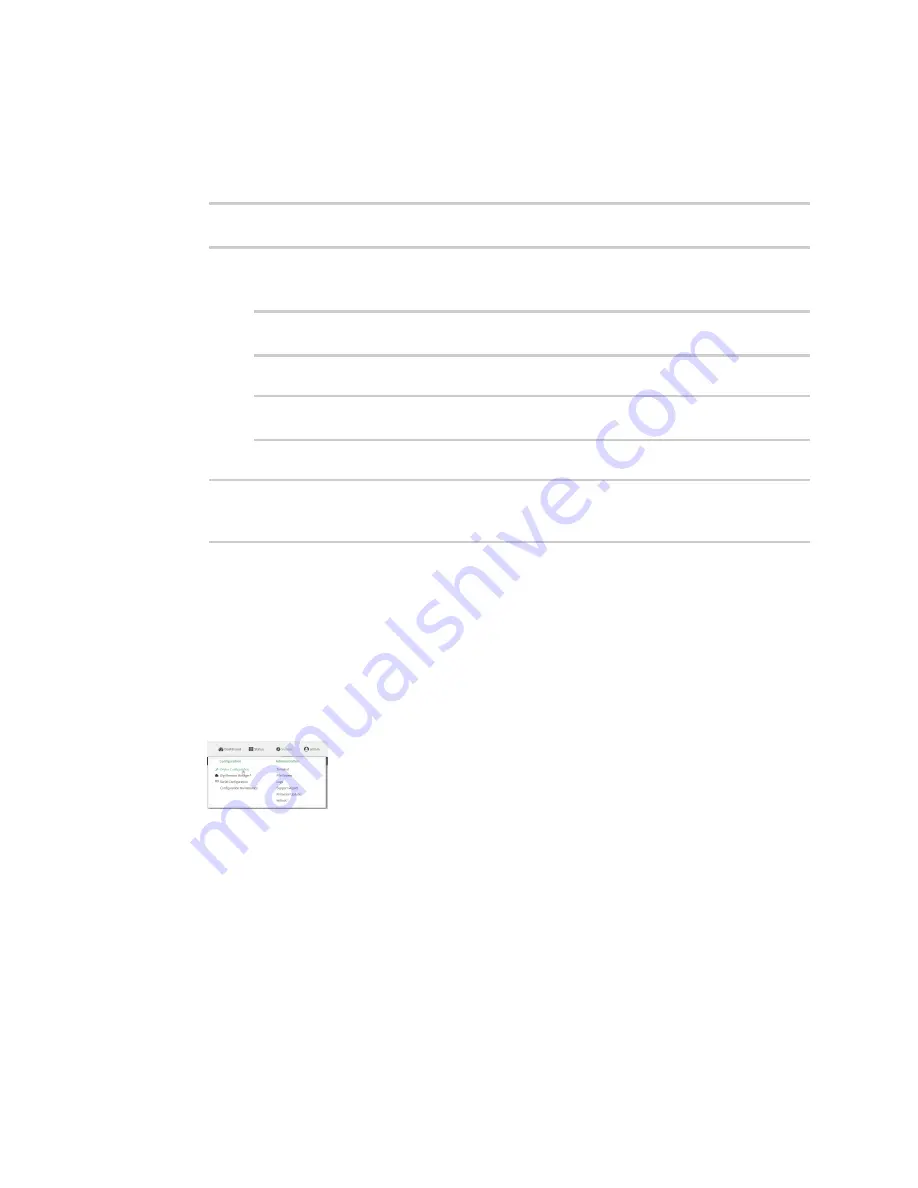
Services
Configure SSH access
Digi Connect IT® 16/48 User Guide
342
1. Log into the Connect IT 16/48 command line as a user with full Admin access rights.
Depending on your device configuration, you may be presented with an
Access selection
menu
. Type
admin
to access the Admin CLI.
2. At the command line, type
config
to enter configuration mode:
> config
(config)>
3. Enable or disable the SSH service:
n
To enable the service:
(config)> service ssh enable true
(config)>
n
To disable the sevice:
(config)> service ssh enable false
(config)>
4. Save the configuration and apply the change:
(config)> save
Configuration saved.
>
5. Type
exit
to exit the Admin CLI.
Depending on your device configuration, you may be presented with an
Access selection
menu
. Type
quit
to disconnect from the device.
Configure the service
WebUI
1. Log into the Connect IT 16/48 WebUI as a user with full Admin access rights.
2. On the menu, click
System
. Under
Configuration
, click
Device Configuration
.
The
Configuration
window is displayed.
3. Click
Services
>
SSH
.
4. (Optional) For
Port
, enter the port number for the service. Normally this should not be
changed.
5. Click
Access control list
to configure access control:
n
To limit access to specified IPv4 addresses and networks:
a. Click
IPv4 Addresses
.
b. For
Add Address
, click
.
Содержание Connect IT 16
Страница 1: ...Digi Connect IT 16 48 User Guide Firmware version 21 2 ...
Страница 157: ...Interfaces Bridging Digi Connect IT 16 48 User Guide 157 8 Click Apply to save the configuration and apply the change ...
Страница 440: ...Services Configure the ping responder service Digi Connect IT 16 48 User Guide 440 iperf Done ...
















































