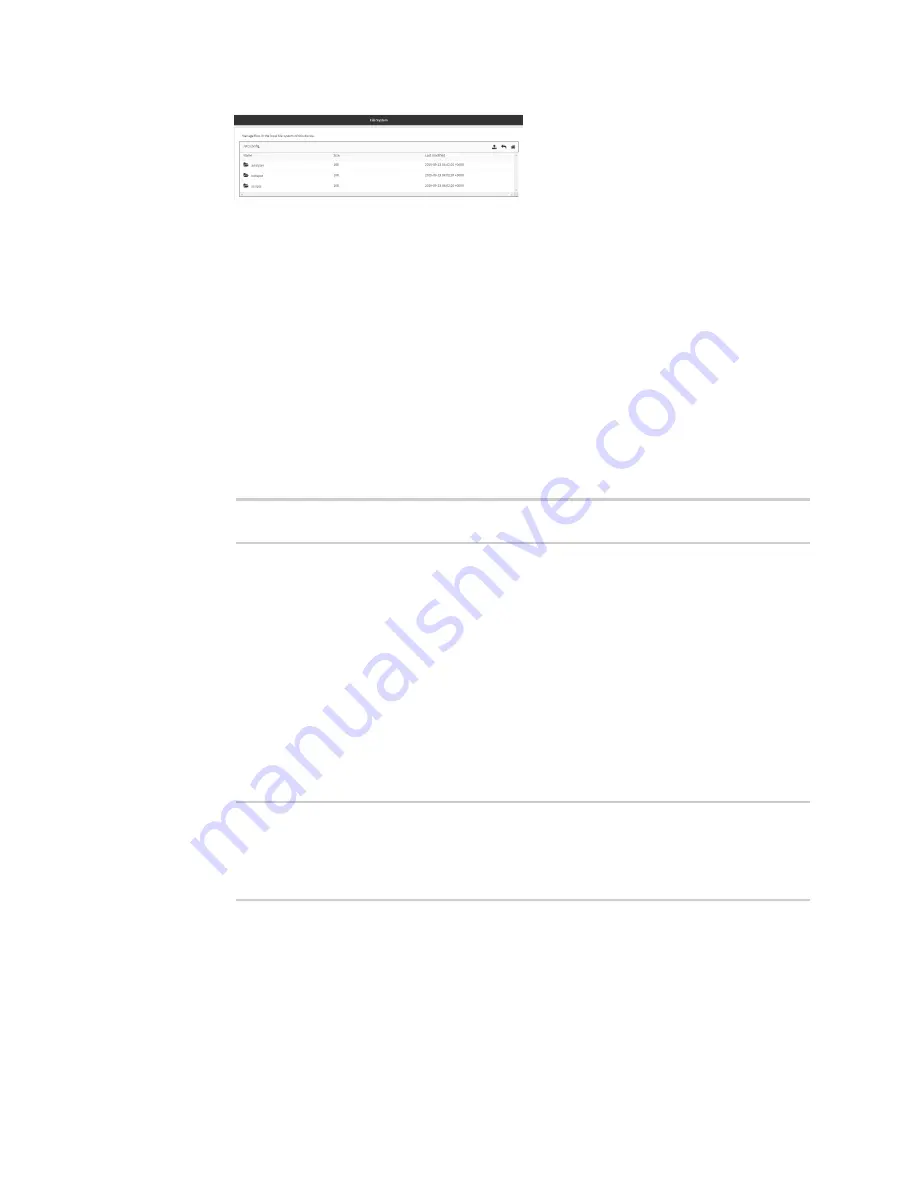
Applications
Run a Python application at the shell prompt
Digi Connect IT® 16/48 User Guide
449
c. Highlight the
scripts
directory and click
to open the directory.
d. Click
(upload).
e. Browse to the location of the script on your local machine. Select the file and click
Open
to
upload the file.
The uploaded file is uploaded to the
/etc/config/scripts
directory.
Command line
a. Log into the Connect IT 16/48 command line as a user with Admin access.
Depending on your device configuration, you may be presented with an
Access selection
menu
. Type
admin
to access the Admin CLI.
b. At the command line, use the
command to upload the Python application script to the
Connect IT 16/48 device:
> scp host
hostname-or-ip
user
username
remote
remote-path
local
local-
path
to local
where:
n
hostname-or-ip
is the hostname or ip address of the remote host.
n
username
is the name of the user on the remote host.
n
remote-path
is the path and filename of the file on the remote host that will be
copied to the Connect IT 16/48 device.
n
local-path
is the location on the Connect IT 16/48 device where the copied file will
be placed.
For example:
To upload a Python application from a remote host with an IP address of 192.168.4.1 to
the /etc/config/scripts directory on the Connect IT 16/48 device, issue the following
command:
> scp host 192.168.4.1 user admin remote /home/admin/bin/test.py local
/etc/config/scripts/ to local
[email protected]'s password: adminpwd
test.py
100%
36MB
11.1MB/s
00:03
>
c. Type
exit
to exit the Admin CLI.
Depending on your device configuration, you may be presented with an
Access selection
menu
. Type
quit
to disconnect from the device.
Содержание Connect IT 16
Страница 1: ...Digi Connect IT 16 48 User Guide Firmware version 21 2 ...
Страница 157: ...Interfaces Bridging Digi Connect IT 16 48 User Guide 157 8 Click Apply to save the configuration and apply the change ...
Страница 440: ...Services Configure the ping responder service Digi Connect IT 16 48 User Guide 440 iperf Done ...
















































