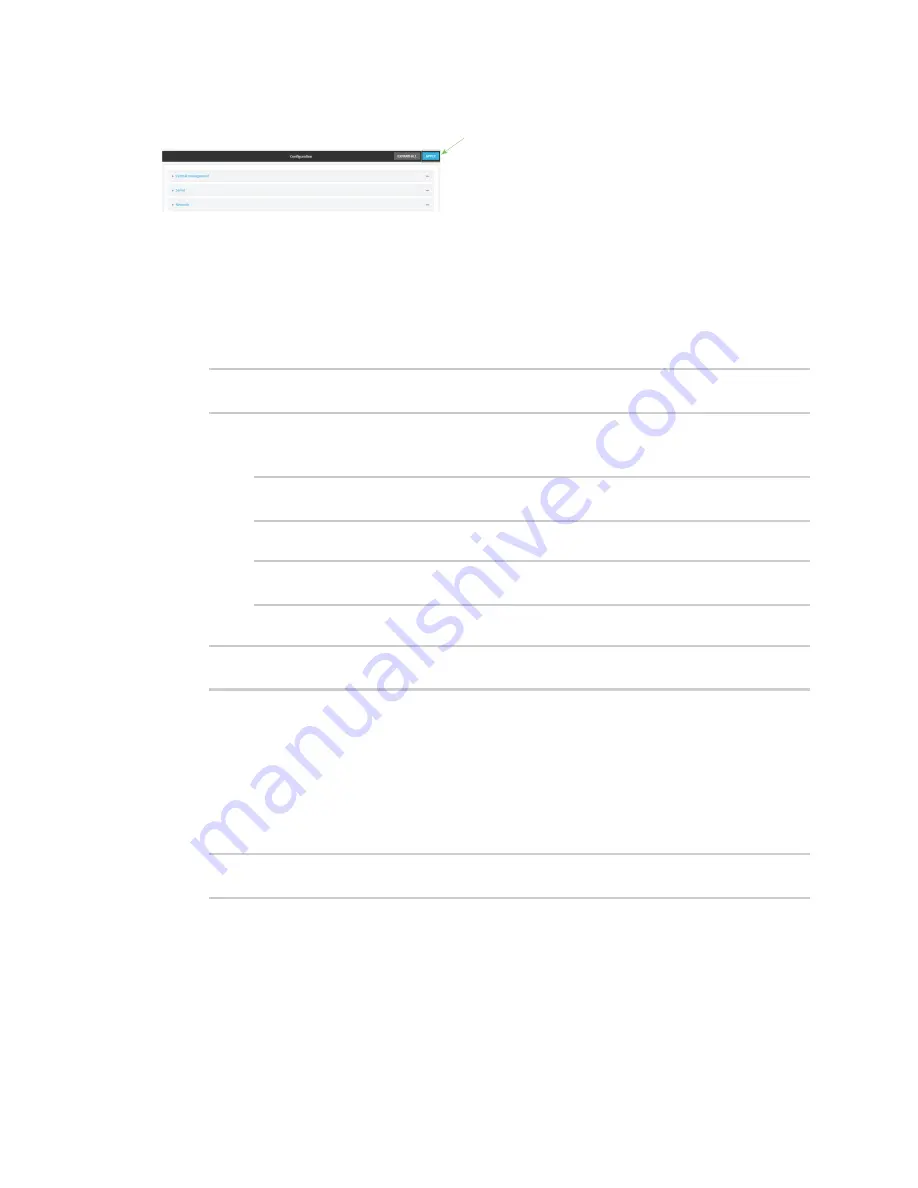
Central management
Collect device health data and set the sample interval
Digi Connect IT® 16/48 User Guide
643
7. Click
Apply
to save the configuration and apply the change.
Command line
1. Log into the Connect IT 16/48 command line as a user with full Admin access rights.
Depending on your device configuration, you may be presented with an
Access selection
menu
. Type
admin
to access the Admin CLI.
2. At the command line, type
config
to enter configuration mode:
> config
(config)>
3. Device health data upload is enabled by default. To enable or disable:
n
To enable:
(config)> monitoring devicehealth enable true
(config)>
n
To disable:
(config)> monitoring devicehealth enable false
(config)>
4. The interval between health sample uploads is set to 60 minutes by default. To change:
(config)> monitoring devicehealth interval
value
(config)>
where
value
is one of
1
,
5
,
15
,
30
, or
60
, and represents the number of minutes between
uploads of health sample data.
5. By default, the device will only report health metrics values to Digi Remote Manager that have
changed health metrics were last uploaded. This is useful to reduce the bandwidth used to
report health metrics. This is useful to reduce the bandwidth used to report health metrics.
Even if enabled, all metrics are uploaded once every hour.
To disable:
(config)> monitoring devicehealth only_send_deltas false
(config)>
When disabled, all metrics are uploaded every
Health sample interval
.
6. (Optional) Tuning parameters allow to you configure what data are uploaded to the Digi
Remote Manager. By default, all tuning parameters are enabled.
To view a list of all available tuning parameters, use the
show
command:
Содержание Connect IT 16
Страница 1: ...Digi Connect IT 16 48 User Guide Firmware version 21 2 ...
Страница 157: ...Interfaces Bridging Digi Connect IT 16 48 User Guide 157 8 Click Apply to save the configuration and apply the change ...
Страница 440: ...Services Configure the ping responder service Digi Connect IT 16 48 User Guide 440 iperf Done ...






























