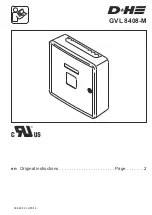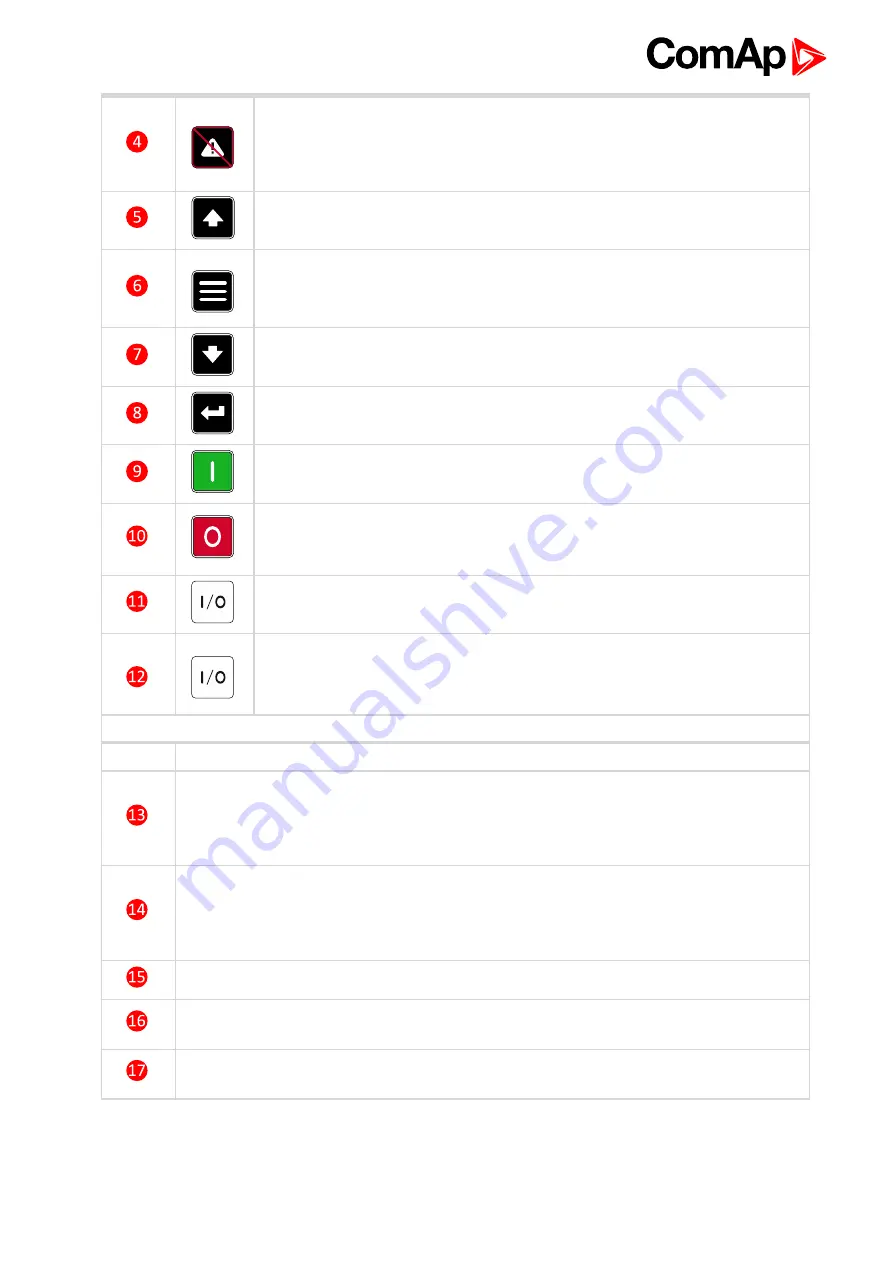
InteliLite 9 Global Guide
52
FAULT RESET
button. Use this button to acknowledge alarms and deactivate
the horn output. Inactive alarms will disappear immediately and status of active
alarms will be changed to "confirmed" so they will disappear as soon as their
reasons dismiss.
UP
button. Use this button to move up or increase value.
PAGE
button. Use this button to switch over display pages.
DOWN
button. Use this button to move down or decrease value.
ENTER
button. Use this button to finish editing a setpoint or moving right in the
history page.
START
button. Works in MAN mode only. Press this button to initiate the start
sequence of the engine.
STOP
button. Works in MAN mode only. Press this button to initiate the stop
sequence of the gen-set. Repeated pressing of button will cancel current phase
of stop sequence (like cooling) and next phase will continue.
GCB
button. Works in MAN and TEST modes only. Press this button to open or
close the GCB.
MCB
button. Works in MAN and TEST modes only. Press this button to open or
close the MCB.
Indicators and others
Position
Description
GENERATOR
status indicator. There are two states - Gen-set OK (indicator is green) and
Gen-set failure (indicator is red). Green LED is on if the generator voltage is present and
within limits. Red LED starts flashing when gen-set failure occurs. After FAULT RESET
button is pressed, goes to steady light (if an alarm is still active) or is off (if no alarm is active).
MAINS
status indicator. There are two states - Mains OK (indicator is green) and Mains
failure (indicator is red). Green LED is on, if mains is present and within limits. Red LED
starts blinking when the mains failure is detected and after the gen-set has started and
connected to the load it lights permanently until the mains failure disappears.
Graphic B/W display, 132x64 pixels.
GCB ON
. Green LED is on if GCB is closed. It is driven by GCB CLOSE/OPEN output or by
GCB feedback signal.
MCB ON
. Green LED is on if MCB is closed. It is driven by MCB CLOSE/OPEN output or by
MCB feedback signal.
5.3.2 Display screens and pages structure
The displayed information is structured into "pages" and "screens". Use PAGE button to switch over the pages.
Содержание InteliLite 9
Страница 17: ...InteliLite 9 Global Guide 17 Image 3 2 MRS application overview 6 back to Applications overview ...
Страница 41: ...InteliLite 9 Global Guide 41 4 4 12 Example of AMF Wiring ...
Страница 42: ...InteliLite 9 Global Guide 42 4 4 13 Example of MRS Wiring ...
Страница 80: ...InteliLite 9 Global Guide 80 Image 5 11 Flowchart of start of diesel engine ...
Страница 101: ...InteliLite 9 Global Guide 101 5 4 15 Flowchart Image 5 26 Basic flowchart of controller sequences ...
Страница 173: ...InteliLite 9 Global Guide 173 Image 8 7 Idle Time 1 Image 8 8 Idle Time 2 6 back to List of setpoints ...