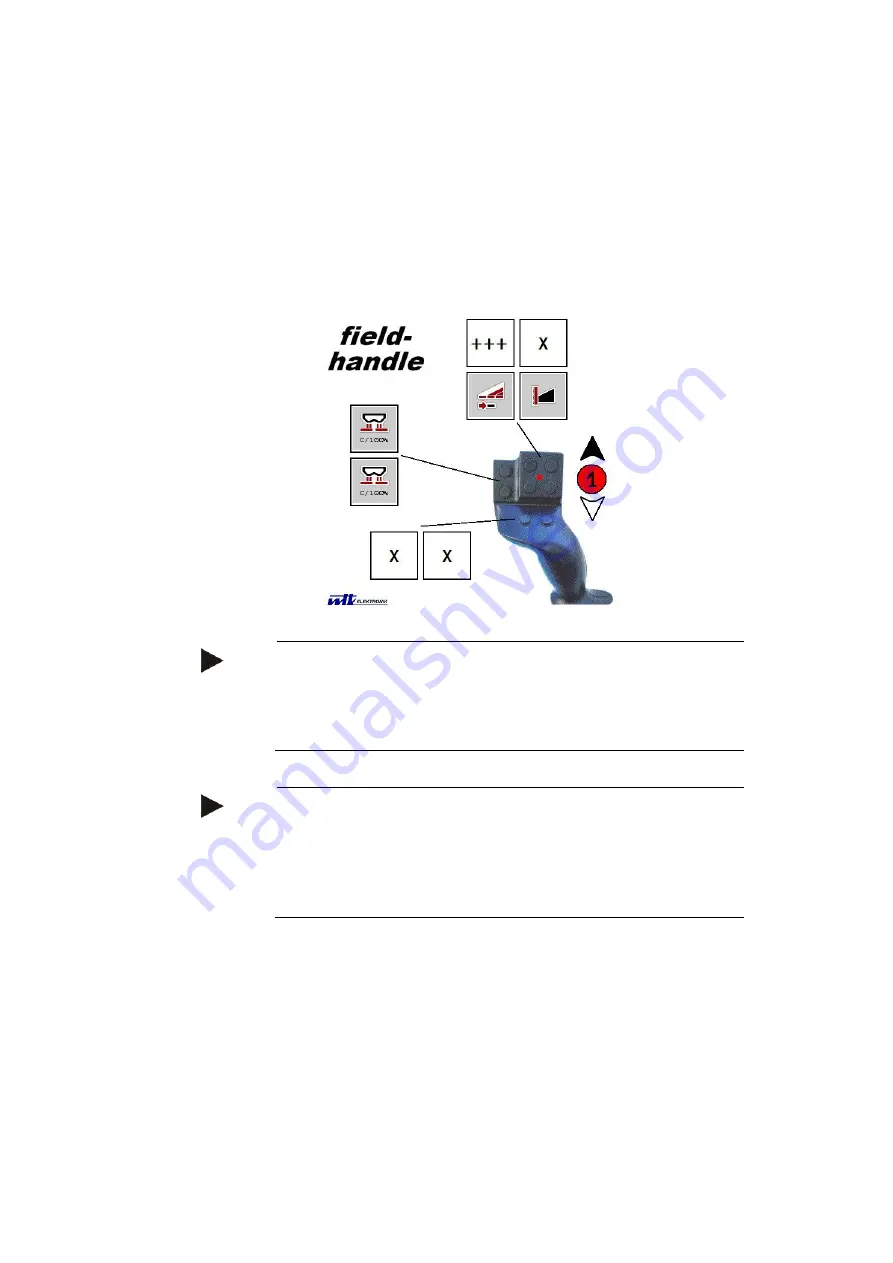
ISOBUS auxiliary controls (AUX-Control)
48
Checks
Upon completing the assignment, check the assignment of the auxil-
iary control:
1. Open the main menu.
2. Press the button "Implement0".
The auxiliary control with the assigned implement functions
opens.
Note
No changes to the assignment can be made in this operating
screen.
To make changes, change to the operating screen “AUX assign-
ment”.
Note
You can identify operating elements with multiple assignments by
the symbol "+++".
Toe check the multiple assignment, press the button "+++".
The list of implement functions that are assigned to the operating
element opens.
Содержание CCI 50
Страница 2: ...CCI 50 ISOBUS Terminal Operating instructions Reference Release 5 50...
Страница 30: ...23 5 1 User settings The operating characteristics of the terminal are set under the tab User settings...
Страница 62: ...55 A Appendix Menu structure...
Страница 64: ...CCI Cam Visual implement monitoring Operating instructions Reference CCI Cam v5...
Страница 90: ...CCI Control Documentation and task management Operating instructions Reference CCI Control v4...
Страница 196: ...107 10 Notes...
Страница 199: ...110 Edit 38...
Страница 200: ...CCI TECU Tractor data Operating instructions Reference CCI TECU v6...
Страница 218: ...CCI TECU Operation 19 4 3 3 1 Overview This tab shows the settings for speed the power take off and the 3 point hitch...
Страница 244: ...CCI Command GPS track guiding and section control Operating instructions Reference CCI Command v4...
Страница 334: ...91 Mark line Change the position of the marker Move reference track to the left Move reference track to the right...
Страница 338: ...CCI GPS GPS settings and tractor geometry Operating instructions Reference CCI GPS v2...
Страница 339: ...Copyright 2015 Copyright by Competence Center ISOBUS e V Albert Einstein Stra e 1 D 49076 Osnabr ck Version number v2 05...
















































