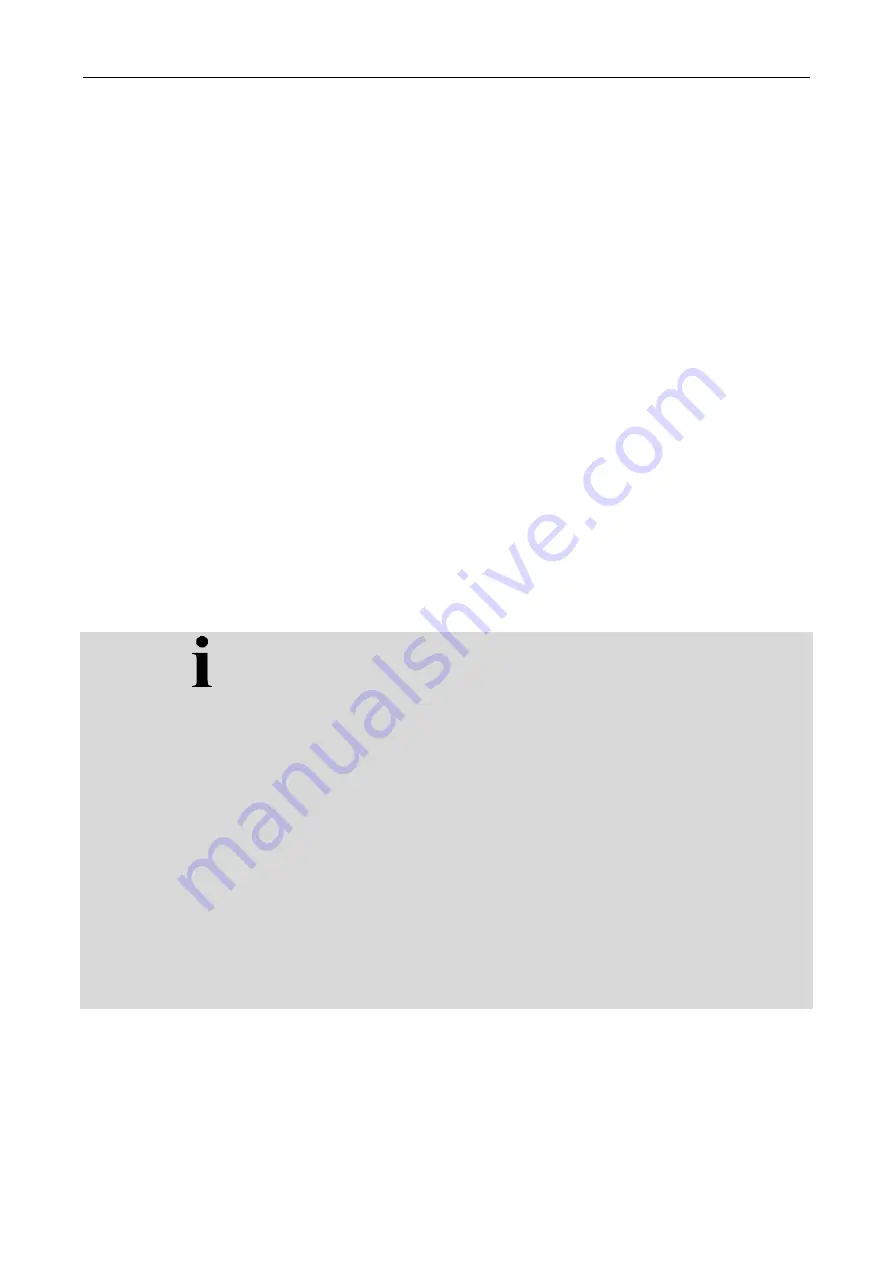
CCI.Command
– Operation
18
4.3.2.2
Save field
To save the current state of working of the
field
proceed as follows:
1. Press the "Save field" (F9) button on the
touchscreen
.
→ A context menu opens
2. Press the "Save" button on the touchscreen
→ The "Fields" tab opens again. The
Field
remains selected.
To save the current state of working of the
field
and open a new, unprocessed
field, proceed as follows:
1. Press the "Save field" (F9) button on the
touchscreen
.
→ A context menu opens
2. Press the "Save + create new field" button on the touchscreen
→ The "Fields" tab opens again. The new
field
is selected.
To copy the currently selected
field
, proceed as follows:
1. Press the "Save field" (F9) button on the
touchscreen
.
→ A context menu opens
2. Press the "Copy" button on the touchscreen
3. Enter the new value on the touchscreen using the keyboard.
4. Confirm your entry with "OK".
→ The "Fields" tab opens again. The copied
field
is selected.
Importing/exporting fields
You have the following options for the importing and exporting of field data:
1. Import of field boundaries in shape format
2. Export of field data in shape format
3. Data backup or data exchange between
CCI terminals
. The data of an
individual field or all fields can be imported and exported.
The field data contain, in addition to the field boundaries, reference lines,
worked areas, created headlands, obstacles and reference points.
a. The "Single field" option is used to interchange the data for a field:
If two implements are working on the same field, then both
implements work with the same field boundaries and the same
headland.
b. Using the option "Field database" a backup can be created on a
flash drive and then the data can be restored if they are
unintentionally deleted.
If an additional
CCI terminal
is procured, the field data can be
copied to the new
terminal
.
.
Содержание CCI 50
Страница 2: ...CCI 50 ISOBUS Terminal Operating instructions Reference Release 5 50...
Страница 30: ...23 5 1 User settings The operating characteristics of the terminal are set under the tab User settings...
Страница 62: ...55 A Appendix Menu structure...
Страница 64: ...CCI Cam Visual implement monitoring Operating instructions Reference CCI Cam v5...
Страница 90: ...CCI Control Documentation and task management Operating instructions Reference CCI Control v4...
Страница 196: ...107 10 Notes...
Страница 199: ...110 Edit 38...
Страница 200: ...CCI TECU Tractor data Operating instructions Reference CCI TECU v6...
Страница 218: ...CCI TECU Operation 19 4 3 3 1 Overview This tab shows the settings for speed the power take off and the 3 point hitch...
Страница 244: ...CCI Command GPS track guiding and section control Operating instructions Reference CCI Command v4...
Страница 334: ...91 Mark line Change the position of the marker Move reference track to the left Move reference track to the right...
Страница 338: ...CCI GPS GPS settings and tractor geometry Operating instructions Reference CCI GPS v2...
Страница 339: ...Copyright 2015 Copyright by Competence Center ISOBUS e V Albert Einstein Stra e 1 D 49076 Osnabr ck Version number v2 05...






























