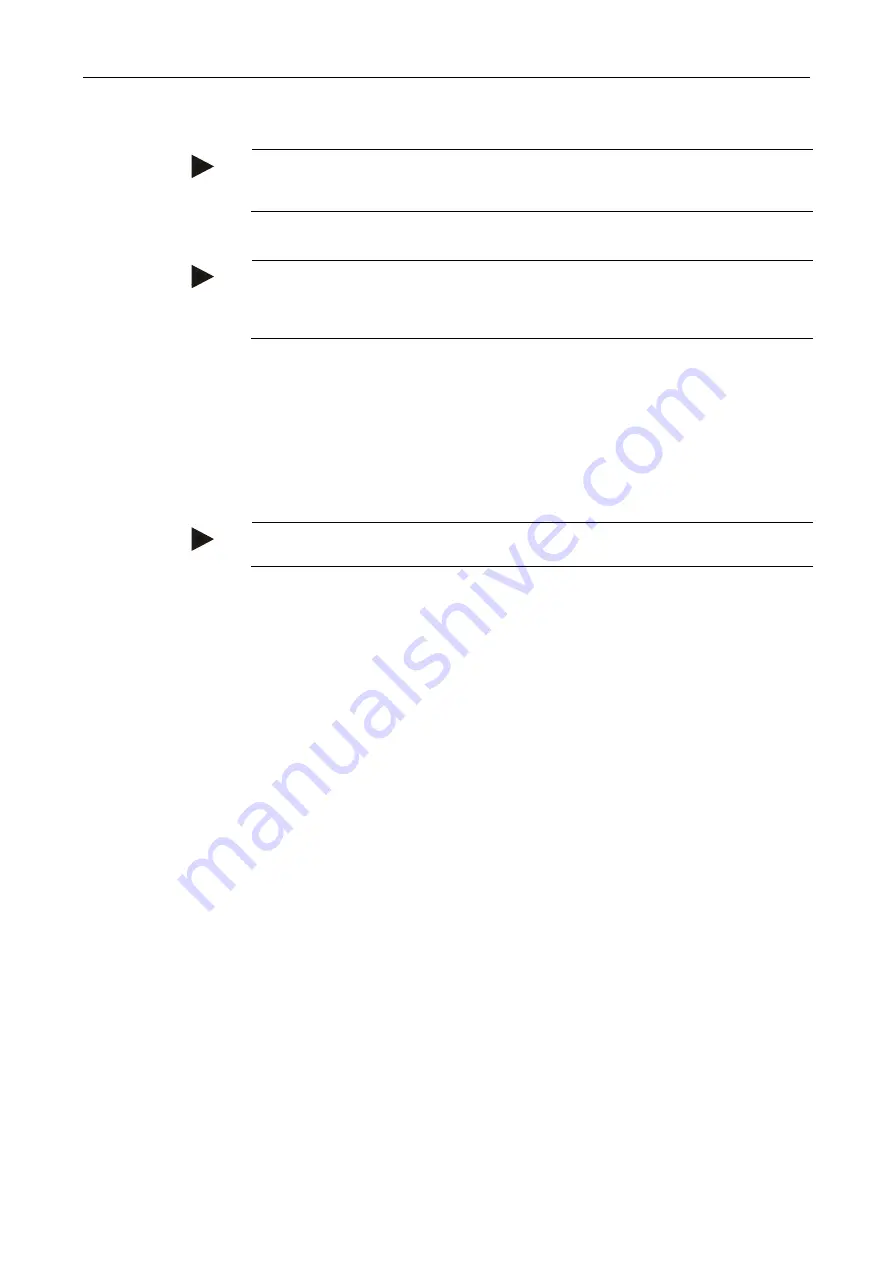
CCI.Cam
CCI.Cam
– Operation
20
Note
The camera image displayed in
MiniView
is the one that was last displayed in
CCI.Cam
. Automatic camera switching is not available in
MiniView
.
Note
You can only specify whether
CCI.Cam
should make the camera images available
for other applications via the
MiniView
setting. All other settings must be made in
the respective applications.
4.4.6
Reset all settings
To reset all settings, proceed as follows:
1. Press the "Reset" button (F1) on the
touchscreen
.
→ The settings are immediately reset to factory settings, there is no warning
message.
Note
The factory setting for the time interval is 2 seconds.
Содержание CCI 50
Страница 2: ...CCI 50 ISOBUS Terminal Operating instructions Reference Release 5 50...
Страница 30: ...23 5 1 User settings The operating characteristics of the terminal are set under the tab User settings...
Страница 62: ...55 A Appendix Menu structure...
Страница 64: ...CCI Cam Visual implement monitoring Operating instructions Reference CCI Cam v5...
Страница 90: ...CCI Control Documentation and task management Operating instructions Reference CCI Control v4...
Страница 196: ...107 10 Notes...
Страница 199: ...110 Edit 38...
Страница 200: ...CCI TECU Tractor data Operating instructions Reference CCI TECU v6...
Страница 218: ...CCI TECU Operation 19 4 3 3 1 Overview This tab shows the settings for speed the power take off and the 3 point hitch...
Страница 244: ...CCI Command GPS track guiding and section control Operating instructions Reference CCI Command v4...
Страница 334: ...91 Mark line Change the position of the marker Move reference track to the left Move reference track to the right...
Страница 338: ...CCI GPS GPS settings and tractor geometry Operating instructions Reference CCI GPS v2...
Страница 339: ...Copyright 2015 Copyright by Competence Center ISOBUS e V Albert Einstein Stra e 1 D 49076 Osnabr ck Version number v2 05...
















































